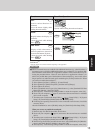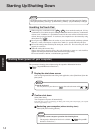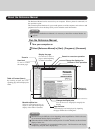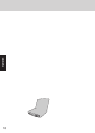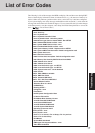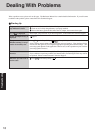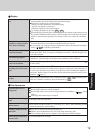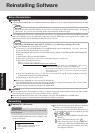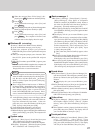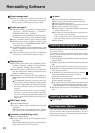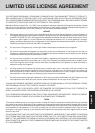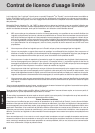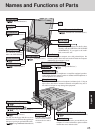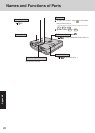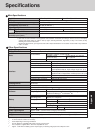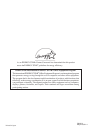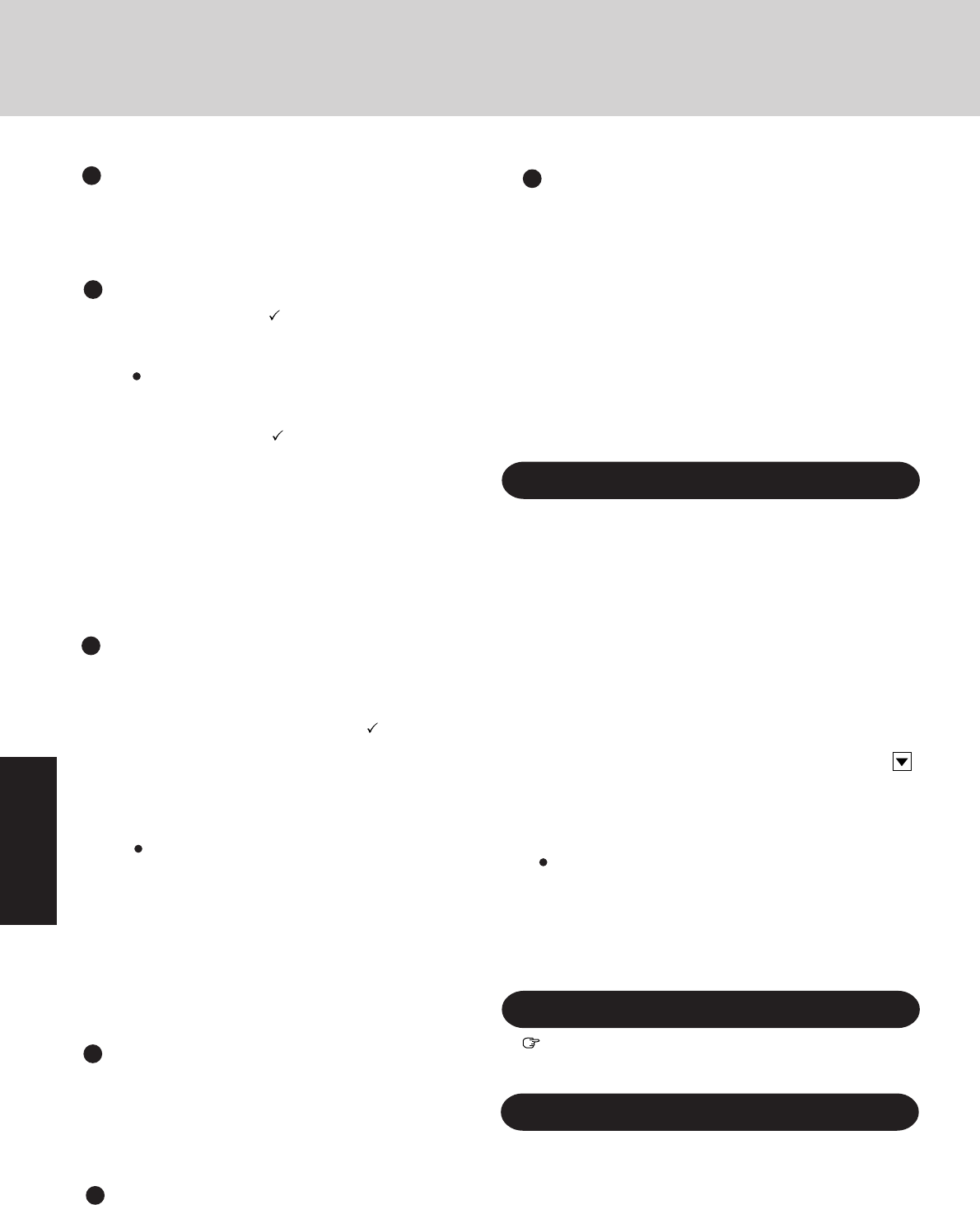
22
Troubleshooting
Reinstalling Software
Panasonic Hand Writing setup
38
Insert the FIRSTAID CD.
39
In [Start] - [Run], input [L:\en\writing\setup.exe], then
press [OK].
Panasonic Hand Writing Setup will start automatically.
Simply follow the on-screen instructions.
Installing Internet Explorer 4.0
Reinstalling Windows causes an older version of Internet Ex-
plorer to be installed.
To return the computer to the state it was in when you pur-
chased it, follow the steps below to install the newer version
of Internet Explorer.
1
Insert the Windows 95 CD-ROM included in the Windows
95 System Pack.
2
In [Start] - [Run], input [L:\win95\ie4setup.exe], then press
[OK].
3
At the [Internet Explorer 4.0 Active Setup], press [Next].
4
Read the [License Agreement] and select [I accept the agree-
ment], then press [Next].
5
At the display for [Installation Option], by selecting ,
select [Full Installation] and then press [Next].
Follow the on-screen instructions.
When the message indicating the end of the installation
operation appears, select [OK].
If a display with the message [Setup was unable to close
all programs automatically.] appears, when there is a pro-
gram in operation, save all data and then select [OK].
6
The display will ask you to restart Windows, then press
[Yes].
Installing Acrobat
®
Reader 3.0
page 9, Step
8
Display driver
33
Select [Super VGA 1024 X 768] for [Models] in [Con-
trol Panel] - [Display] - [Settings] - [Advanced Proper-
ties] - [Monitor] - [Change], then press [OK].
34
Confirm that there is a check mark for [Automati-
cally detect Plug & Play monitors] in [Options] for the
[Monitor], and then press [Close].
35
Set [High Color (16 bit)] for the [Color palette], set
[800 by 600 pixels] for the [Desktop area] and then press
[OK].
If [Compatibility Warning] is displayed, select [Ap-
ply the settings without restarting?] and press [OK].
After that, select [OK] at the [Display Properties],
and select [YES] at the [Do you want to keep this
setting?].
If after a short period of time no action is taken for
the [Do you want to keep this setting?], the [Win-
dows has restored your original display settings] will
appear. Select [OK] and perform the display set-
tings again.
DMI Viewer setup
36
Insert the FIRSTAID CD.
37
In [Start] - [Run], input [L:\en\dmi\setup.exe], then
press [OK].
DMI Viewer setup will start automatically. The dis-
play will ask you to restart Windows; press [Finish].
Device manager 2
28
Add the check mark for [DMA] in [Control Panel]
- [System] - [Device Manager] - [CDROM] -
[MATSHITA UJDA150*] - [Settings].
Depending on the CD-ROM drive, there are cases in
which the check mark can not be added for [DMA].
29
Set [L:] for [Reserved drive letters], then press [OK].
30
Add the check mark for [DMA] in [Device Man-
ager] - [Disk drives] - [GENERIC IDE DISK TYPE**]
- [Settings], then press [OK].
31
Set [Mobile or docking system] in [Performance] - [File
System] - [Hard Disk] - [Typical role of this machine],
then press [OK].
32
At the [System Properties], press [Close]. The display
will ask you to restart Windows, then press [Yes].
Infrared
Port Replicator (Option)
After reinstalling the software on the hard disk, different set-
tings are necessary when using the port replicator. For more
information, please refer to the operating instructions that ac-
company the port replicator.
40
Select [Control Panel] - [Add New Hardware].
41
Press [Next] at the [Add New Hardware Wizard].
42
Select [No], then press [Next].
43
Select [Infrared] in [Hardware types] and press [Next].
44
Press [Next], and press [Next] again.
45
Select [Generic Ir Serial Port [COM2]] in [Select the
port that infrared device.....].
46
From here on, follow the instructions given on the dis-
play followed by pressing [Next].
If the computer asks you to insert the Windows 95
Disk, press [OK]. Input [c:\cabs], then press [OK].
47
Press [Finish].
27
Delete the check mark for [When powered by AC
power] and [When powered by batteries] in [Control
Panel] - [Power] - [Disk Drives], then press [OK].
Power management