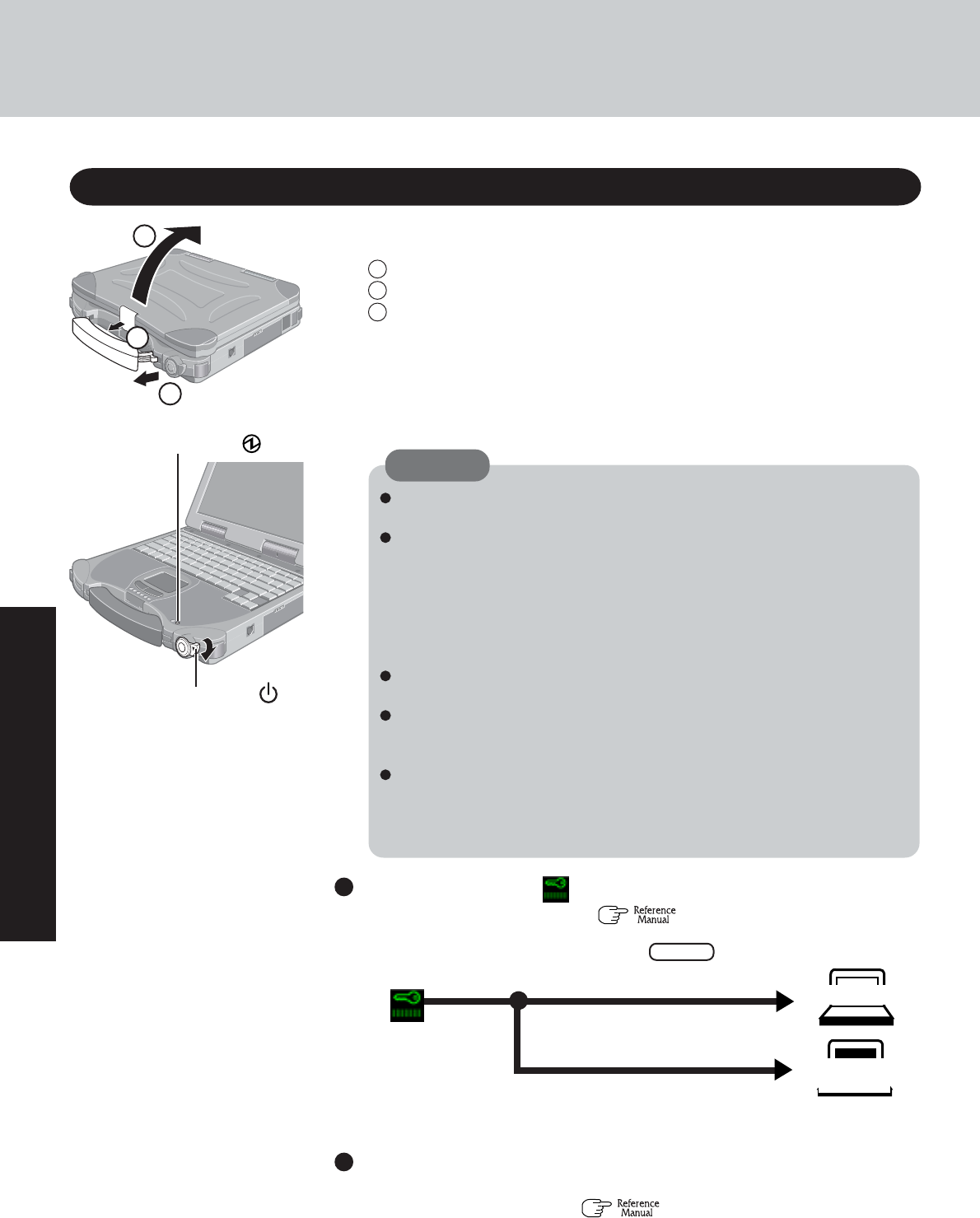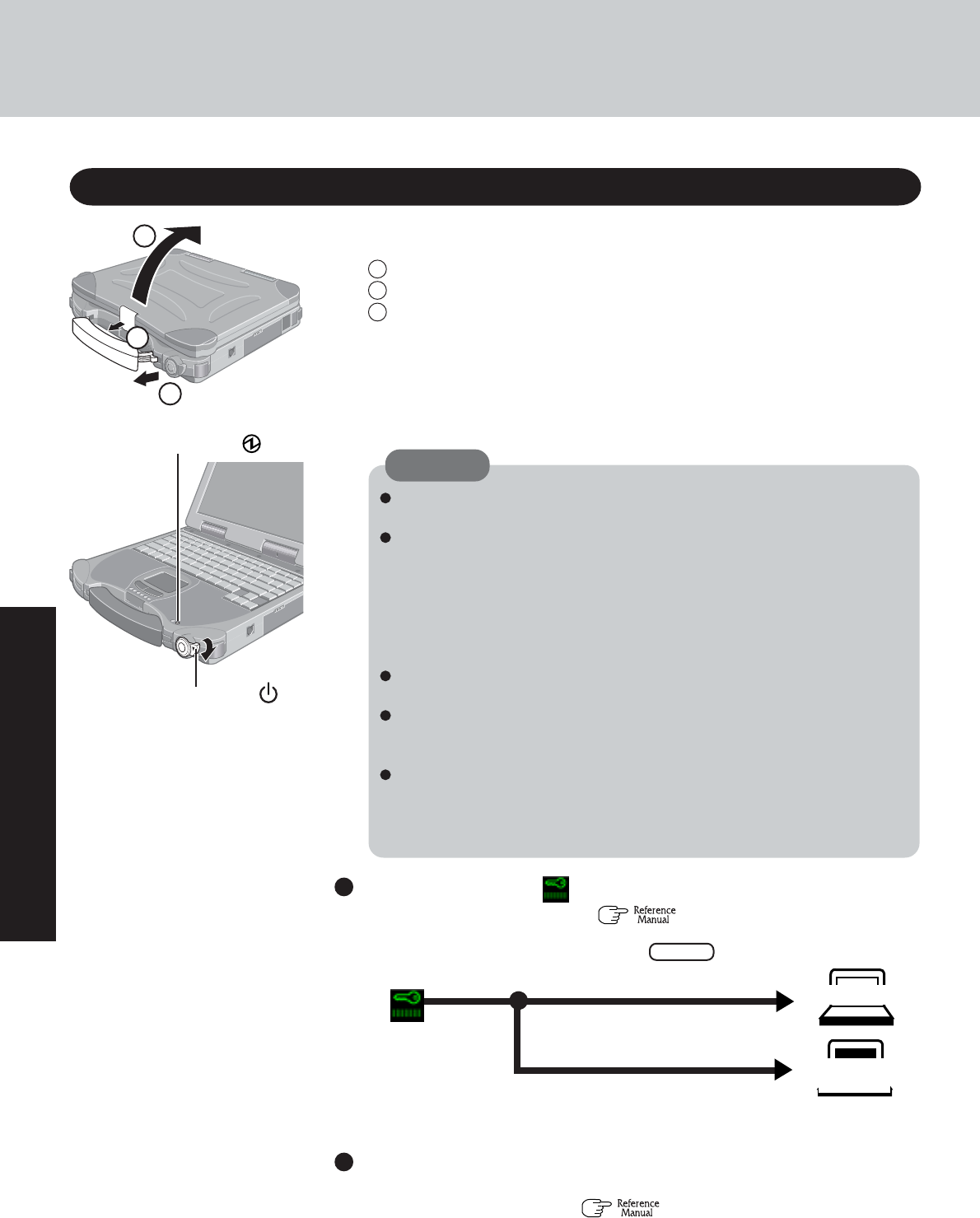
14
Operation
1 Open the display
Starting Up/Shutting Down
Starting Up
2 Turn your computer on
Rotate the power switch clockwise and hold it for approximately one second until the
power indicator turns on before releasing it.
Under the condition that both the AC adaptor and the port replicator are not
connected, the power will not go on if the display is closed.
After confirming that the power indicator has turned on, avoid the following
until Windows has completed loading.
• Connecting or disconnecting the AC adaptor.
• Touching the power switch.
• Performing any keyboard, touch pad, touchscreen (only for models with
touchscreen), or external mouse operations.
• Closing the display.
Once the computer is powered off, you must wait at least ten seconds before
powering it on again.
When the computer is turned on in a low-temperature environment, start-up
may take longer than usual, in order to ensure stable operation of the computer’s
systems (a few minutes or more).
When the CPU temperature rises, the computer may not power on to prevent
the CPU from overheating. Should this happen, allow the computer to cool
down then switch the power on again.
If the computer still does not power on, contact Panasonic Technical Support.
If security indicator ( ) is displayed,
you must first enter your password ( “Security Measures”)
When an application or file that was previously displayed ap-
pears on your screen,
the standby or hibernation mode ( “Standby/Hibernation Functions”) has
been set.
If the correct password is input,
Will Start
Will Not Start
(Power off)
Upon entering your password* and pressing Enter .
CAUTION
1 Pull the carrying handle forward.
2 Lift up the latch.
3 Lift open the display.
Power Switch
Power Indicator
1
2
3
* Supervisor Password or User Password set in the Setup Utility (not
the Windows password).
Three incorrect attempts, or if no pass-
word is entered for about a minute,