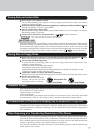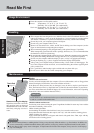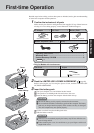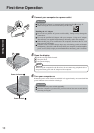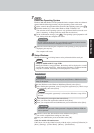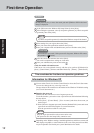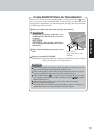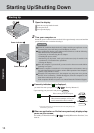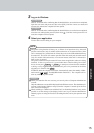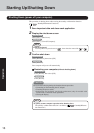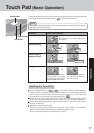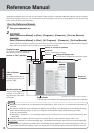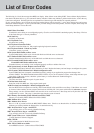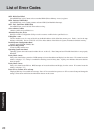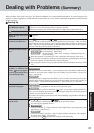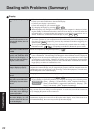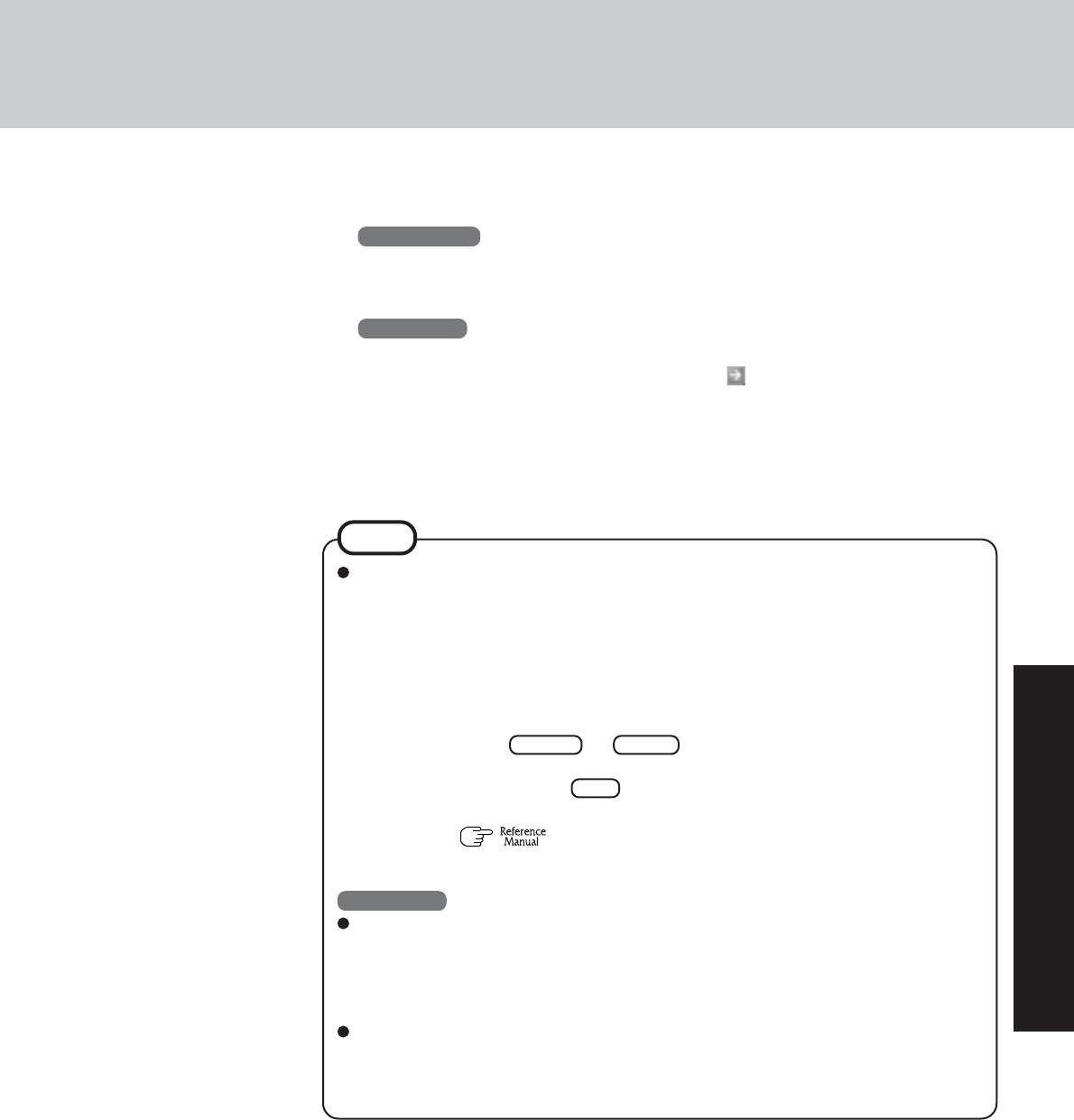
15
Operation
The power saving function is factory set, so if there is no input from a key, the touch
pad, the touchscreen (only for models with touchscreen) or an external mouse (when
one is connected) for a certain interval of time, the power to the LCD and hard disk may
be turned off. The LCD will resume operation when the touch pad, the touchscreen
(only for models with touchscreen) or an external mouse (when one is connected) is
used or a key is pressed.
The power to the LCD may be turned off even when an application software is being
installed. In this case, because it is conceivable that a selection dialog box will be
shown, do not press Space or Enter to attempt to resume from this condition
as doing so may trigger a selection, but instead, press a key unrelated to the direct
triggering of a selection, like Ctrl .
In addition, when the computer is left alone, it automatically enters the standby or hiber-
nation mode ( “Standby/Hibernation Functions”). The computer will re-
sume by rotating the power switch.
Windows XP
When you create the first new account, you can only select a Computer Administrator
account.
Only the added user account will be displayed in the Welcome screen. The administrator’s
account created during Windows setup (when the computer is started up for the first
time) will not be displayed.
When switching to a different user with the Fast User Switching function, it may not be
possible to set the settings of the display. In this case, log on with the administrator
authority again, not using the Fast User Switching function, and try the operation once
more.
NOTE
3 Log on to Windows
Windows 2000
Wait for 10 seconds after confirming that the hard disk drive access has been completed,
input the user name and password, then select [OK]. Until the correct user name and
password are entered, the computer will not operate.
Windows XP
Wait for 10 seconds after confirming that the hard disk drive access has been completed,
select the user and input the password, then select . Until the correct password is en-
tered, the computer will not operate.
4 Select your application
You are able to start working on your computer.