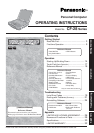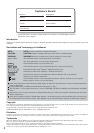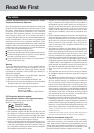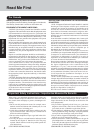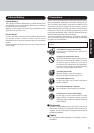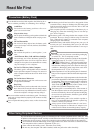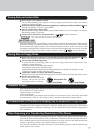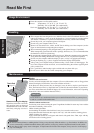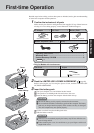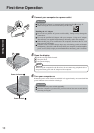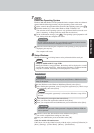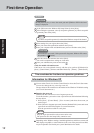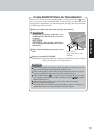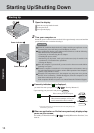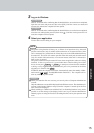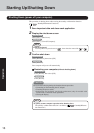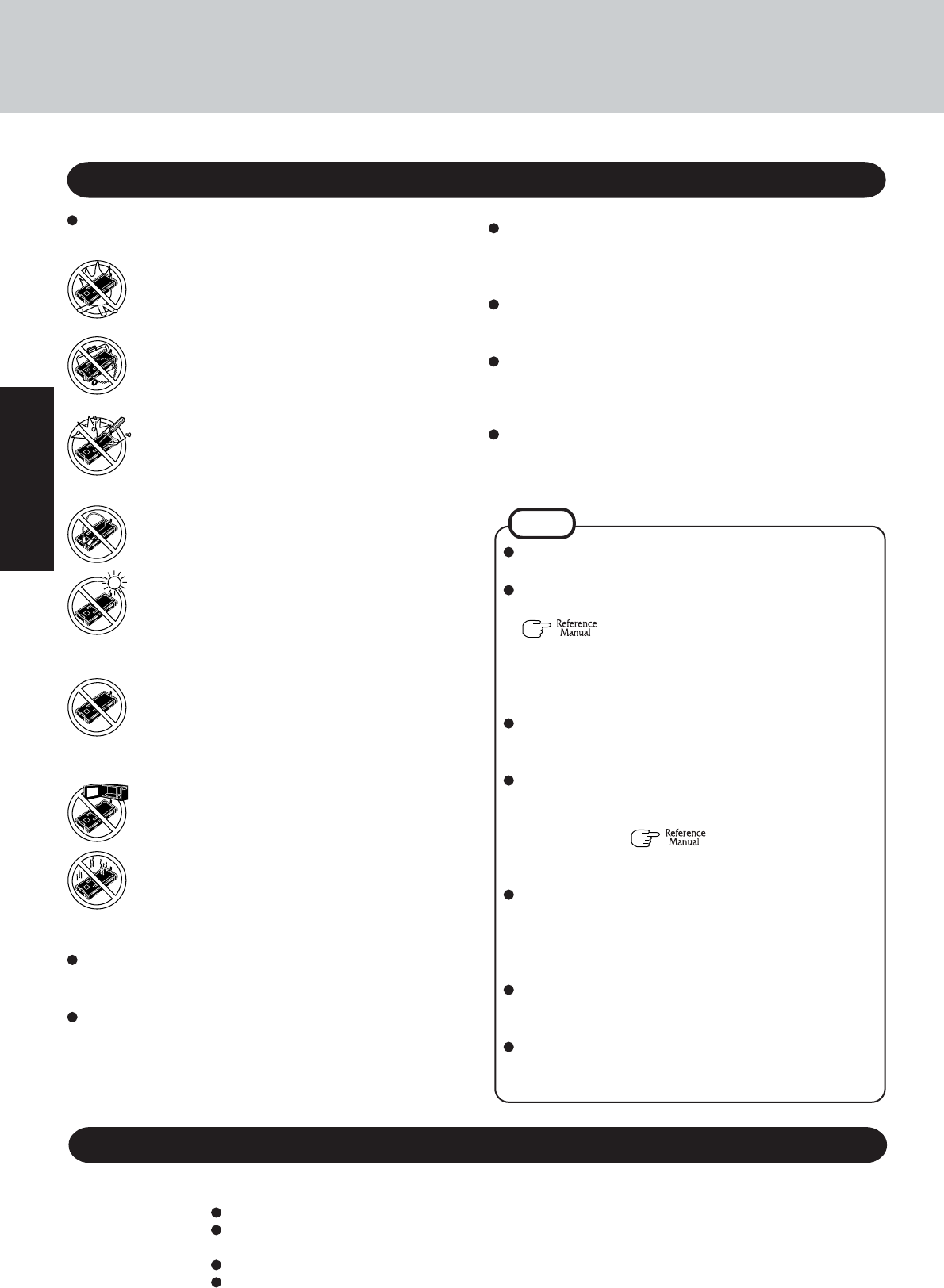
6
Getting Started
Care should be exercised with regard to the following in or-
der to avoid the possibility of overheating, fire or damage.
Avoid Heat
Do not throw the battery pack into a fire or ex-
pose it to excessive heat.
Do Not Disassemble
Do not insert sharp objects into the battery pack,
expose it to bumps or shocks, deform, disassemble,
or modify it.
Do Not Short
Do not short the positive (+) and negative (-) con-
tacts.
Do Not Put into a Microwave
Do not put the battery pack into a microwave oven
or a pressurized chamber.
Avoid Extreme Heat, Cold and Direct Sunlight
Do not charge, use or leave the battery pack for ex-
tended periods where it will be exposed to direct
sunlight, in a hot place (in an automobile on a sunny
day, for example), or in a cold place.
Keep Articles Away
Do not place the battery pack together with articles
such as necklaces or hairpins when carrying or stor-
ing.
Stop Using
Should the battery emit an abnormal odor, become
hot to the touch, become discolored, change shape,
or become in any way different from normal, remove
it from the computer or charger and stop using it.
Do Not Use With Any Other Computer
The battery pack is rechargeable and was intended
for the specified computer or charger. Do not use it
with a computer other than the one for which it was
designed.
Precautions (Battery Pack)
NOTE
The battery pack may become warm during recharging
or normal use. This is completely normal.
Recharging will not commence outside of the allowable
temperature range (0 °C to 50 °C {32°F to 122 °F})
"Battery Power". Once the allowable range
requirement is satisfied, charging begins automatically.
Note that the recharging time varies based on the usage
conditions. (Recharging takes longer than usual when
the temperature is 10 °C {50 °F} or below.)
If the temperature is low, the operating time is shortened.
Only use the computer within the allowable temperature
range.
This computer has a high temperature mode function that
prevents the degradation of the battery in high temperature
environments. If the high temperature mode is enabled in
the Setup Utility ( “Setup Utility”), a level of
100% in the [High Temperature] mode is about a level
of 80% in the [Normal Temperature] mode.
The battery pack is a consumable item. If the amount of
time the computer can be run off a particular battery pack
becomes dramatically shorter and repeated recharging
do not restore its performance, the battery pack should
be replaced with a new one.
When a spare battery pack is to be carried in a pocket or
bag, it is recommended that it be placed in a plastic bag
so that its contacts are protected.
Always power off the computer when it is not in use.
Leaving the computer on when the AC adaptor is not
connected will exhaust the remaining battery capacity.
Do not touch the terminals on the battery pack. The battery
pack may no longer function properly if the contacts are dirty
or damaged.
Do not expose the battery pack to water, or allow it to become
wet.
If the battery pack will not be used for a long period of time
(a month or more), charge or discharge (use) the battery pack
until the remaining battery level becomes 30% to 50% and
store it in a cool, dry place.
This computer prevents overcharging of the battery by re-
charging only when the remaining power is less than ap-
prox. 95% of capacity.
The battery pack is not charged when the computer is first
purchased. Be sure to charge it before using it for the first
time. When the AC adaptor is connected to the computer,
charging begins automatically.
Should the battery leak and the fluid get into your eyes, do
not rub your eyes. Immediately flush your eyes with clear
water and see a doctor for medical treatment as soon as pos-
sible.
Read Me First
When Using Peripheral Devices
Pay strict attention to the following points to avoid damage to the computer, peripheral devices, cables, etc. Also,
in addition to following this manual, carefully read the instruction manuals for the peripheral devices being used.
Connect the devices properly, paying close attention to the condition and position of the connectors.
If a connection cannot be made easily, do not apply undue force; check once more to confirm the condi-
tion and position of the connector (alignment of pins, etc.) .
If the connector has holding screws, fasten the screws firmly.
Do not carry the computer with cables attached, and do not pull on the cables forcefully.