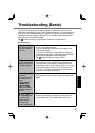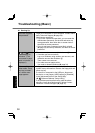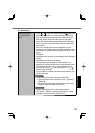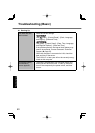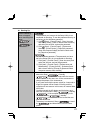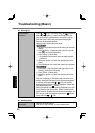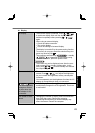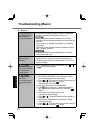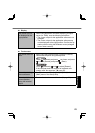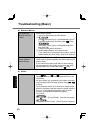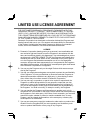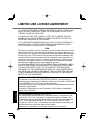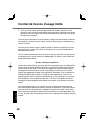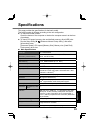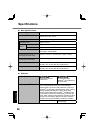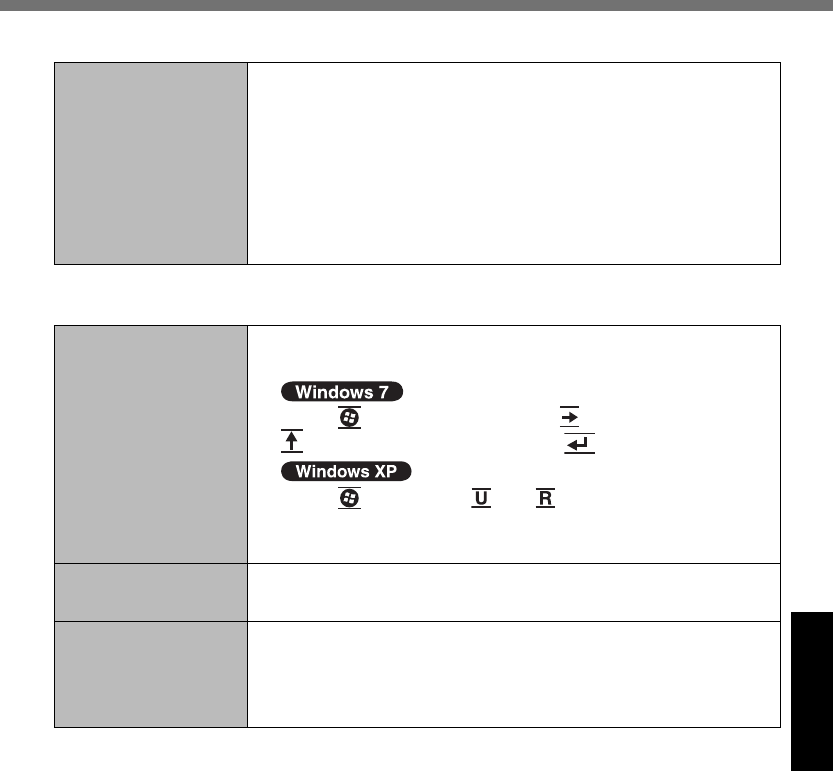
45
Troubleshooting
Display
The cursor can not
be displayed at the
right position.
When using application software displaying a unique
cursor (i.e. Paint), note the following restrictions.
The cursor unique for the application software is not
enlarged.
The cursor unique for the application software may
not be displayed at the right position. Confi rm the op-
eration position using the Windows cursor (enlarged
cursor when zoomed).
Touchscreen
The cursor does not
work.
When using the external mouse, connect it correctly.
Restart the computer using the keyboard.
Press (Windows) and press two times, and press
to select [Restart] and press (Enter).
Press (Windows), and to select [Restart].
If the computer does not respond to keyboard com-
mands, read “No response.” ( page 46).
Cannot input using
the touchscreen.
Set [Touchscreen Mode] to [Auto] or [Tablet] in the
[Main] menu of the Setup Utility.
Cannot point the
correct position
using the included
stylus.
Perform the touchscreen calibration ( page 28).