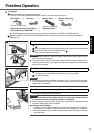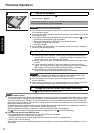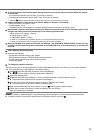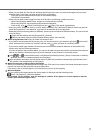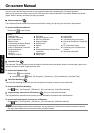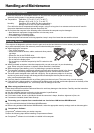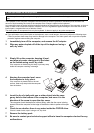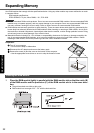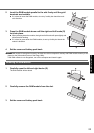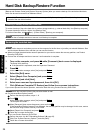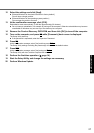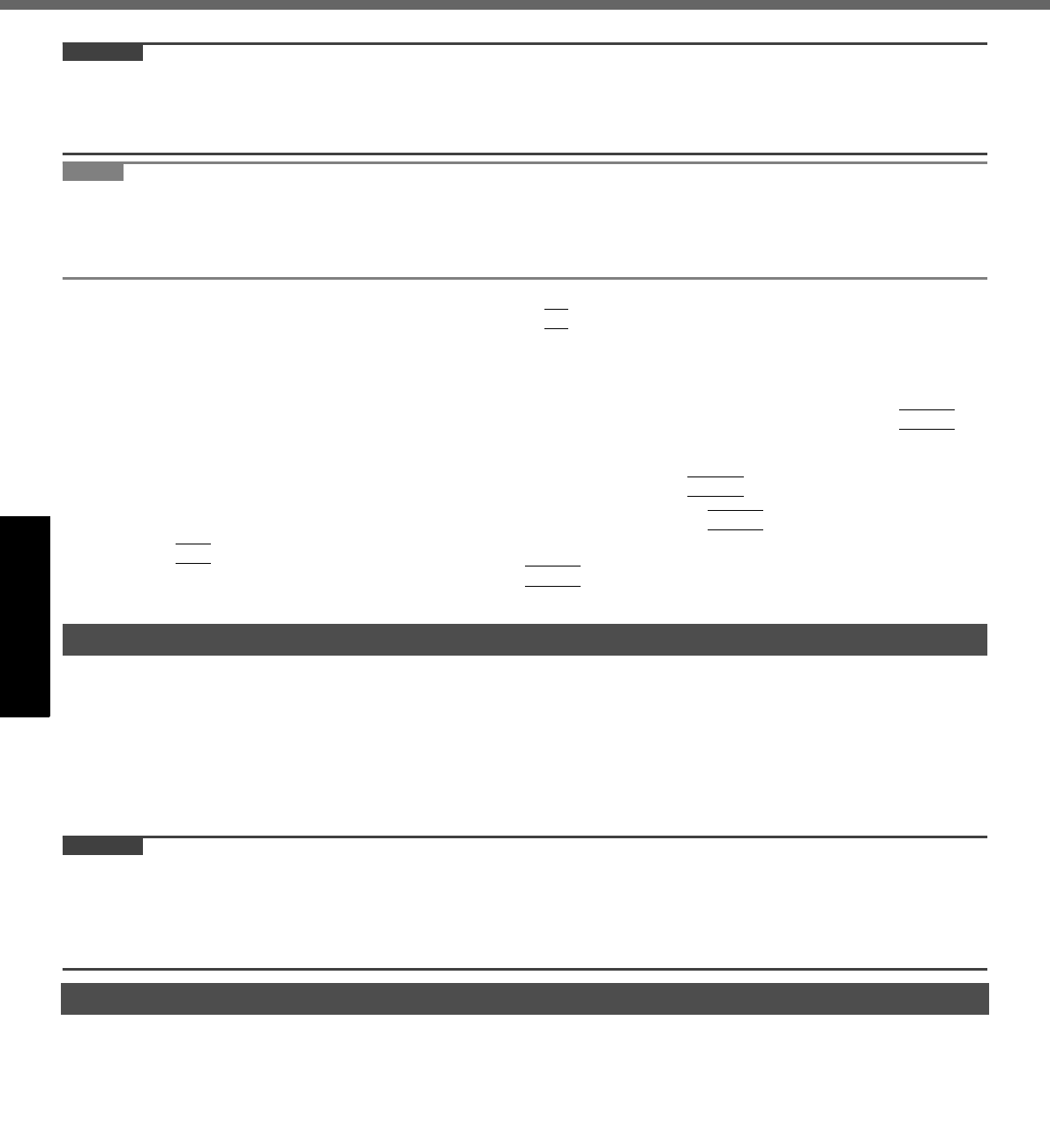
20
Handling and Maintenance
Getting StartedUseful InformationTroubleshootingAppendix
CAUTION
You will be unable to set [Computrace (R) BIOS Module] to [Disable] once you have set to [Enable]. Do not change
the setting when not used.
• Even if you have set [Computrace (R) BIOS Module] to [Enable], this setting may return to [Disable] after repairs to
the motherboard, etc. have been made.
NOTE
Consult Absolute Software Corp. before disposal.
Refer to the following URL for Computrace
®
software for installation and available service regions. Note that this
service is only available in certain regions.
http://www.absolute.com
1 Turn on or restart the computer, and press
F2
while [Panasonic] boot screen is dis-
played.
The Setup Utility starts up.
If the password is requested, enter the Supervisor Password.
2 Select the [Security] menu, then select [Computrace (R) Sub-Menu] and press
Enter
.
3 Select [Computrace (R) BIOS Module], and set to [Enable].
4 At the confirmation message, select [Execute] and press
Enter
.
5 At the reconfirmation message, select [Execute] and press
Enter
.
6 Press
F10
.
At the confirmation message, select [Yes] and press
Enter
.
The computer restarts.
To clean the LCD panel and touch pad
Wipe lightly with a gauze or other dry, soft cloth.
To clean areas other than the LCD panel and touch pad
Wet a soft cloth with water or a diluted kitchen cleanser (neutral), wring the cloth out thoroughly, and wipe the dirty area
gently. Using a detergent other than a neutral kitchen cleanser (e.g., a weak alkali cleanser) may adversely affect
painted surfaces.
CAUTION
Do not use benzene, thinner, or rubbing alcohol since it may adversely affect the surface causing discoloration, etc.
Do not use commercially-available household cleaners and cosmetics, as they may contain components harmful to
the surface.
Do not apply water or detergent directly to the computer, since liquid may enter inside of the computer and cause
malfunction or damage.
When setting the screen resolution to a resolution below the LCD's resolution, e.g. 1024 × 768 pixels, the images
appearing on the screen will be stretched. As a result, the characters displayed may appear blurred. This is normal, and
not indicative of a malfunction.
To display large characters with no blurring
Try the following steps while keeping the LCD in its resolution (1400 × 1050).
1 Right-click the desktop and click [Personalize] - [Adjust font size (DPI)].
A standard user needs to enter an administrator password.
2 Click [Larger scale (120 DPI)] and click [OK].
To display enlarged font sizes in applications such as Internet Explorer:
Use the display enlargement function provided by the specific software application.
To magnify a part of the screen, use the Loupe Utility.
Maintenance
When Using the Computer with a Reduced Screen Resolution