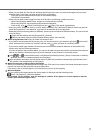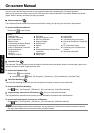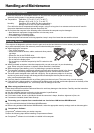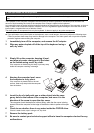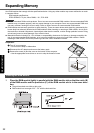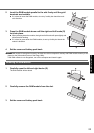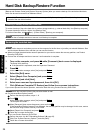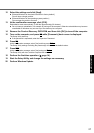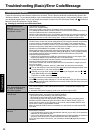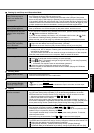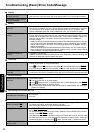24
Getting StartedUseful InformationTroubleshootingAppendix
Hard Disk Backup/Restore Function
[Backup and Restore Center] and [System Recovery Options] allow you create a backup of the entire hard disk data,
which can be used to recover from hardware failure.
To create a backup of the entire hard disk to another storage media (e.g., external hard disk): Use [Back up computer].
To create a backup of a file or a folder: Use [Back up files].
For further information, click (Start) - [Control Panel] - [Back up your computer].
NOTE
Connect the AC adaptor and do not remove it until backup is complete.
NOTE
This function does not work when you turn on the computer for the first time or just after you reinstall Windows. Start
and shut down Windows Vista, and then you can use the function.
When you forget the administrator account password or you need to restore the recovery partition, use Product
Recovery DVD-ROM.
Connect the AC adaptor and do not remove it until restoration is complete.
1 Turn on the computer, and press
F2
while [Panasonic] boot screen is displayed.
The Setup Utility starts up.
If the password is requested, enter the Supervisor Password.
2 Press
F9
.
At the confirmation message, select [Yes] and press
Enter
.
3 Select the [Exit] menu.
4 Select [Repair Your Computer] and press
Enter
.
5 Click [Next] and click [Next].
6 Select user name and input password, then click [OK].
7 Click [Windows Complete PC Restore] and follow the on-screen instructions.
If you cannot proceed the above operation, restore the hard disk using Product Recovery DVD-ROM.
NOTE
You can restore the hard disk following the procedure below as well.
On [Advanced Boot Options] screen
A Perform the above procedure, steps 1 - 2.
B Press
F10
.
At the confirmation message, select [Yes] and press
Enter
.
The computer will restart.
C When [Panasonic] boot screen disappears, press and hold
F8
.
If [Advanced Boot Options] screen is not displayed, the recovery partition may be damaged. In this case, restore
the hard disk using Product Recovery DVD-ROM.
D Select [Repair Your Computer] and press
Enter
.
E Follow the on-screen instructions.
How to use Product Recovery DVD-ROM
A Perform the steps 1 to 9 of “Reinstalling Software” ( page 26).
B Click [Run “System Recovery Options”.] and click [Next].
C Follow the on-screen instructions.
Matsushita Electric Industrial Co., Ltd. will bear no responsibility for any damage suffered (including loss of data) as
a result of the use of this function.
Creating a backup of the hard disk data
Restoring the hard disk data