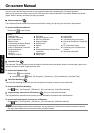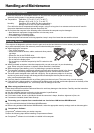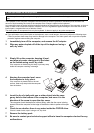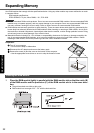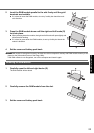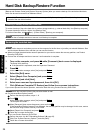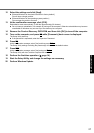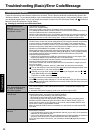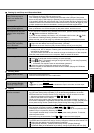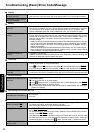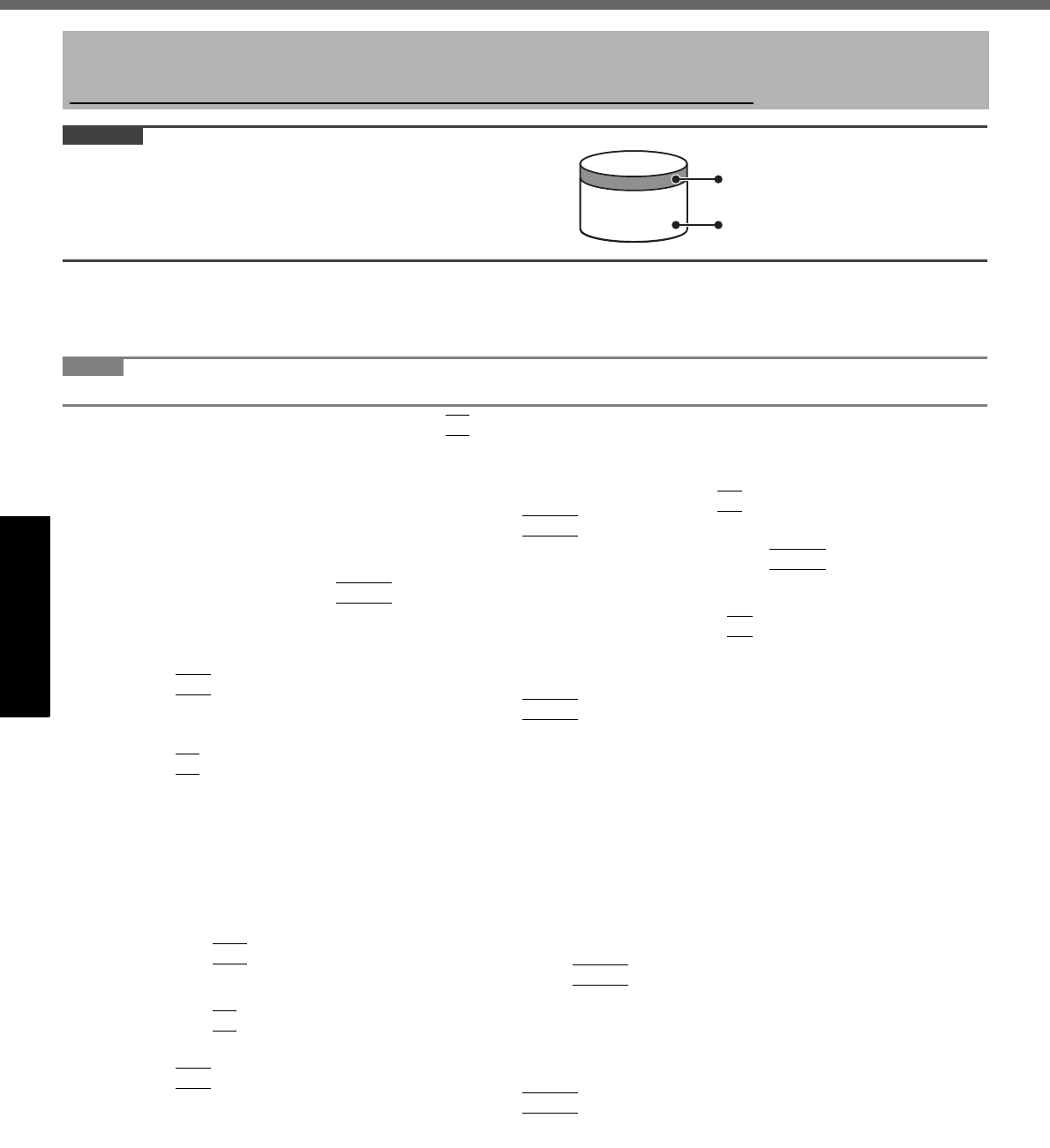
26
Getting StartedUseful InformationTroubleshootingAppendix
Reinstalling Software
CAUTION
Do not delete the recovery partition on the hard disk.
This partition contains data to help recover your system.
The disk space in the partition is not available to store data.
Preparation
Prepare the Product Recovery DVD-ROM (included).
Remove all peripherals.
Connect the AC adaptor and do not remove it until reinstallation is complete.
NOTE
Even if reinstallation is performed, the number of times of DVD’s region code setting will not be reset.
1 Turn on the computer, and press
F2
while [Panasonic] boot screen is displayed.
The Setup Utility starts up.
If the password is requested, enter the Supervisor Password.
2 Write down all of the contents of the Setup Utility and press
F9
.
At the confirmation message, select [Yes] and press
Enter
.
3 Select the [Main] menu, then select [DVD Drive Power] and press
Enter
.
4 Select [On] and press
Enter
.
5 Select the [Boot] menu, then select [Optical Drive] and press
F6
until [Optical Drive] is
at the top of [Boot priority order].
6 Press
F10
.
At the confirmation message, select [Yes] and press
Enter
.
The computer will restart.
7 Press
F2
while [Panasonic] boot screen is displayed.
If the password is requested, enter the Supervisor Password.
8 Set the Product Recovery DVD-ROM into the CD/DVD drive.
When the disc cover does not open, confirm the following settings.
• [DVD Drive] is set to [Enable] in the [Advanced] menu.
• [DVD Drive Power] is set to [On] in the [Main] menu.
If the setting has not been made, take the following steps.
A Set [DVD Drive] to [Enable] and set [DVD Drive Power] to [On].
B Press
F10
.
At the confirmation message, select [Yes] and press
Enter
.
The computer will restart.
C Press
F2
while [Panasonic] boot screen is displayed.
D Set the Product Recovery DVD-ROM.
9 Press
F10
.
At the confirmation message, select [Yes] and press
Enter
.
The computer will restart.
10 Click [Reinstall Windows] and click [Next].
The License Agreement screen appears.
11 Click [Yes, I agree to the provisions above and wish to continue!] and click [Next].
Reinstalling software will return the computer to the default condition. When you reinstall the software, the hard disk
data will be erased.
Back up important data to other media or an external hard disk before reinstallation.
Area usable by Windows
Hard disk
Recovery partition
(approximately 2 GB)