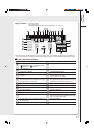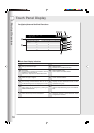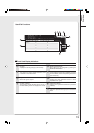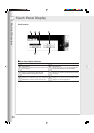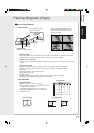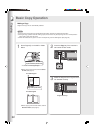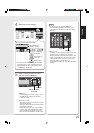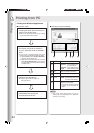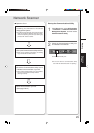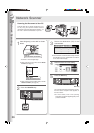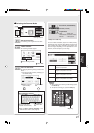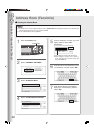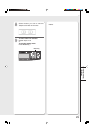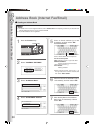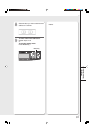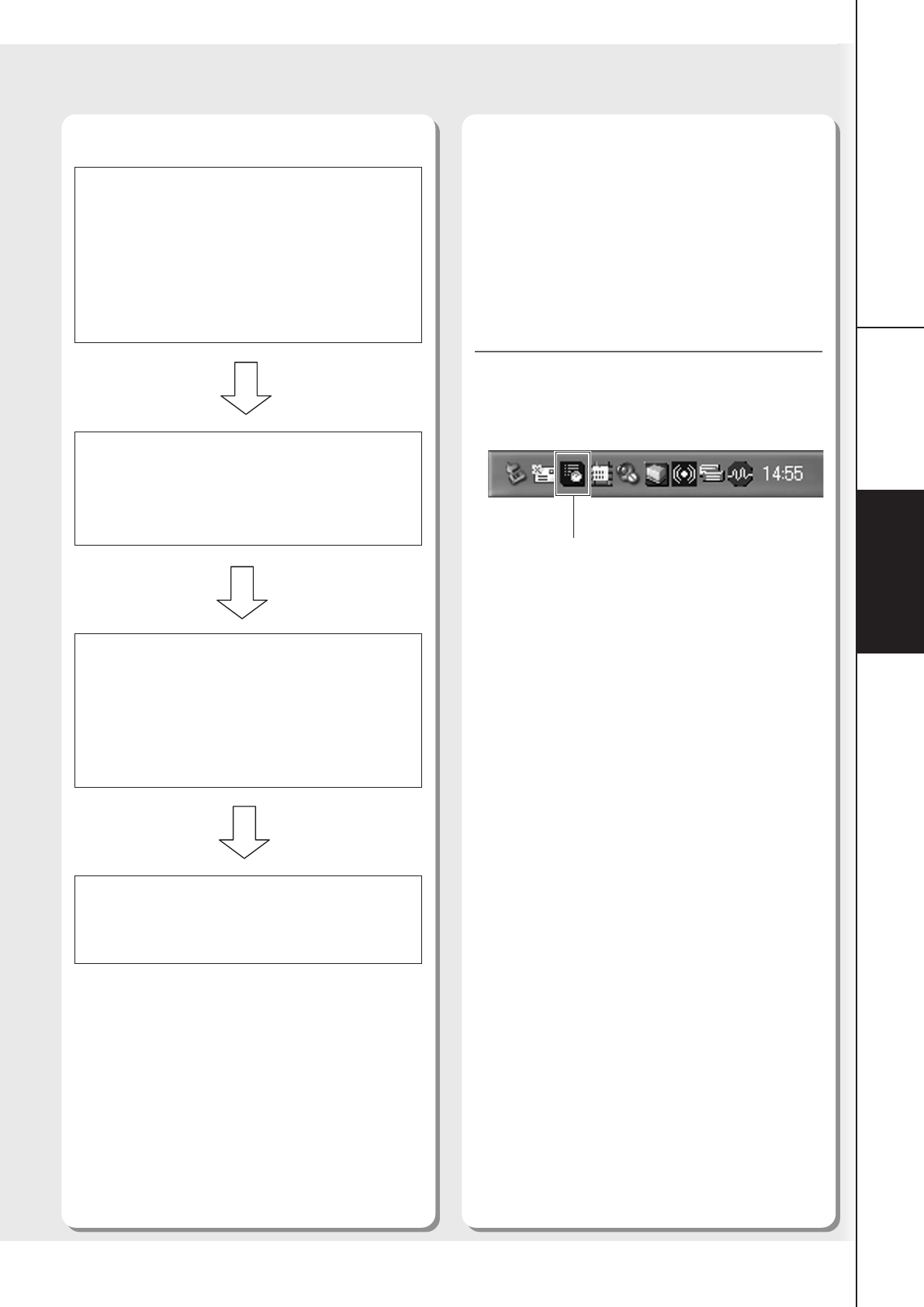
25
Network
Scanning
Printing
1. Installing the Panasonic Document
Magagement System.
●The Quick Image Navigator and Communications
Utility are required for Network Scanner function,
refer to the Operating Instructions (For Setting Up)
provided with another booklet.
2. Set up the Communications Utility software.
●Refer to the Operating Instructions (For Setting
Up) provided with another booklet.
3. Check the Communications Utility icon is
indicated onto the task bar of your PC.
●If the Communications Utility icon is not indicated,
start the Communications Utility software.
(See right column)
4. Scan the document to your PC.
(See pages 26-27)
Start up the Communications Utility
1
Click Start button, select All Programs
-> Panasonic -> Panasonic Document
Management System, and then select
Communications Utility.
2
Check the Communications Utility icon
is indicated on the task bar.
●Do not turn OFF the Communications Utility
icon while the Network Scanner is operating.
Communications Utility Icon
Network Scanner
■ Operation Chart