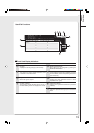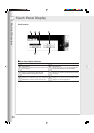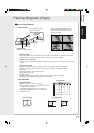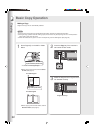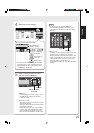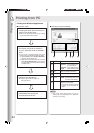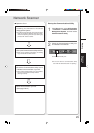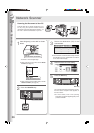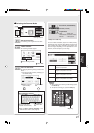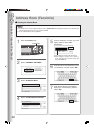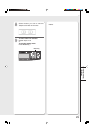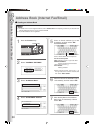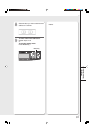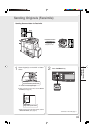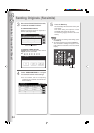27
Network
Scanning
■■
■■
■ Selecting the Scanner Mode
See right column
JOB BUILD AND SADF
For scanning a thin original from the ADF.
2-SIDED ORIGINAL
For scanning 2-sided original.
FILE TYPE AND NAME
For changing Scanning File Type and/or File
Name.
●File name is date and time (mm/dd/yy) in
the default setting.
When CUSTOM is selected.
*150dpi: Text mode only.
To scan smaller characters (8-point or smaller) clearly,
select TEXT mode, and then select 600 dpi. Since the file
size increases with higher resolutions, the transfer time
becomes longer depending on the specifications of the
network, and the computer you are using.
When COMPRESSION is selected.
MH
MR
MMR
JBIG
Modified Huffman format:
Lowest compression
Modified Read format:
Higher compression than MH
Modified MR format:
Higher compression than MR
Joint Bi-level Image format:
Higher compression than MMR
Resolution
∗ ∗
∗ ∗
∗
(150/300/600dpi)
Contrast (7 levels)
Original Mode
TEXT : Mainly text
TEXT/PHOTO : Text/Photo mixed
PHOTO : Mainly photo
See below
Select a file type
(TIFF or PDF)
1
Input a file name
(Max. 20 characters)
2
Select "OK".
3
Select "OK".
4
NOTE
● When clearing the scanning mode settings, press
the Reset key.
● To stop the scanning job, press the Stop key.
●Refer to How to use the Keyboard, in the
Address Book section. (See page 30)
Reset Key
Stop Key
Select "OK"
2
Select Binding Position
1