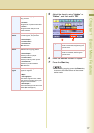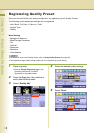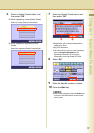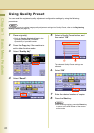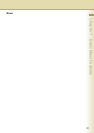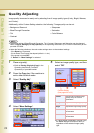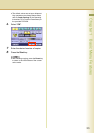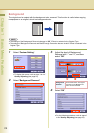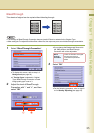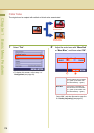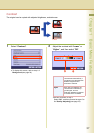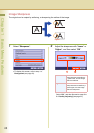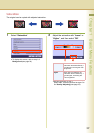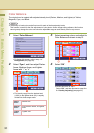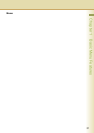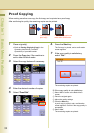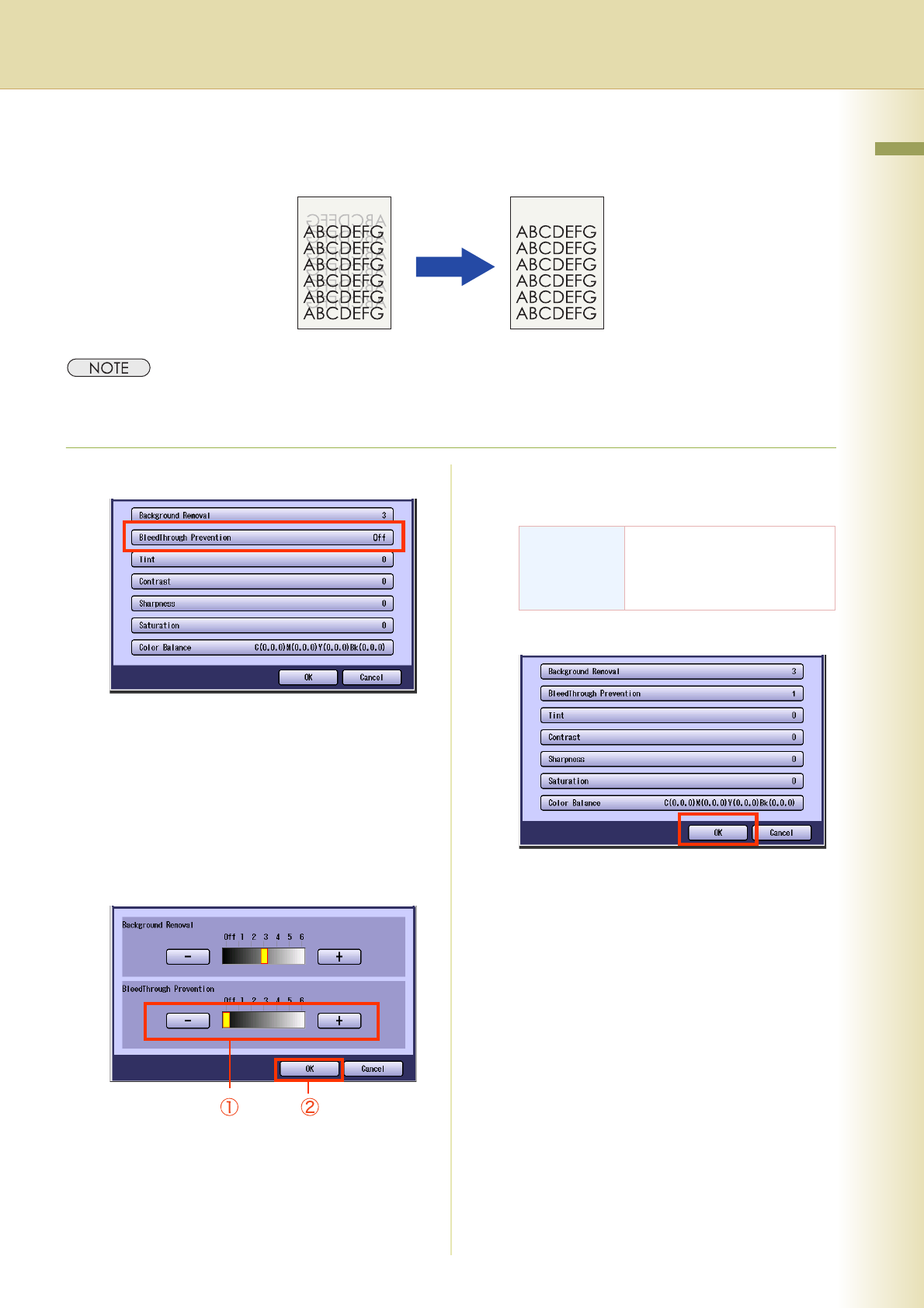
25
Chapter 1 Basic Menu Features
BleedThrough
Thin sheets of original can be copied without bleeding through.
zThe settings of BleedThrough Prevention become invalid if Photo is selected in the Original Type.
z
When setting the Tint adjustment to More Blue or More Red, the copies may come out with bleed through contamination.
1
Select “BleedThrough Prevention”.
zTo display this screen, refer to step 1 of
Background (see page 24).
zIf Tracing Paper is selected in Original
Type, BleedThrough Prevention of each
image quality type is set to 3.
2
Adjust the level of BleedThrough
Prevention with “-” and “+”, and then
select “OK”.
zIf you change the Background Removal to
the “Off” position, the BleedThrough
Prevention will not be adjustable.
3
Select “OK”.
zFor the following procedure, refer to steps 6
to 8 of Quality Adjusting (see page 23).
Bleed-
Through
Prevention
There are 6 levels. The higher
the level, the higher it
increases the prevention
effect.