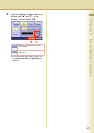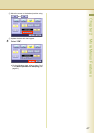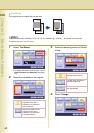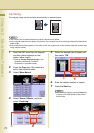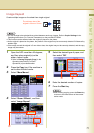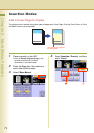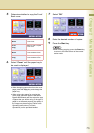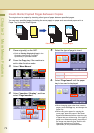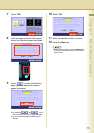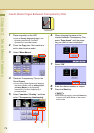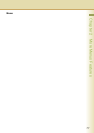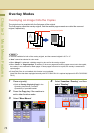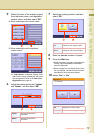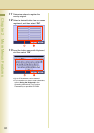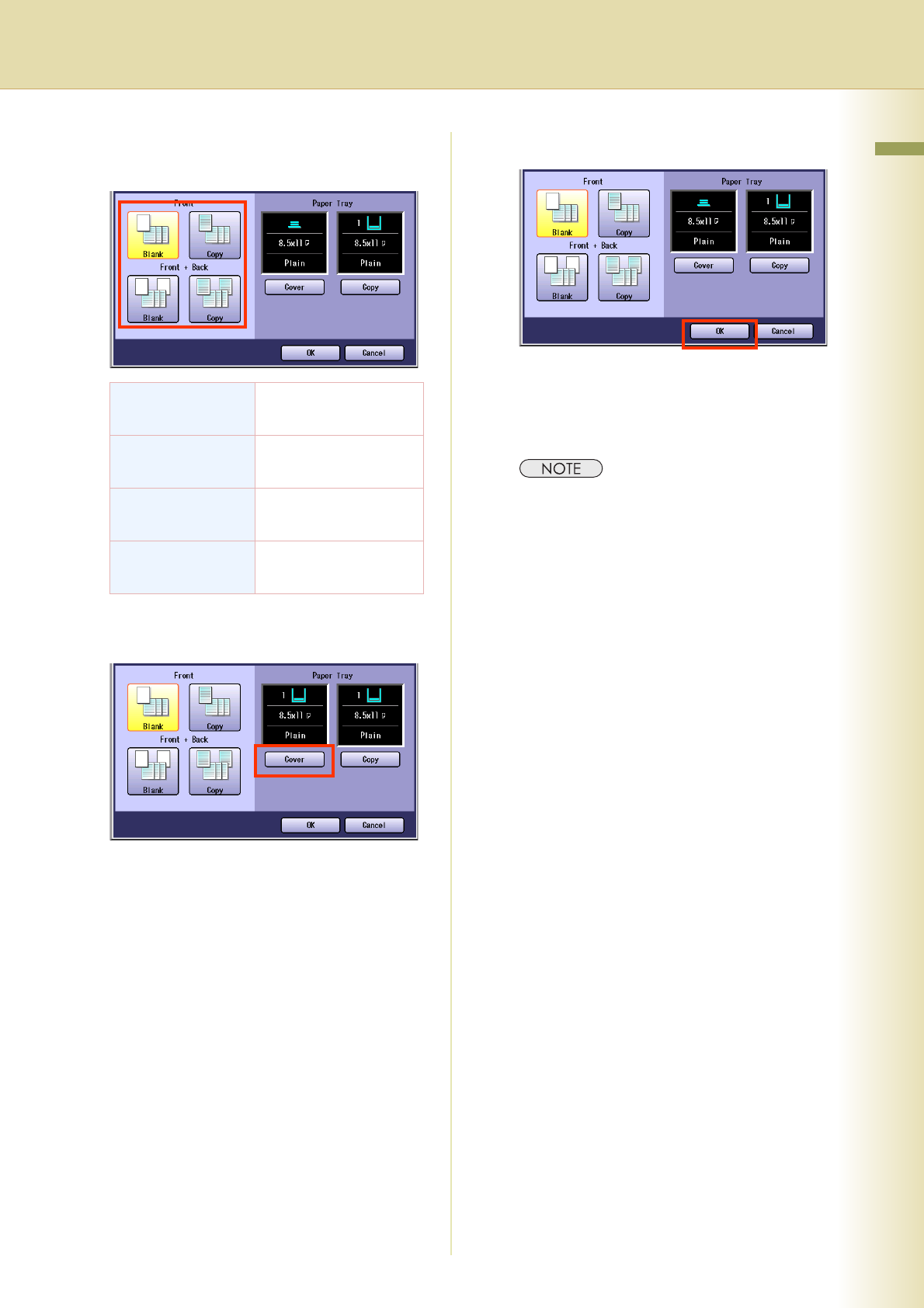
73
Chapter 2 More Menus Features
5
Determine whether to copy the Front/
Back cover.
6
Select “Cover” until the paper tray to
be used is displayed.
zWhen changing paper other than the cover
page, press the Copy key, and change the
paper tray.
zWhen using color paper for copying the
cover page, place the paper in the Sheet
Bypass beforehand and also select the type
of paper that you will be using. If the type of
paper is not selected properly, the quality of
the image may become poor. Refer to the
Operating Instructions (For Basic
Operations) on the provided booklet.
7
Select “OK”.
8
Enter the desired number of copies.
9
Press the Start key.
zAfter finishing copying, press the Reset key
to return to the initial screen of the current
active mode.
Front
Blank
Select to add a Blank
Front Cover.
Front
Copy
Select to add a Copied
Front cover.
Front+Back
Blank
Select to add a Blank
Front and Back Cover.
Front+Back
Copy
Select to add a Copied
Front and Back Cover.