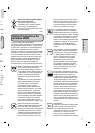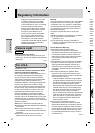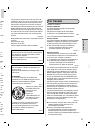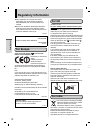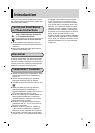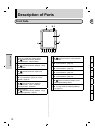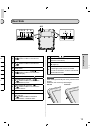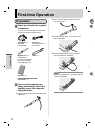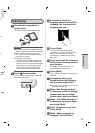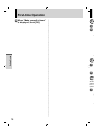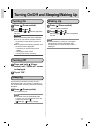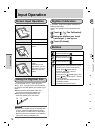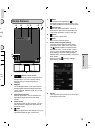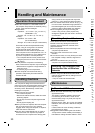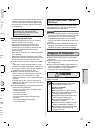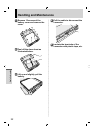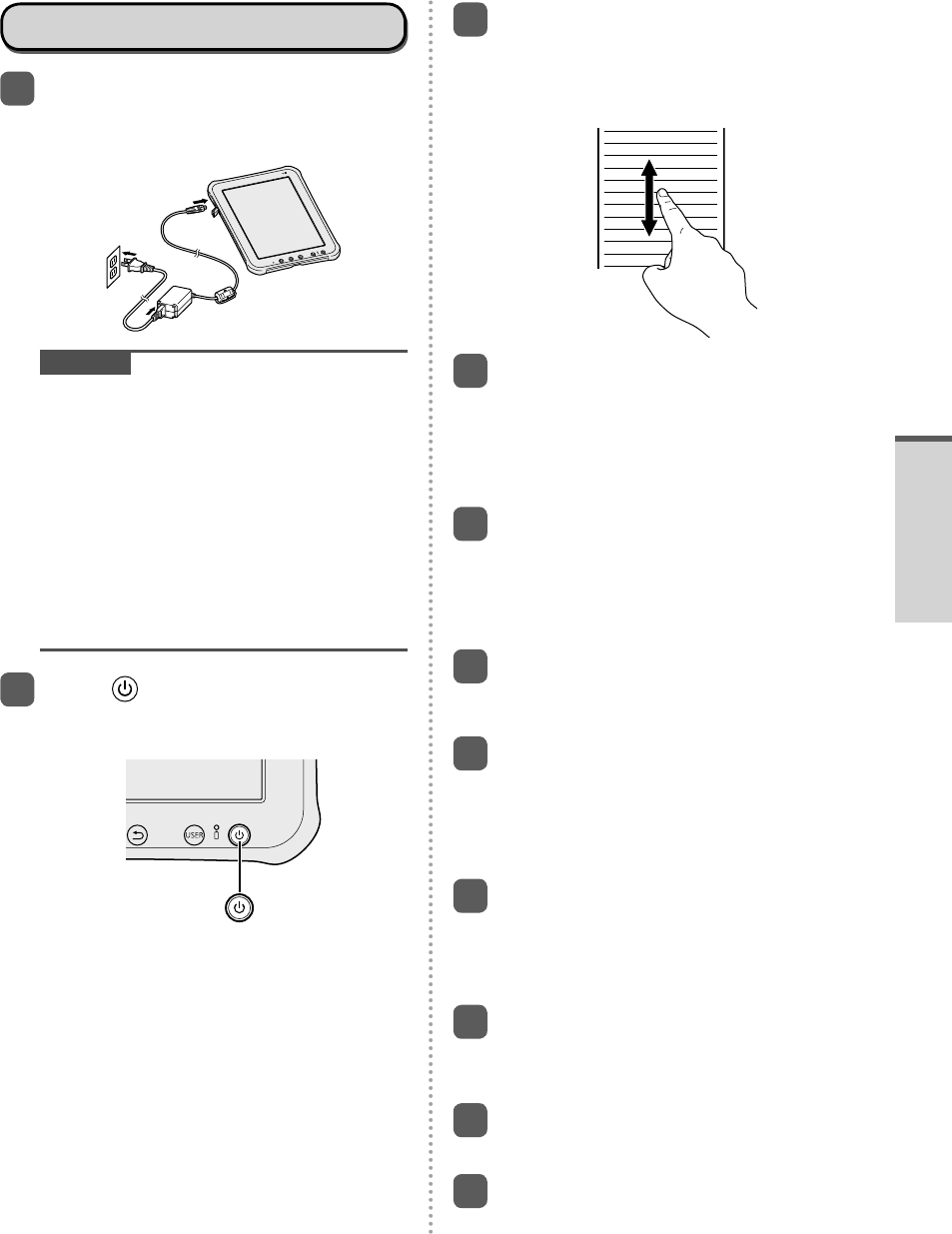
15
Starting Up
1
Connect this computer to a
power outlet.
The battery charging starts automatically.
CAUTION
Do not disconnect the AC adaptor until the
first-time operation procedure is completed.
When using this computer for the first
time, do not connect any peripheral device
except the AC adaptor.
Handling the AC adaptor
• Problems such as sudden voltage drops
may arise during periods of thunder and
lightning. Since this could adversely affect
this computer, an uninterruptible power
source (UPS) is highly recommended
unless running from the battery alone.
2
Press (Power switch).
After the battery indicator blinks 3 times, this
tablet computer starts up.
3
If necessary, touch the
language name and scroll the
language list, then touch the
language you use.
㪜㫅㪾㫃㫀㫊㪿㩿㪬㫅㫀㫋㪼㪻㩷㪪㫋㪸㫋㪼㫊㪀
㪜㫊㫇㪸㬧㫆㫃
㪝㫉㪸㫅
ç㪸㫀㫊㩿㪙㪼㫃㪾㫀㫈㫌㪼㪀
㪝㫉㪸㫅
ç㪸㫀㫊㩿㪚㪸㫅㪸㪻㪸㪀
㪝㫉㪸㫅
ç㪸㫀㫊㩿㪝㫉㪸㫅㪺㪼㪀
㪝㫉㪸㫅
ç㪸㫀㫊㩿㪪㫌㫀㫊㫊㪼㪀
㪠㫋㪸㫃㫀㪸㫅㫆㩿㪠㫋㪸㫃㫀㪸㪀
㪠㫋㪸㫃㫀㪸㫅㫆㩿㪪㫍㫀㫑㫑㪼㫉㪸㪀
㪥㪼㪻㪼㫉㫃㪸䌮㪻㫊㩿㪙㪼㫃㪾㫀㬡㪀
㪥㪼㪻㪼㫉㫃㪸䌮㪻㫊㩿㪥㪼㪻㪼㫉㫃㪸㫄㪻㪀
㪥㫆㫉㫊㫂㩷㪹㫆㫂㫄㬛㫃
4
Touch [Start].
<Only for model with wireless WAN>
If “SIM card not found” is displayed, touch
[Skip]. Then touch [Skip] or configure
wi-fi settings by following the on-screen
instructions.
5
Touch and scroll the time zone
list and touch the time zone for
your location.
If necessary, set date and time or set
[Automatic date & time] to [ON].
6
Touch [Next].
“Sign in with your Google Account” screen is
displayed.
7
If necessary, set up your
Google account by following
the on-screen instructions.
If you set up your Google account, you can
use Gmail, Calendar, etc.
8
When “Use Google location”
is displayed, touch the Google
location services to enable/
disable them, and touch [Next].
9
When “This tablet belongs to...”
is displayed, input your name
and touch [Next].
10
Read “Google services” and
touch [Next].
11
When “Setup complete” is
displayed, touch [Finish].
d
he
d
k the
Getting Started