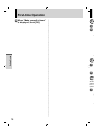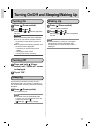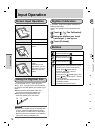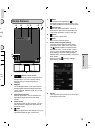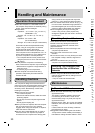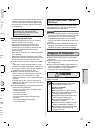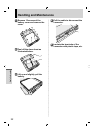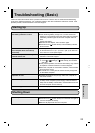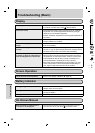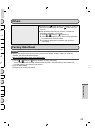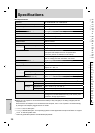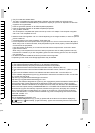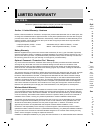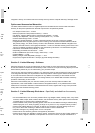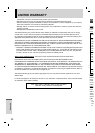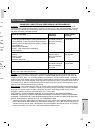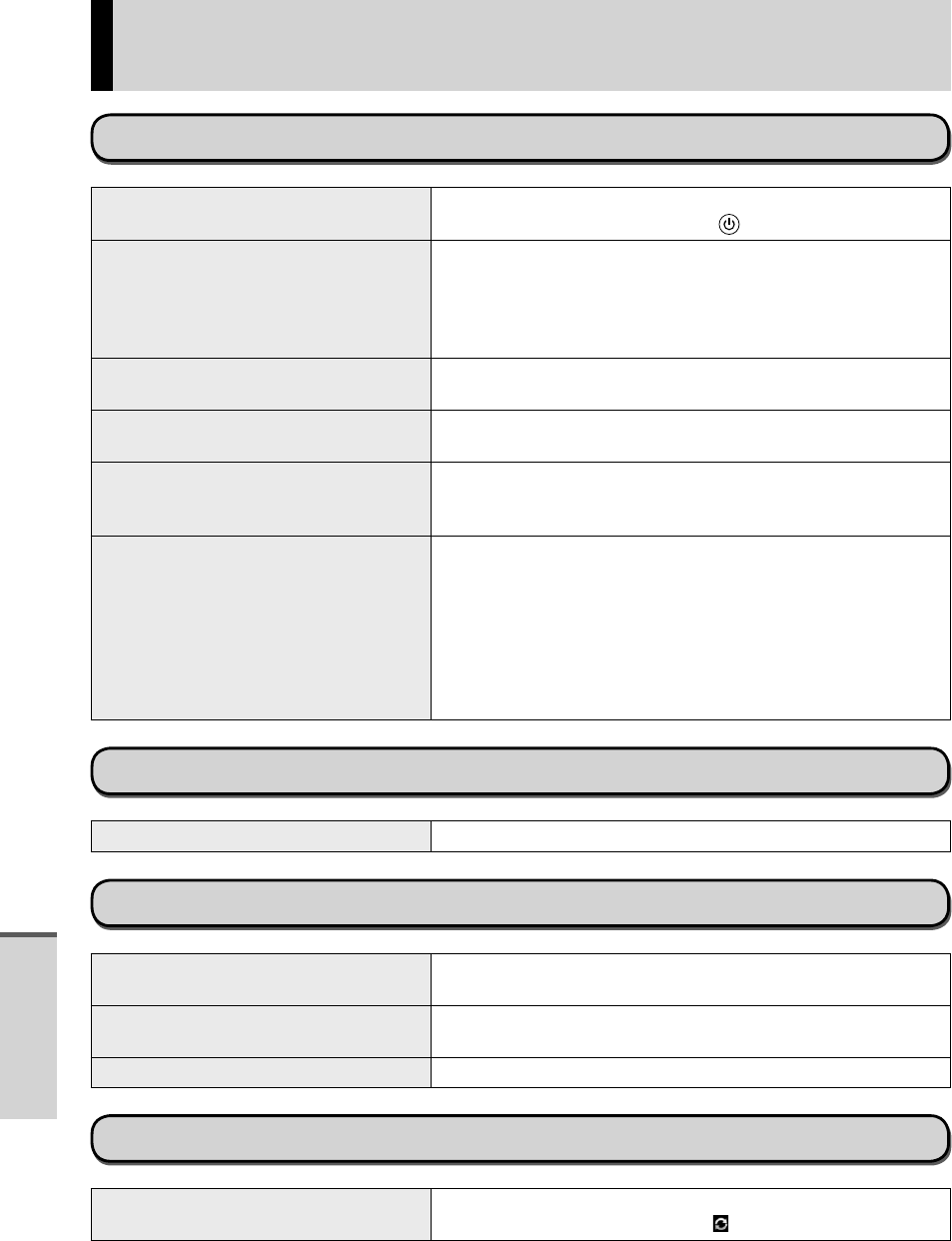
24
Troubleshooting (Basic)
O
No r
Fa
CAU
Fac
com
Ba
1.
A
2.
3.
Display
No display The computer entered sleep by the power-saving function.
To resume, To wake it up, press
(Power switch).
The screen is dark. If the brightness setting of this computer is set to “Automatic
brightness”, the screen brightness automatically changes
depending on the ambient brightness.
Disable “Automatic brightness” and change the brightness of
the screen.
The screen is disordered. Connecting/disconnecting an external display may affect the
screen. Restart this computer.
The external display does not
display.
Check the cable connection.
Turn on the display.
The external display does not work
normally.
If the external display does not support the power saving
function, it may not work normally when this computer enters
the power saving mode. Turn off the external display.
There are red, green, or blue dots on
the screen, or there is unevenness in
colors and brightness on the screen.
The following are not malfunctions.
Although advanced high-precision technologies are used in
the production of color LCD screens, 0.002 % or less of the
picture elements may be dark or remain constantly lit (i.e.,
more than 99.998 % of elements function properly).
Due to the natural characteristics of LCD screens, you may
notice unevenness in colors and brightness depending on
your angle of view.Hues may also vary by product.
Screen Operation
Cannot point the correct position.
Perform the digitizer calibration ( page 18).
Battery Indicator
Blinking orange. The battery cannot be charged temporarily. Remove the AC
adaptor, then connect it again.
Lighting red. The remaining battery charge is approximately 5 % or less.
Charge the battery.
Blinking red. This computer has been made unauthorized modification.
On-Screen Manual
When the screen is rotated, part of
the screen is not displayed.
If the screen is zoomed or the menu is opened, zoom out
and close the menu, then touch
to reload the data.
Troubleshooting