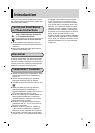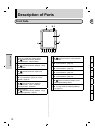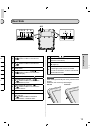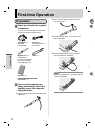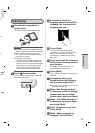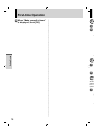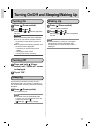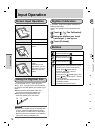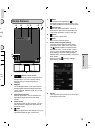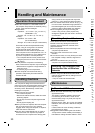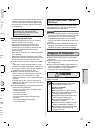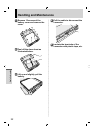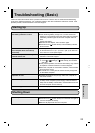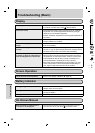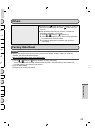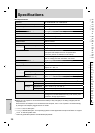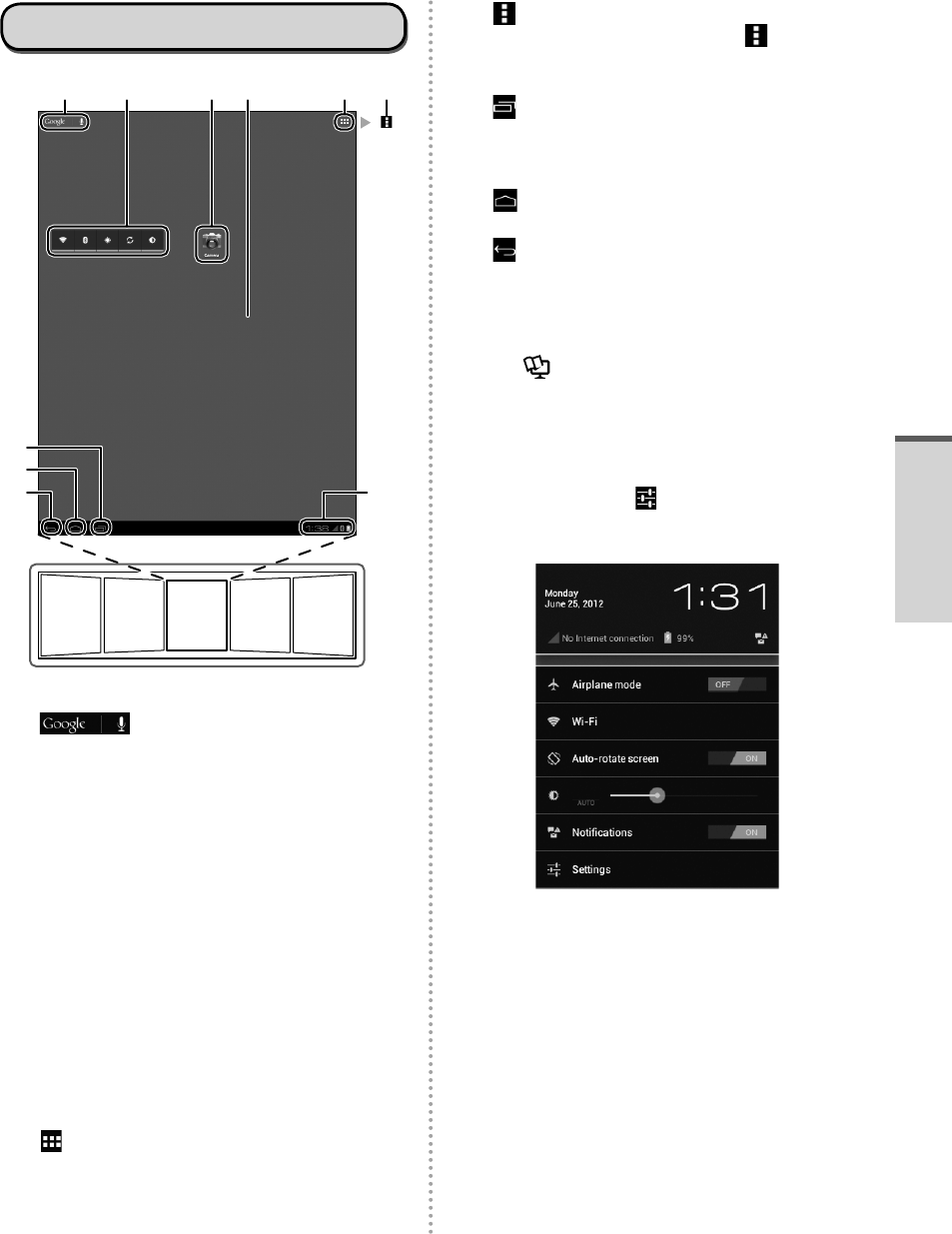
19
Home Screen
A
G
K
H
IJ
EBCD F
A Search / Voice search
Search the internet and this computer using
Google search. You can input the search
terms by using on-screen keyboard or
speaking.
B Widgets
The small applications on the home screen.
Some widgets display the latest information
(clock, calendar, weather, email, etc.) on the
home screen.
C Application shortcuts
Open an application. You can add/remove
applications shortcuts to/from the home
screen.
D Home screen
The starting point for this computer. You can
place shortcuts, widgets and other items to
the home screen.
E
Apps
Display all applications and widgets. Touch an
application/widget to open from the list.
F
Menu
Depending on the applications,
is
displayed at the top-right of the screen. You
can select additional functions from the menu.
G
Recent apps
Display the recent applications. Touch an
application to open from the application list.
To stop the application, drag it to the right.
H
Home
Return to the home screen.
I
Back
Return to the previous screen.
J Status detail and quick settings
Touch this area to open the status detail
(notification icons, status icons and clock)
(
Reference Manual “Home Screen -
Notification Icons”, “Home Screen - Status
Icons”). Touch the status detail to open the
quick settings. The quick settings display
network status, remaining battery charge and
other details.
When you touch [
Settings], Settings
application is opened.
K Panels
This computer has 5 panels. Flick left or right
to display the next panel.
y
e
n].
h
en
hen
ond:
n
Getting Started