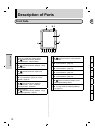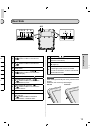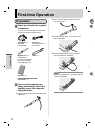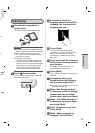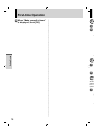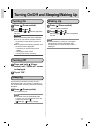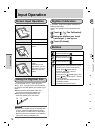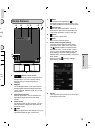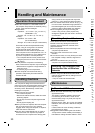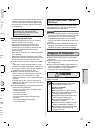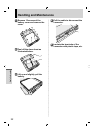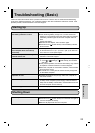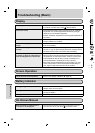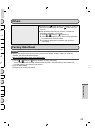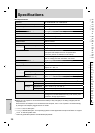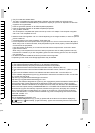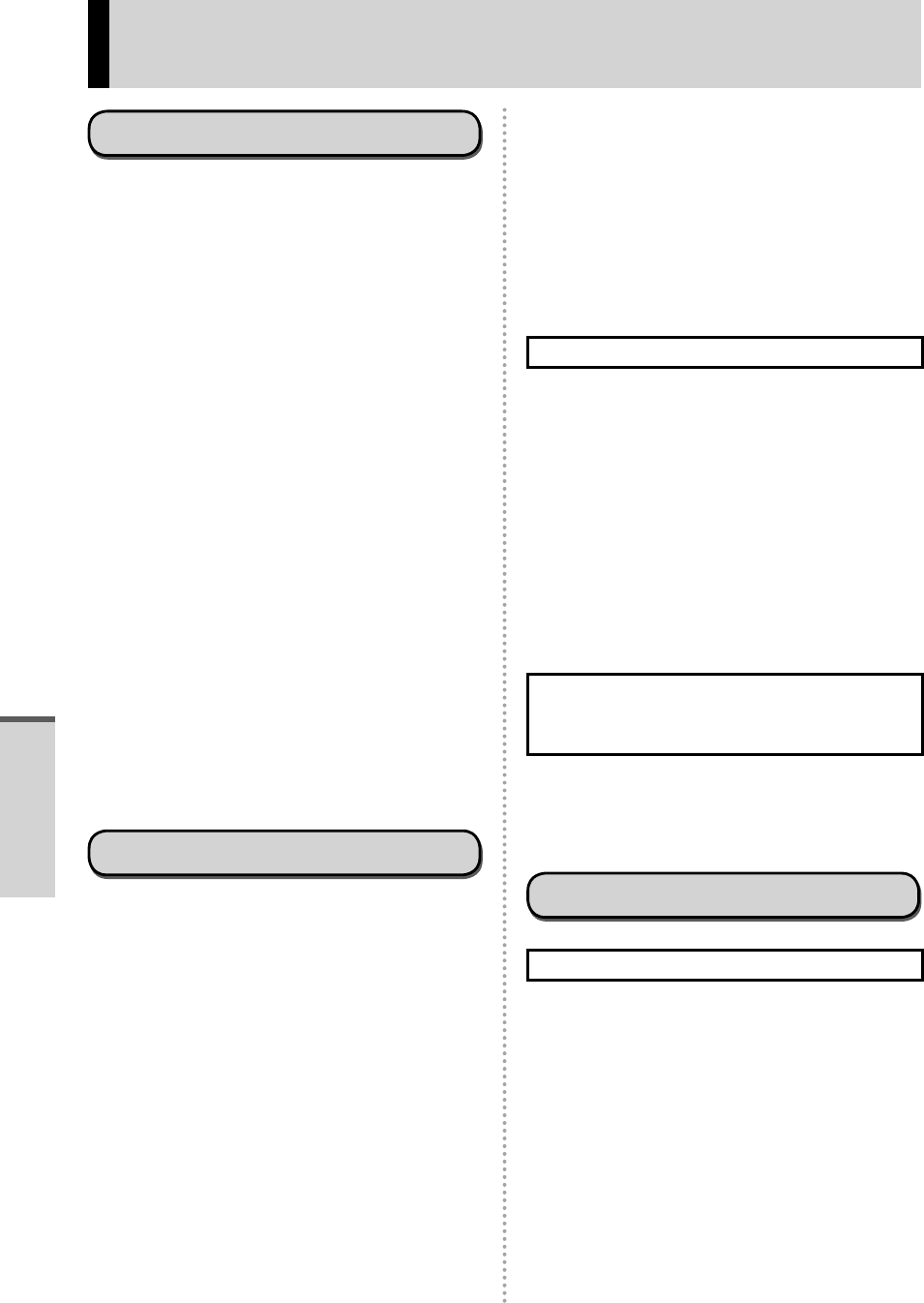
20
Operation Environment
Place this computer on a flat stable surface. If
this computer is exposed to an extremely strong
impact, it may become damaged.
Temperature :
Operation : -10 °C to 50 °C {14 °F to 122 °F}
(IEC60068-2-1, 2)*
1
Storage : -20 °C to 60 °C {4 °F to 140 °F}
Humidity :
Operation : 30 % to 80 % RH
(No condensation)
Storage : 30 % to 90 % RH (No condensation)
Even within the above temperature/humidity
ranges, using for a long time in an extreme
environment will result in the product
deterioration and will shorten the product life.
If this computer is wet in temperatures of 0 °C or
below, freeze damage may occur. Make sure to
dry off this computer in such temperatures.
*
1
Do not expose the skin to this product when
using the product in a hot or cold environment.
( page 4)
Do not place this computer in the following
areas, otherwise the computer may be damaged.
• Near electronic equipment. Image distortion or
noise may occur.
• In extremely high or low temperature.
As this computer can become hot during
operation, keep it away from items that are
sensitive to heat.
Handling Cautions
This computer is designed to minimize shock to
parts such as the LCD and the flash memory drive,
but no warranty is provided against any trouble
caused by shock. Be extremely careful when
handling this computer.
When carrying this computer :
• Turn off this computer.
• Remove all external devices, cables and other
protruding objects.
• Do not drop or hit this computer against solid
objects.
• Do not grip the display part.
When you board an airplane, take this computer
with you and never put it in your checked
luggage. When using this computer on airplane,
follow the airline’s instructions.
Use only the included digitizer pen or finger to
touch the screen. Do not place any object on
its surface and do not press down strongly with
sharp-pointed or hard objects that may leave
marks (e.g., nails, pencils and ball point pens).
Do not use the screen when dust or dirt (e.g., oil)
is on the screen. Otherwise foreign particles on
the screen/digitizer pen can scratch the screen
surface or obstruct the digitizer pen operation.
Use the digitizer pen only for touching the
screen. Using it for any other purpose may
damage the digitizer pen and result in scratches
on the screen.
When Using Peripheral Devices
Follow these instructions and the Reference
Manual to avoid any damage to the devices.
Carefully read the instruction manuals of the
peripheral devices.
Use the peripheral devices conforming to this
computer’s specifications.
Connect to the connectors in the correct
direction.
If it is hard to insert, do not try forcibly but check
this computer’s shape, direction, alignment of
pins, etc.
Remove the cables when you carry this
computer. Do not pull the cables forcibly.
Preventing This Computer from
Unauthorized Use via Wireless
Networks
Before using Wi-Fi/Bluetooth/wireless WAN*
2
,
make the appropriate security settings such as
data encryption.
*
2
Only for model with wireless WAN.
Maintenance
To Clean the LCD Panel
When the screen becomes dirty, wipe it with an
approved soft cloth.
The screen is specially treated to prevent dirt
from adhering to the surface, so dirt can be
removed easily using a dry cloth (use only the
approved soft cloth).
Remove the dirt, water, etc. as soon as possible.
Otherwise, the LCD panel is stained or changes
in quality.
If the dirt does not come off easily, breathe on
the surface and try again.
Suggestions About Cleaning the LCD Surface
To improve the outdoor visibility of the display, a
low reflection coating has been added. In order
Handling and Maintenance
to a
app
the
this
pro
• B
f
•
d
How
• Use
wat
• Fir
s
adh
the
sur
f
part
Nex
of th
Afte
the
for
e
Cle
off.
Cle
cau
the
pow
Wa
Wh
mil
co
n
by
If t
h
cle
ad
h
Ch
sc
r
• A
op
• Is
• Is
• A
ex
• Is
• Is
Useful Information