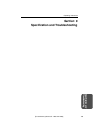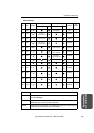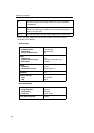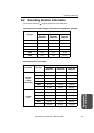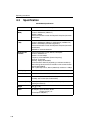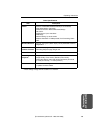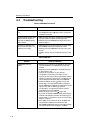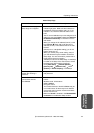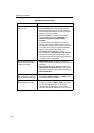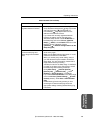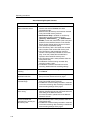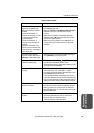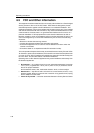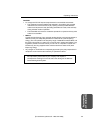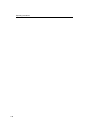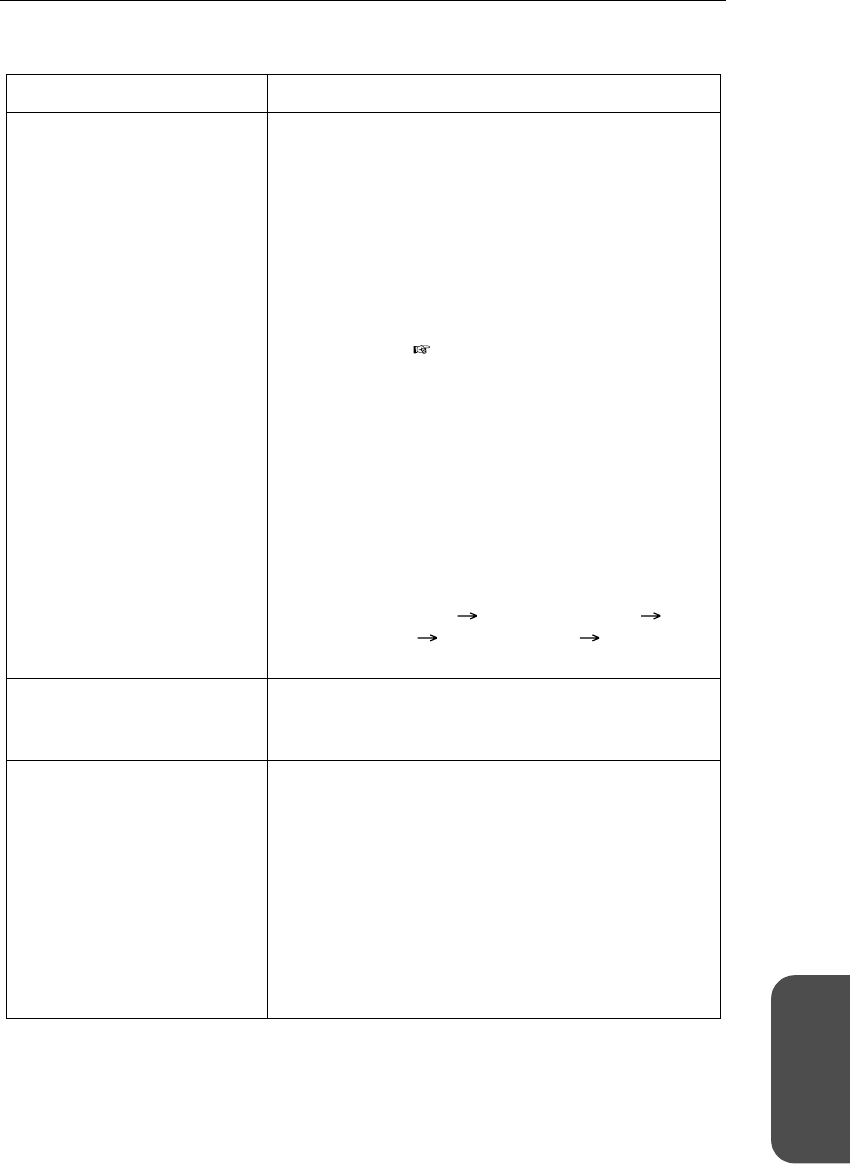
Operating Instructions
[For assistance, please call: 1-800-272-7033] 141
Specification and
Troubleshooting
About Setup Page
Problem Cause and Remedy
The Camera Portal page and
Setup Page do not appear.
• Make sure the LAN 1—4 indicators and WIRELESS
indicator light green. Make sure the indicators on
the Ethernet card and wireless card is on. If any
indicator is off, check the Ethernet cable on the
LAN.
• The PC on the LAN side may not be assigned an IP
address by the KX-HGW600. Make sure Obtain an
IP address automatically ischeckedonthePC
and restart.
• When you change the IP address(:Port No.) of the
KX-HGW600 ( Page 106), enter the new IP
address(:Port No.) in the address field of the web
browser.
(When port no. is 80 [default setting], you do not
need to enter port no.)
• When you use the proxy server setting, setup of
your web browser may be needed to access the
Setup Page. For more information, please refer to
Page 126 and check your setting.
• JavaScript is used on the Setup Page. If JavaScript
is invalid on the setup of the web browser, access
the Setup Page after enabling JavaScript.
Click [Tools menu] [Internet Options]
[Security tab] [Custom Level] check
[Enable] in "Active Scripting"ofJavaScript.
The Setup Page does not
appear after entering a
password.
• Ask your network administrator for the user name
and password.
The wireless devices cannot
communicate with the
KX-HGW600.
• Make sure a PC in a wireless network is set as
follows:
Wireless mode: Infrastructure
SSID: HGW600
Encryption: None
• The wireless devices or the KX-HGW600 may be
out of radio waves. Or there may be an obstacle
such as the wall of concrete. Locate the wireless
devices near this unit.
•MakesurePermit ischeckedintheBlanked SSID
connection on the Wireless Setup window.