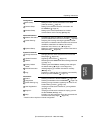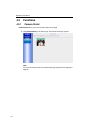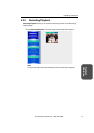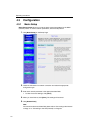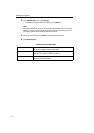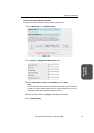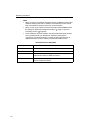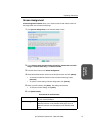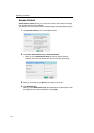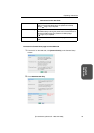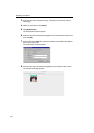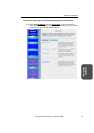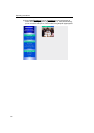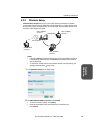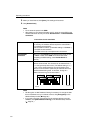Operating Instructions
[For assistance, please call: 1-800-272-7033] 77
System
Features
Screen Assignment
Screen Assignment window allows you to set the screen format and the location of
the image fields on the Camera Portal page.
1. Click [Screen Assignment] on the Camera Setup window.
2. Check Camera Name and Still Image (refreshing), Camera Name and Still
Image or Camera Name Only in the Screen Format.
3. Click the screen frame in the Screen Assignment.
4. Select the desired camera name from the drop-down menu and click [Select].
• To remove the Network Camera from the Camera Portal page, select
[Remove].
• To quit the current setting of Screen Assignment, click [Cancel].
5. When you have finished, click [Save]. The settings will be saved.
• To clear the current settings, click [Clear].
6. Click [Restart Now!].
Instructions for the data fields
Screen Format Select the display style on the Camera Portal page according
to your network condition.
Screen Assignment Change the location of the image fields or register the target
Network Cameras on the Camera Portal page. Up to 16
Network Cameras can be displayed on the Camera Portal
page.