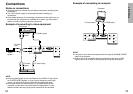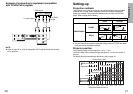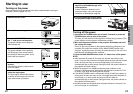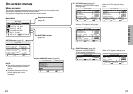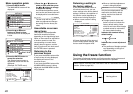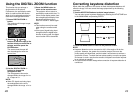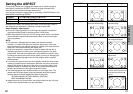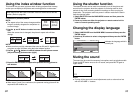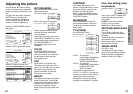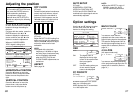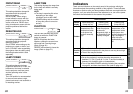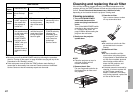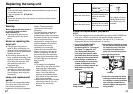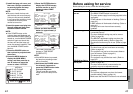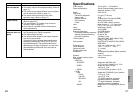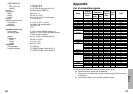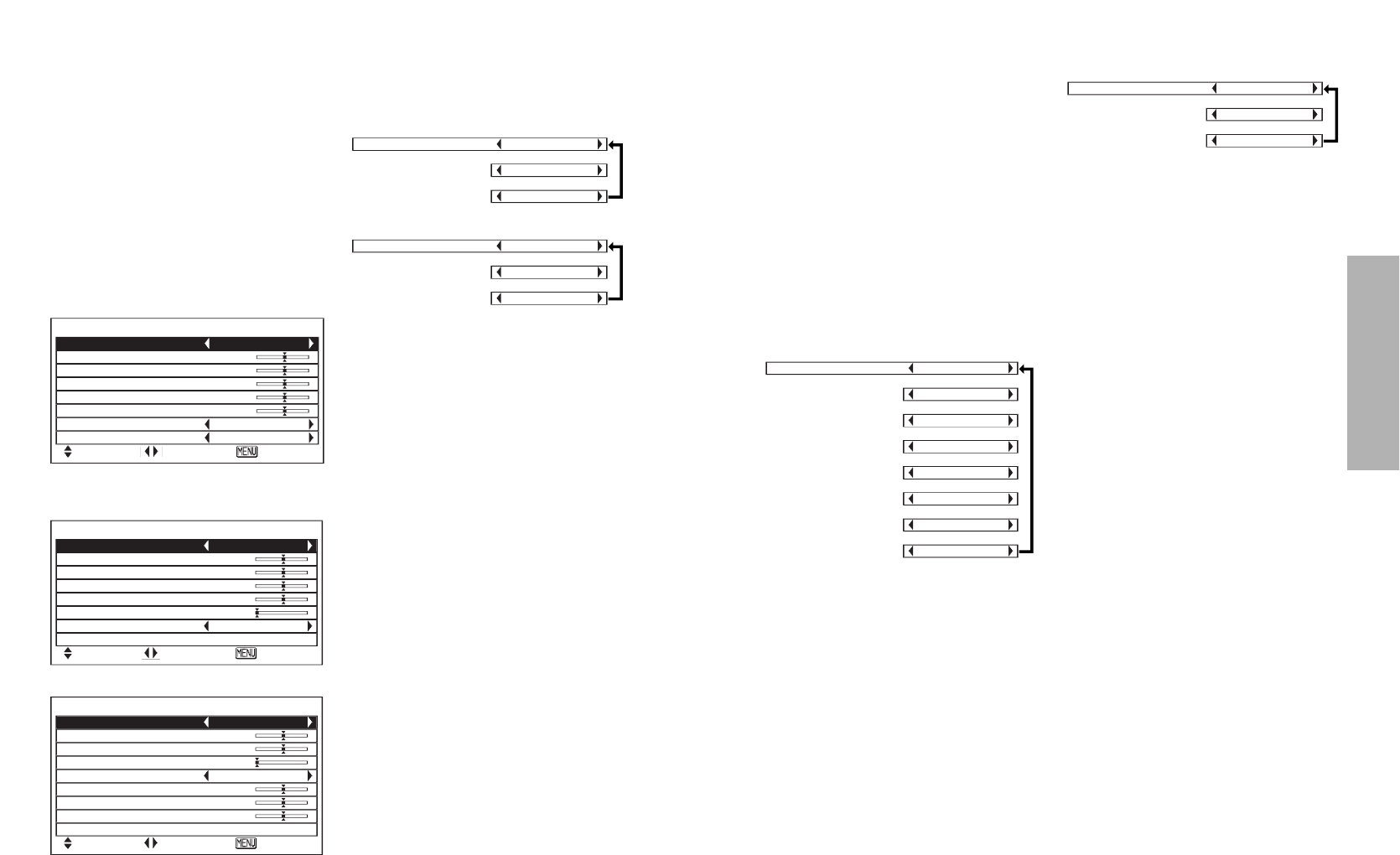
35
Basic Operation
34
CONTRAST
This adjusts the contrast of the
picture. Press the H button to make
the picture brighter, and press the
I button to make the picture
darker. (Adjust the BRIGHT setting
first if required before adjusting the
CONTRAST setting.)
SHARPNESS
Press the H button to make the
picture details sharper, and press
the I button to make the picture
details softer.
TV SYSTEM
(S-VIDEO/VIDEO only)
AUTO1 The projector
automatically distinguishes
between NTSC/NTSC
4.43/PAL/SECAM signals.
AUTO2 The projector
automatically distinguishes
between NTSC/PAL-
M/PAL-N signals.
This should normally be set to
“AUTO1” or “AUTO2”. If the signal is
of such poor quality that the correct
format cannot be automatically
distinguished, change the setting
manually to the required TV system.
Color Hue Setting (color
temperature)
Use COLOR TEMP. to adjust color
according to the type of screen
being used.
NORMAL is for white screens.
COOL is for grey screens.
WARM is for yellow screens.
WHITE BALANCE R/G/B
(PC only)
This is used to adjust the white
areas of the picture if they appear
colorised.
Press the I button to make the
selected color lighter.
Press the H button to make the
selected color stronger.
SIGNAL MODE
(PC/YPBPR only)
This displays the type of signal
which is currently being projected.
Refer to the table on page 49 for
details on each type of signal.
Adjusting the picture
Use the F and G buttons to select
an item, and then use the I and H
buttons to change the setting for that
item.
For items with bar scales, press the
ENTER button or the I or H
buttons to display the adjustment
screen, and then use the I or H
buttons to make the adjustment.
When an S-VIDEO/VIDEO signal is
being input
PICTURE
PICTURE MODE NORMAL
COLOR 0
TINT 0
BRIGHT 0
CONTRAST 0
SHARPNESS 0
COLOR TEMP. NORMAL
TV-SYSTEM AUTO1
SELCT ADJ ESC
When a YPBPR signal is being input
PICTURE
PICTURE MODE NORMAL
COLOR 0
TINT 0
BRIGHT 0
CONTRAST 0
SHARPNESS 0
COLOR TEMP. NORMAL
SIGNAL MODE 525I
SELCT ADJ ESC
PICTURE MODE
When an S-VIDEO/VIDEO/YPBPR
signal is being input
When a PC signal is being input
Select the picture mode that best
matches the image source and
room conditions.
The mode best used in dark rooms
is NATURAL or CINEMA. For rooms
having regular lighting conditions in
use, select NORMAL. For
exceptionally bright rooms, use
DYNAMIC.
COLOR
(S-VIDEO/VIDEO/YPBPR only)
Press the H button to make the
color more vivid in tone, and press
the I button to make the color
more pastel in tone.
TINT
(NTSC/NTSC 4.43/YPBPR only)
This adjusts the flesh tones in the
picture. Press the H button to make
flesh tones more greenish, and
press the I button to make the
flesh tones more reddish.
BRIGHT
This adjusts the darker areas (black
areas) in the picture. Press the H
button if dark areas are too solid (for
example, if hair is difficult to see),
and press the I button if black
areas are too light (grey rather than
black).
When a PC signal is being input
PICTURE
PICTURE MODE NORMAL
BRIGHT 0
CONTRAST 0
SHARPNESS 0
COLOR TEMP. NORMAL
W-BAL R 0
W-BAL G 0
W-BAL B 0
SIGNAL MODE SVGA
SELCT ADJ ESC
PICTURE MODE NORMAL
[
DYNAMIC
[
NATURAL
PICTURE MODE NORMAL
[
DYNAMIC
[
CINEMA
TV-SYSTEM AUTO1
[
AUTO2
[
NTSC
[
NTSC4.43
[
PAL
[
PAL-M
[
PAL-N
[
SECAM
COLOR TEMP. NORMAL
[
COOL
[
WARM