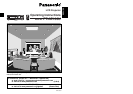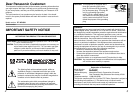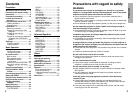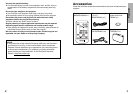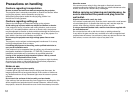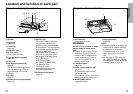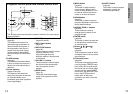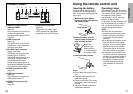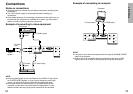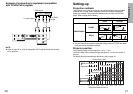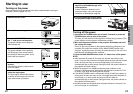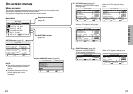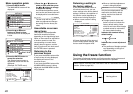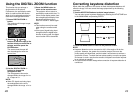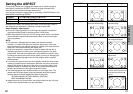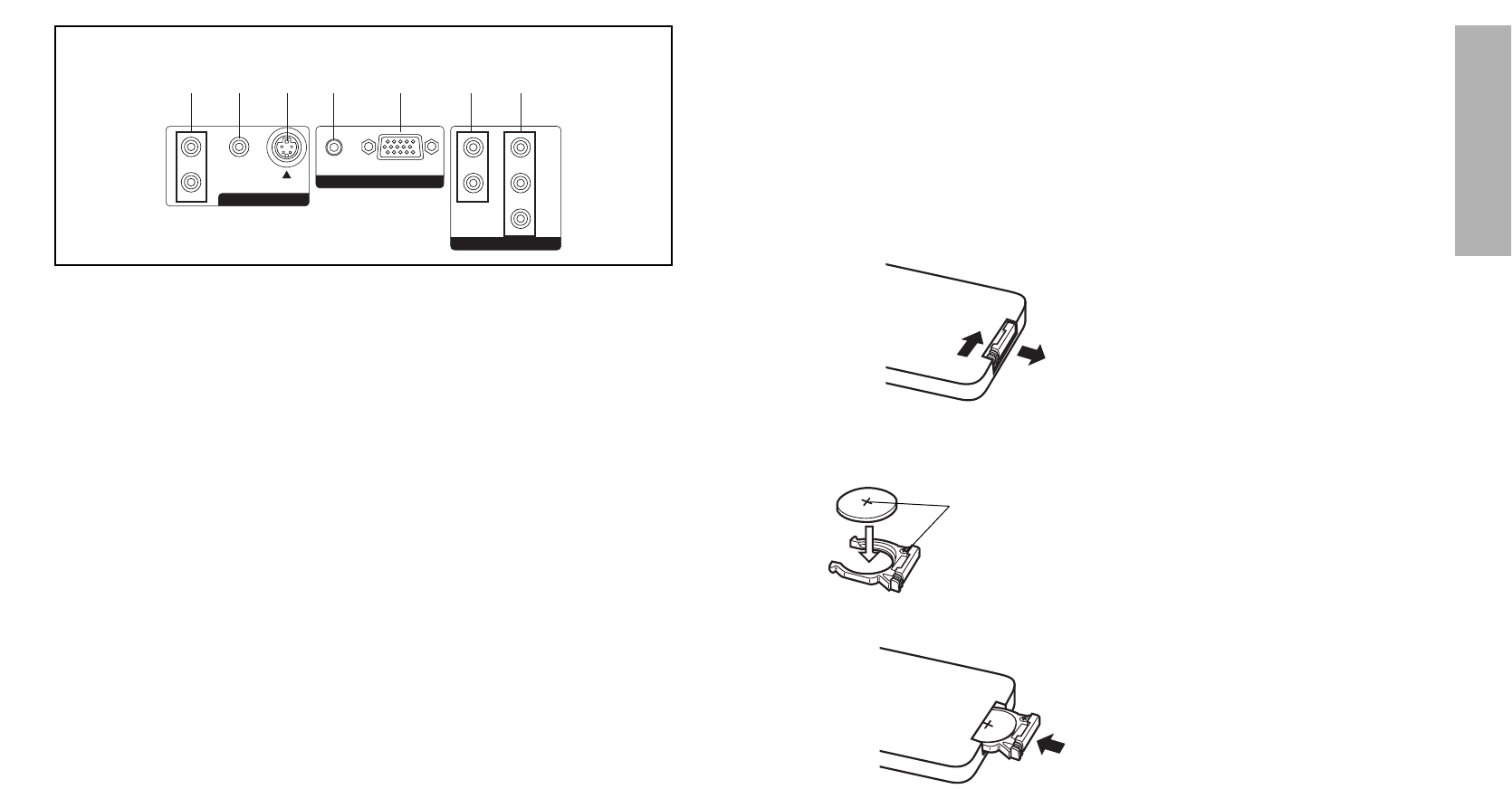
17
Preparation
Inserting the battery
Insert the lithium battery which is
supplied with the remote control
unit, making sure that the polarities
are correct.
#While pushing the battery
holder tab to the right, pull out
the battery holder.
$Insert the battery into the
battery holder so that the “+”
side is facing upwards.
%Insert the battery holder.
NOTE:
BDo not drop the remote control
unit.
BKeep the remote control unit
away from liquids.
BRemove the battery if not using
the remote control unit for long
periods.
BUse only CR2025 batteries as
replacement batteries.
Using the remote control unit
Operating range
If the remote control unit is held so
that it is facing directly in front of the
front remote control signal receptor,
the operating range is within
approximately 7 m (23´) from the
surfaces of the receptors.
Furthermore, the remote control unit
can be operated from an angle of
±30 ° to the left or right and ±15 °
above or below the receptors.
NOTE:
BIf there are any obstacles in
between the remote control unit
and the receptors, the remote
control unit may not operate
correctly.
BIf strong light is allowed to shine
onto the remote control signal
receptor, correct remote control
operation may not be possible.
Place the projector as far away
from light sources as possible.
BIf facing the remote control unit
toward the screen to operate the
projector, the operating range of
the remote control unit will be
limited by the amount of light
reflection loss caused by the
characteristics of the screen
used.
Push the tab
Pull out
16
<Connector panel>
L
|
AUDIO
|
R
AUDIO
VIDEO IN
PC IN
VIDEO S2 VIDEO
L
|
AUDIO
|
R
Y
PB/CB
PR/CR
COMPONENT IN
# $ % & ' ( )
#AUDIO L-R input jacks (for
VIDEO/S-VIDEO)
(page 18)
Only one system is provided, so
connect the appropriate
connector when using VIDEO or
S-VIDEO.
$VIDEO input jack
(page 18)
This jack is used to input video
signals from a video equipment
such as a video deck.
%S2 VIDEO input connector
(pages 18 and 30)
This connector is used to input
signals from an S-VIDEO-
compatible equipment such as a
video deck. The connector is
compatible with S2 and S1
signals, and projector aspect is
automatically adjusted according
to the type of signal received.
&AUDIO input jack (for PC)
(page 19)
'RGB input connector
(page 19)
This connector is used to input
RGB signals from a PC.
(AUDIO L-R input jacks (for
YP
BPR)
(page 20)
)YP
BPR(CBCR) input jacks
(page 20)
These jacks are used to input
YPBPR signals from compatible
equipment such as DVD players.
Match the “+”
surface of the
battery with the
“+” marked side of
the battery holder.