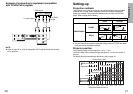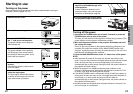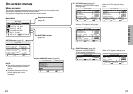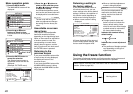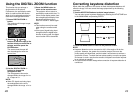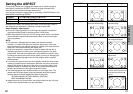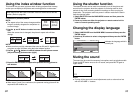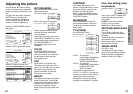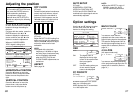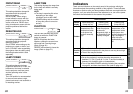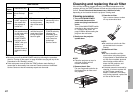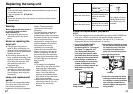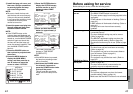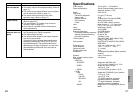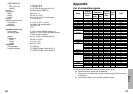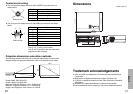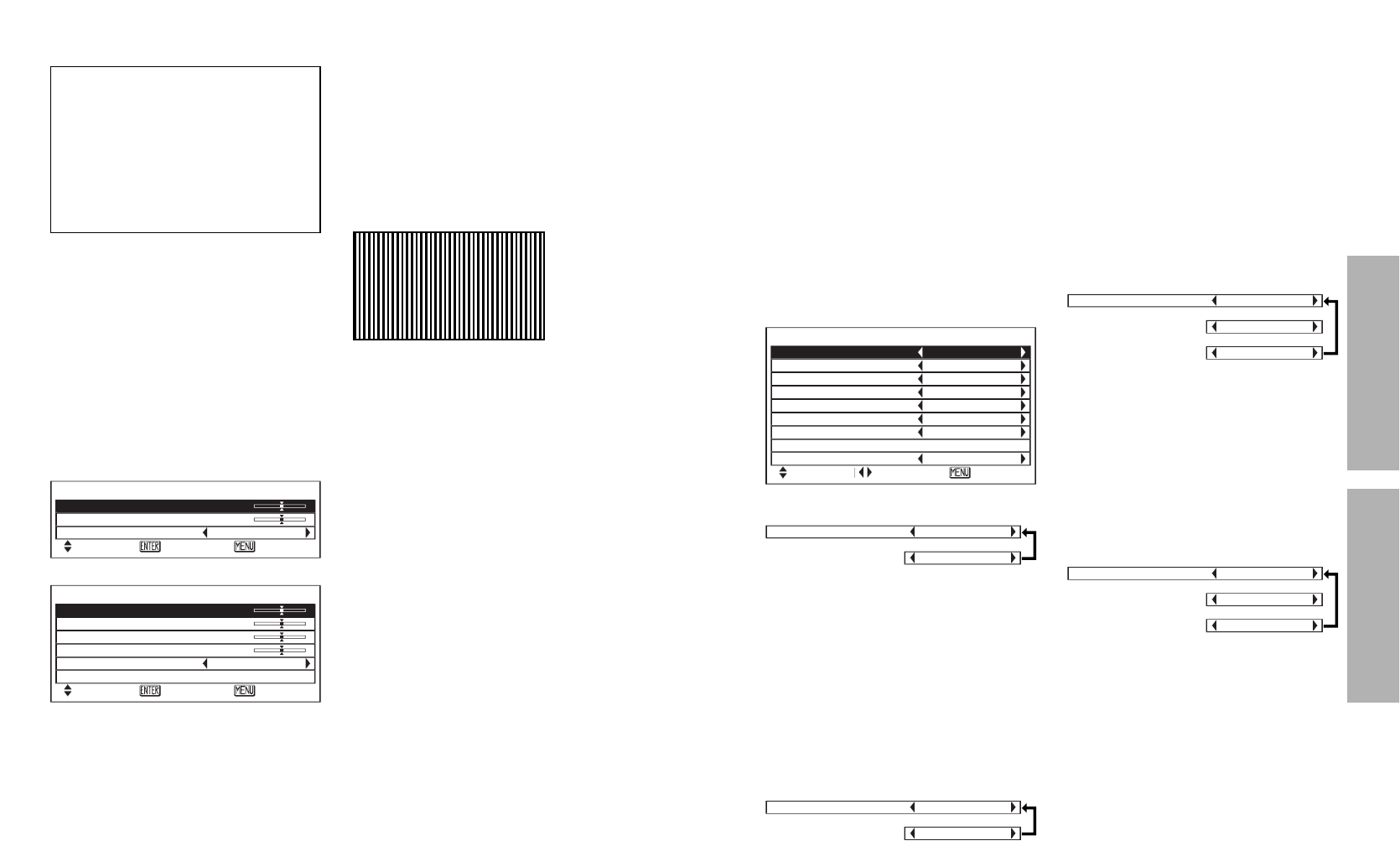
37
Basic OperationAdvanced Operation
Option settings
Use the F and G buttons to select
an item, then press the I or H
buttons to change the setting.
OSD
ON The signal name is
displayed in the top-right
corner of the screen when
the input signal is
changed.
OFF Use this setting when you
do not want the signal
name to be displayed.
PC PRIORITY
(PC only)
NORMAL displays the PC screen
data in a 4:3 aspect ratio.
WIDE displays the PC screen data
in a 16:9 aspect ratio.
OPTION
OSD ON
PC PRIORITY NORMAL
BACK COLOR BLACK
4:3 H-POS CENTER
FRONT/REAR FRONT
DESK/CEILING DESK
LAMP POWER HIGH
LAMP RUNTIME 5H
FUNCTION INDEX
SELCT ADJ ESC
BACK COLOR
This sets the color which is
projected onto the screen when no
signal is being input to the projector.
This sets the background color for
the left/right margins when the 4:3
aspect ratio is selected. (Refer to
page 31.)
4:3 H-POS
(4:3 aspect mode only)
This sets the horizontal positioning
of the projected image when the 4:3
aspect ratio is selected. (Refer to
page 31.)
36
Adjusting the position
Use the F and G buttons to select
an item, and then use the I and H
buttons to change the setting for
that item.
For items with bar scales, press the
ENTER button or the I or H
buttons to display the adjustment
screen, and then use the I or H
buttons to make the adjustment.
When an S-VIDEO/VIDEO/
YPBPR signal is being input
When an PC signal is being input
HORIZONTAL POSITION
Press the I button to move the
picture to the left, and press the H
button to move the picture to the
right.
VERTICAL POSITION
Press the I button to move the
picture down, and press the H
button to move the picture up.
POSITION
H-POSI 0
V-POSI 0
ASPECT 16:9
SELCT ENTER ESC
DOT CLOCK
(PC only)
Periodic striped pattern interference
(noise) may occur when a striped
pattern such as the one below is
projected. If this happens, use the
I and H buttons to adjust so that
any such noise is minimised.
CLOCK PHASE
(PC only)
Adjust the DOT CLOCK setting first
before carrying out this adjustment.
Use the I and H buttons to adjust
so that the noise level is least
noticeable.
NOTE:
BIf signals with a dot clock
frequency of 100 MHz or higher
are being input, interference may
not be completely eliminated
when the DOT CLOCK and
CLOCK PHASE adjustments are
carried out.
ASPECT
Refer page 30.
POSITION
H-POSI 0
V-POSI 0
DOT CLK 0
CLK PHASE 0
ASPECT 4:3
AUTO SETUP
SELCT ENTER ESC
When the input signal is from a
PC, first select AUTO SETUP and
then press the ENTER button to
initiate automatic positioning.
If the optimum setting is not
obtained when AUTO SETUP is
carried out, adjust by the following
procedure.
OSD ON
[
OFF
PC PRIORITY NORMAL
[
WIDE
BACK COLOR BLACK
[
GRAY
[
BLUE
4:3 H-POS CENTER
[
RIGHT
[
LEFT
AUTO SETUP
(PC only)
HORIZONTAL POSITION,
VERTICAL POSITION, DOT
CLOCK and CLOCK PHASE are
matched to the input signal and are
automatically adjusted.
NOTE:
BWhen the ASPECT is set to V-
SCROLL (page 30), AUTO
SETUP cannot be performed.