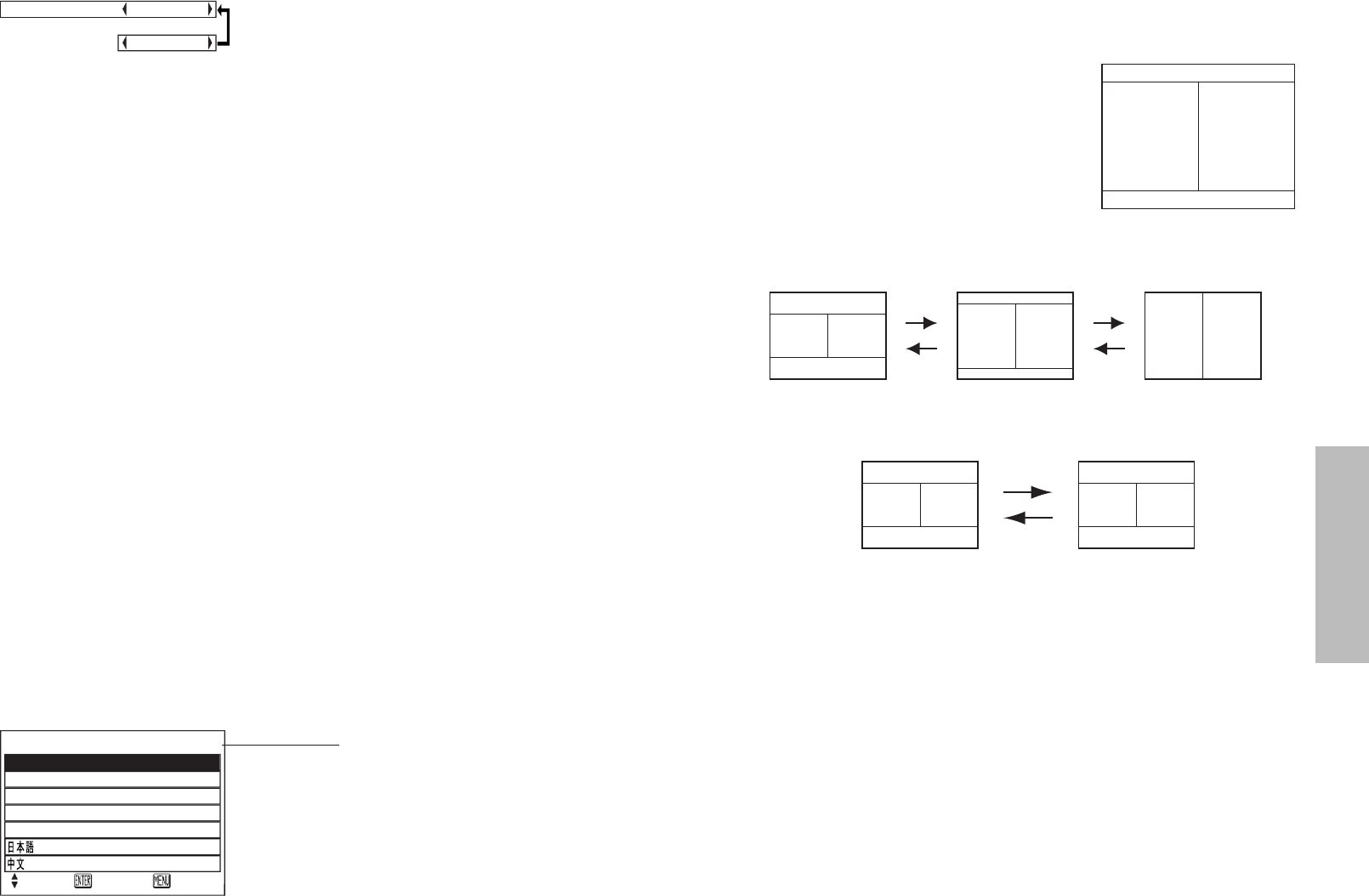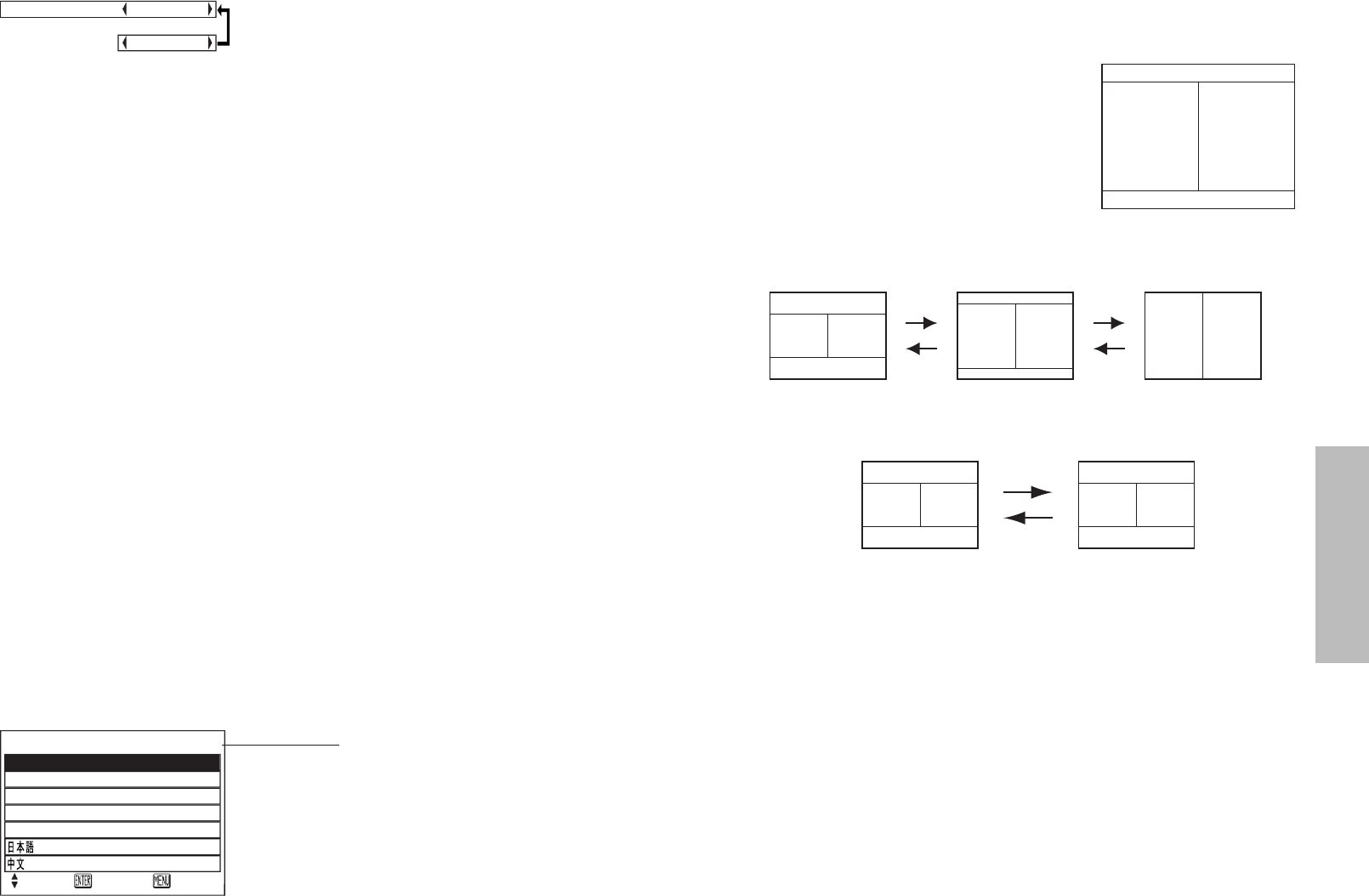
ENGLISH-39
Advanced Operation
38-ENGLISH
Changing the display language
Indicates the language which is
currently set
Use the F and G buttons on the
projector or remote control unit to
select a language, then press the
ENTER button to accept the setting.
LANGUAGE ENGLISH
ENGLISH
DEUTSCH
FRANÇAIS
ESPAÑOL
ITALIANO
SELCT ENTER ESC
Using the shutter function
The shutter function can be used to momentarily turn off the picture and
sound from the projector when the projector is not being used for short
periods of time, such as during breaks in meetings or when carrying out
preparation. The projector uses less power in shutter mode than it does in
normal projection mode.
#Press the SHUTTER button on the remote control unit.
You can also select SHUTTER from the MAIN MENU screen and then
press the ENTER button.
$Press any button on either the projector or remote control unit to
return to normal operating mode.
Using the INDEX WINDOW function
This function lets you store a picture which is being projected into memory,
so that you can display a still picture and a moving picture on the screen.
#Press the INDEX WINDOW button.
You can also select INDEX WINDOW from
the MAIN MENU screen and then press the
ENTER button.
NOTE:
BThe aspect ratio of the screen changes and
the image is vertically elongated in
comparison to a normal image.
$Use the F and G buttons to select a screen size.
The screen size can be chosen from 3 options.
Still
picture
Moving
picture
Still
picture
Moving
picture
Still
picture
Moving
picture
Still
picture
Moving
picture
Still
picture
Moving
picture
Moving
picture
Still
picture
%Use the
II
and
HH
buttons to switch between the still picture screen
(left) and moving picture screen (right).
&Press the ENTER button to store the picture in memory.
NOTE:
BWhen the screen size is changed, the picture’s aspect ratio will also
change. Make sure that you fully understand the notes on ASPECT which
are given on page 35 before using the index window function.
BWhen steps $ and % are carried out, the memory will be reset and a new
picture will be stored in memory.
FUNC 1
This assigns a function to the F1
button of the ET-RM100 wireless
remote control unit (sold
separately).
INDEX
BFunctions in the same way as the
INDEX WINDOW button on the
accessory card remote control
unit. (page 39)
KEYSTONE
BFunctions in the same way as
when “KEYSTONE” is selected
from the MAIN MENU screen.
(page 31)
FUNC1 INDEX
[
KEYSTONE