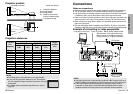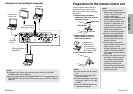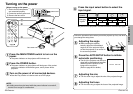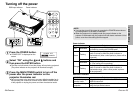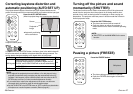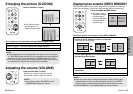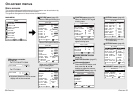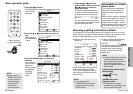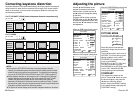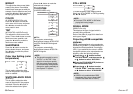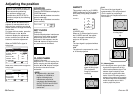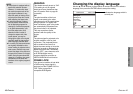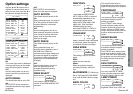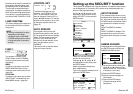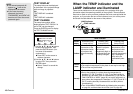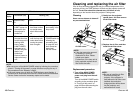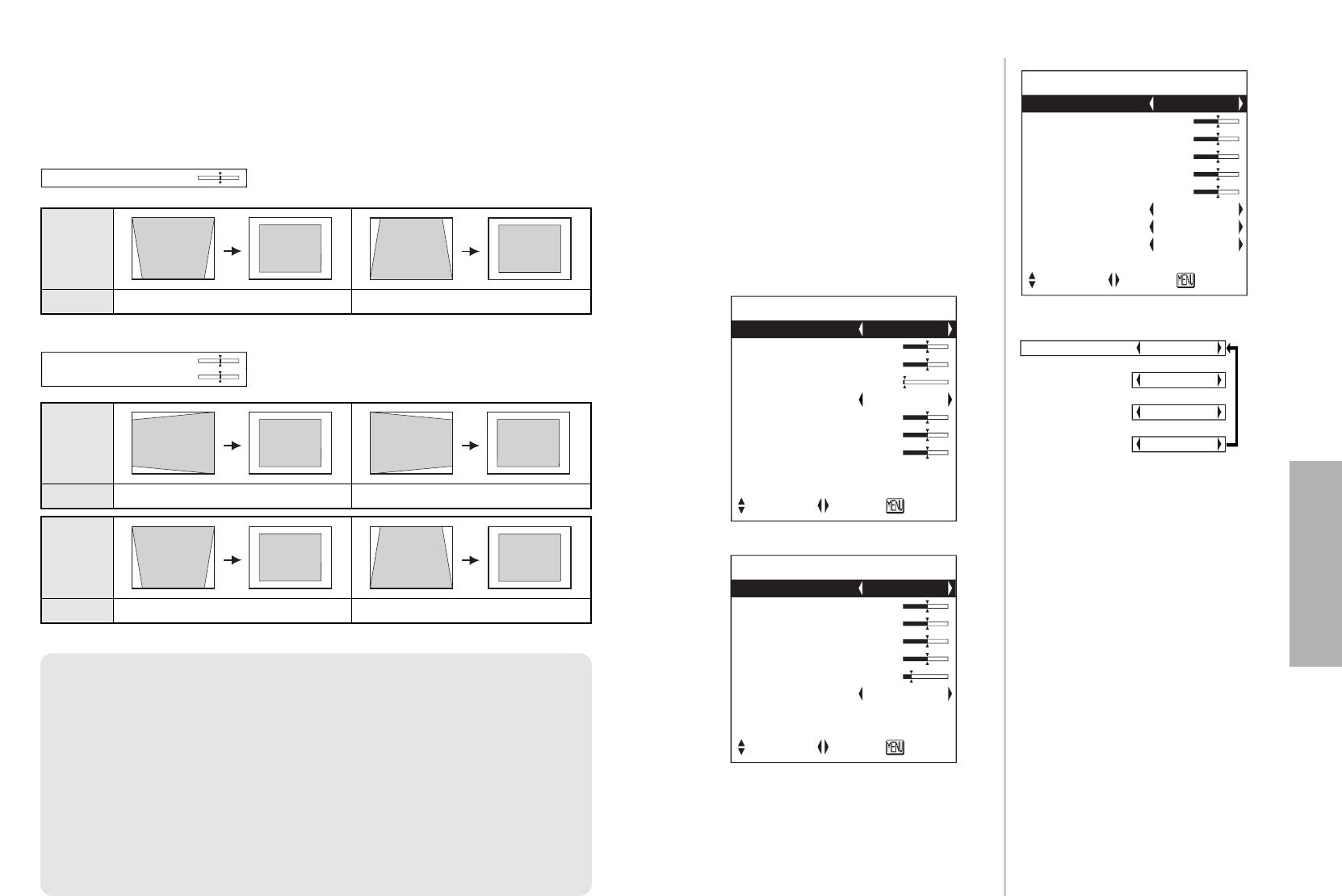
ENGLISH-35
Adjustments and settings
34-ENGLISH
Correcting keystone distortion
Keystone distortion is corrected automatically when the projector’s automatic
setup function is used, but this correction will not apply if the screen itself is
tilted. In such cases, you can correct the keystone distortion manually with
the following procedure.
Vertical
keystone
distortion
correction
Operation
Press the
HH
button.
Press the
II
button.
Vertical
keystone
distortion
correction
Operation
Press the
FF
button.
Press the
GG
button.
Horizontal
keystone
distortion
correction
Operation
Press the
HH
button. Press the
II
button.
KEYSTONE 0
BPress the MENU button to return to the previous screen.
NOTE:
B
If you press the AUTO SETUP button after correcting the keystone distortion
manually, the automatic keystone correction function will operate and the corrected
picture will return to its previous incorrect condition. To prevent this from happening,
you can set “AUTO KEYSTN” in the OPTION1 menu to “OFF”. (Refer to page 42.)
B
Vertical keystone distortion can be corrected to
±
30
°
of the angle of tilt. Horizontal
keystone distortion can be corrected to
±
20
°
of the angle of tilt for the PT-LC80U.
However, the greater the correction amount, the more the picture quality will
deteriorate, and the harder it will become to achieve a good level of focus. To obtain
the best picture quality, set up the projector and screen in such a way that the amount
of keystone correction required is as minimal as possible.
B
The picture size will also change when correction of keystone distortion is carried out.
For PT-LC76U/PT-LC56U (Vertical keystone distortion correction only)
For PT-LC80U
KEYSTONE
H 0
V 0
Use the F and G buttons on the
projector or remote control unit to
select an item, and then use the I
and H buttons to change the setting
for that item.
For items with bar scales, press the
ENTER button or the I or H buttons
to display the adjustment screen, and
then use the I or H buttons to make
the adjustment.
When an S-VIDEO/VIDEO signal is being input
Adjusting the picture
PICTURE MODE NATURAL
[
STANDARD
[
DYNAMIC
[
BLACK-BD
PICTURE
PICTURE MODE STANDARD
CONTRAST 32
BRIGHT 32
SHARPNESS 0
COLOR TEMP. STANDARD
W-BAL R 32
W-BAL G 32
W-BAL B 32
SIGNAL MODE XGA
STANDARD
SELECT ADJ RETRN
PICTURE
PICTURE MODE STANDARD
CONTRAST 32
BRIGHT 32
COLOR 32
TINT 32
SHARPNESS 8
COLOR TEMP. STANDARD
TV-SYSTEM AUTO1
STILL MODE OFF
STANDARD
SELECT ADJ RETRN
When an RGB signal is being input
PICTURE
PICTURE MODE STANDARD
CONTRAST 32
BRIGHT 32
COLOR 32
TINT 32
SHARPNESS 2
COLOR TEMP. STANDARD
SIGNAL MODE 525P
STANDARD
SELECT ADJ RETRN
When an YPBPR signal is being input
PICTURE MODE
Select the picture mode that best
matches the image source and room
conditions.
The mode best used in dark rooms is
NATURAL. For rooms having regular
lighting conditions in use, select
STANDARD. For exceptionally bright
rooms, use DYNAMIC.
BLACK-BD is for the PT-LC80U only.
This item is available only when
BLACKBOARD in the OPTION1 menu
is set to “ON”. Select BLACK-BD
when projecting onto blackboards.
CONTRAST
This adjusts the contrast of the
picture. Press the H button to make
the picture brighter, and press the
I button to make the picture
darker. (Adjust the BRIGHT setting
first if required before adjusting the
CONTRAST setting.)