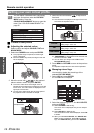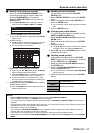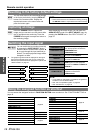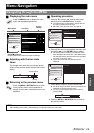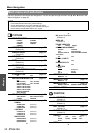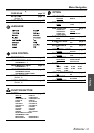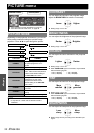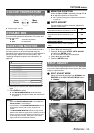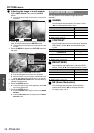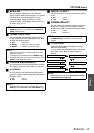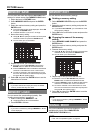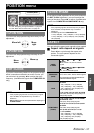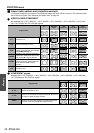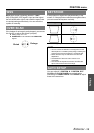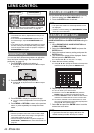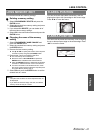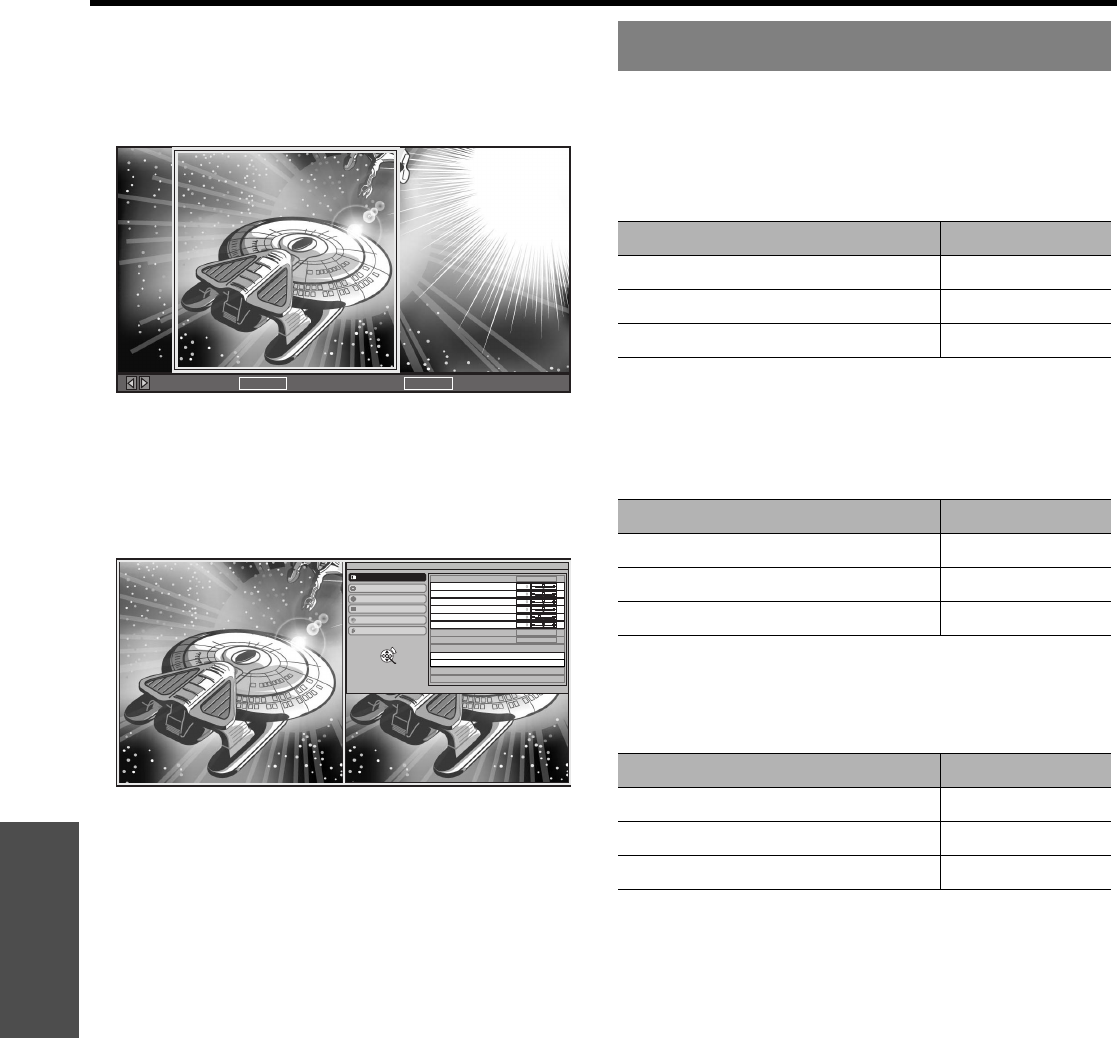
Settings
PICTURE menu
34 - ENGLISH
Q Adjusting the image in a split window
1. Select AREA SELECT and press the ENTER
button.
The image will be frozen and the area cursor will be
displayed.
2. Press I H to move the area cursor to select the
area of interest and press the ENTER button.
The selected frozen image will be displayed in a split
window.
3. Press the MENU to display the PICTURE menu on
the right.
4. Adjust the required PICTURE menu items.
Only the highlighted menu items are adjustable.
Sub-menu items vary according to the selected input
signal. See “Main menu and sub-menu” on page 30.
5. Press the MENU/RETURN button several times to
escape from the menu.
6. Press the ENTER button.
The confirmation screen will be displayed. Select OK
to finish the adjustment.
7. Press the ENTER button.
Press the ENTER button again to return to the AREA
SELECT.
Press the RETURN button to escape from the SPLIT
ADJUST mode.
You can perform more detailed image adjustment
manually.
J GAMMA
You can adjust linear intensity at 3 levels. Press
I H to increase/decrease 1 point.
Setting range: -8 to +8
J CONTRAST
You can adjust the amount of contrast of individual
RGB colours. Press I H to increase/decrease
1 point.
Setting range: -32 to +32
J BRIGHTNESS
You can adjust the brightness of individual RGB
colours. Press I H to increase/decrease 1 point.
Setting range: -16 to +16
J NR (Noise Reduction)
You can adjust the automatic noise reduction
system level. Press I H to change the level.
Setting range: 0 to +3
MOVE AREA GO TO SPLIT ADJUSTENTER GO TO FREEZE SCREENRETURN
ENTER
PICTURE MODE
CONTRAST
BRIGHTNESS
COLOUR
TINT
SHARPNESS
COLOUR TEMPERATURE
DYNAMIC IRIS
WAVEFORM MONITOR
ADVANCED MENU
SPLIT ADJUST
MEMORY SAVE
MEMORY LOAD
MEMORY EDIT
PICTURE
POSITION
LANGUAGE
FUNCTION BUTTON
LENS CONTROL
OPTION
SELECT
NORMAL
ON
OFF
RETURN
ADVANCED MENU
Levels Default setting
GAMMA HIGH 0
GAMMA MID 0
GAMMA LOW 0
RGB Default setting
CONTRAST R 0
CONTRAST G 0
CONTRAST B 0
RGB Default setting
BRIGHTNESS R 0
BRIGHTNESS G 0
BRIGHTNESS B 0