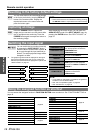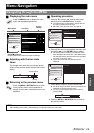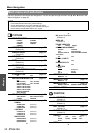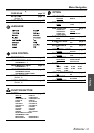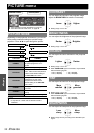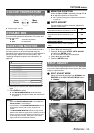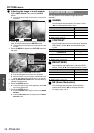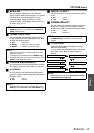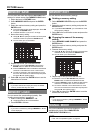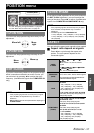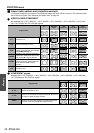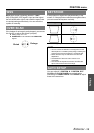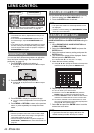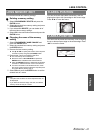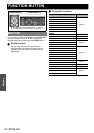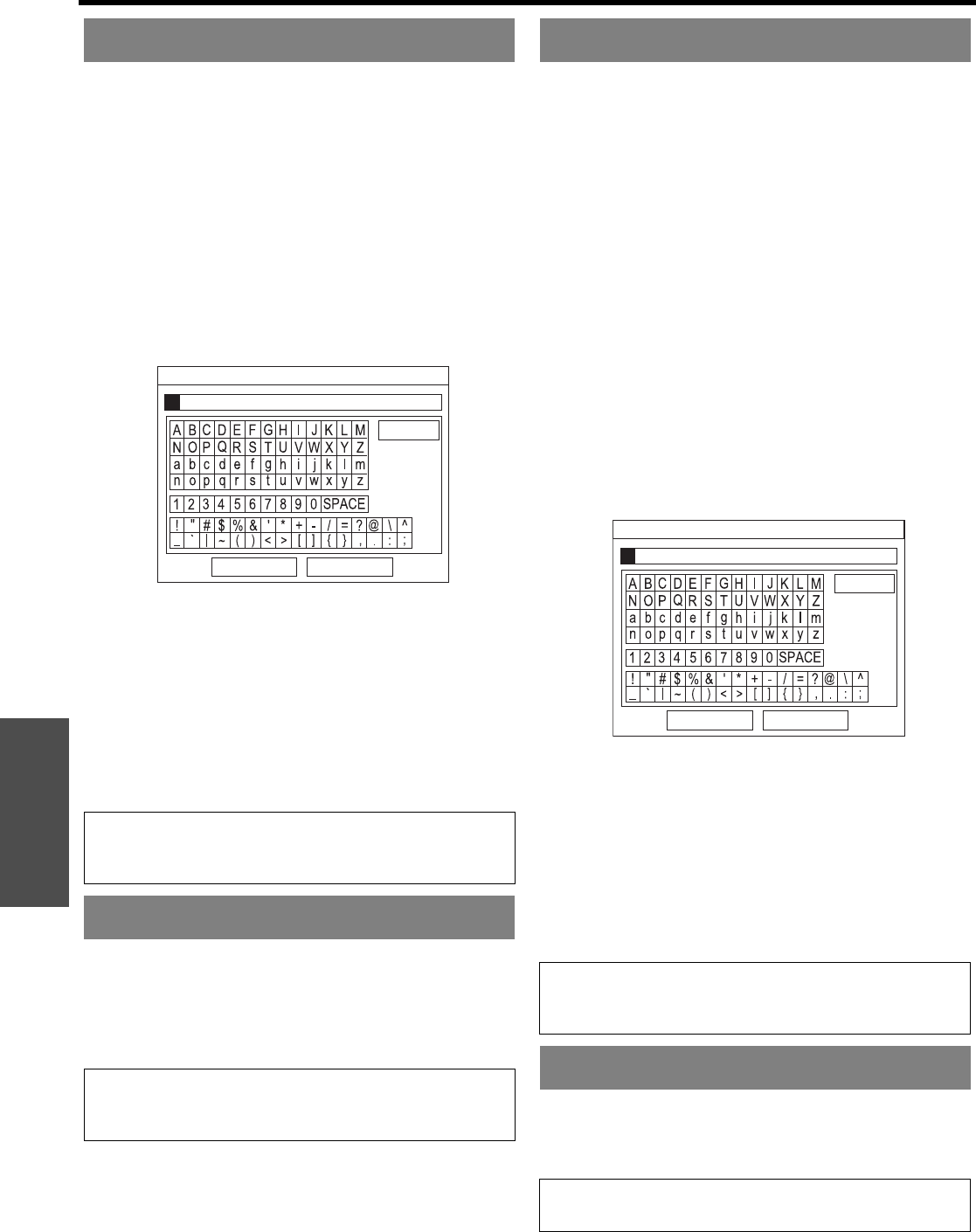
Settings
PICTURE menu
36 - ENGLISH
You can save and name the adjusted PICTURE menu
settings for instant access from MEMORY LOAD menu.
1. Adjust the items in PICTURE menu.
2. Select MEMORY SAVE and press the ENTER
button.
3. Select the required memory setting and press the
ENTER button.
The confirmation screen will be displayed. Select OK
and press the ENTER button.
Indicated with
★ is in use, and ✩ is empty.
4. Name the memory setting.
Use F G I H to specify the location of the required
character to enter and press the ENTER button.
You can enter up to 16 characters.
5. Repeat step 4 until you finish the text line.
Move the cursor to ALL DELETE and press the
ENTER button to delete all the entered text line.
Press the DEFAULT button to delete the last entered
character or indicated with cursor in the text box.
To insert a character in the entered text line, move
the cursor to the text box to select the required place
and press G then perform step 4.
6. Select OK and press the ENTER button to set the
entered text as a name.
You can access the saved settings instantly. See
“Loading a saved setting” on page 24.
1. Select a setting from MEMORY1 - 16.
Undefined settings will not be selectable.
2. Press ENTER to activate.
You can edit the named memory settings.
Q Deleting a memory setting
1. Select MEMORY DELETE and press the ENTER
button.
2. Select the required memory setting and press the
ENTER button.
If you select ALL DELETE, you can delete all of the
saved memory settings.
3. Select OK in the confirmation screen and press the
ENTER button.
Q Changing the name of the memory
setting
1. Select MEMORY NAME CHANGE and press the
ENTER button.
2. Select the required memory setting and press the
ENTER button.
3. Rename the memory setting.
Use F G I H to specify the location of the required
character to enter and press the ENTER button.
You can enter up to 16 characters.
4. Repeat step 2 until you finish the text line.
Move the cursor to ALL DELETE and press the
ENTER button to delete all the entered text line.
Press the DEFAULT button to delete the last entered
character or indicated with cursor in the text box.
To insert a character in the entered text line, move
the cursor to the text box to select the required place
and press G then perform step 2.
5. Select OK and press the ENTER button to set the
entered text as a name.
The current selected signal will be displayed. This is
available with signals from COMPUTER IN/
COMPONENT IN/HDMI IN only.
MEMORY SAVE
NOTE:
• If you leave the text box empty and save, the default
memory number will stay as a name.
MEMORY LOAD
NOTE:
• If you have not saved any settings, MEMORY1 - 16 will
not be displayed.
OK CANCEL
ALL DELETE
MEMORY NAME INPUT
MEMORY EDIT
NOTE:
• If you have not saved any settings, MEMORY1 - 16 will
not be displayed.
SIGNAL MODE
NOTE:
• See “List of compatible signals” on page 50.
OK CANCEL
ALL DELETE
MEMORY NAME INPUT