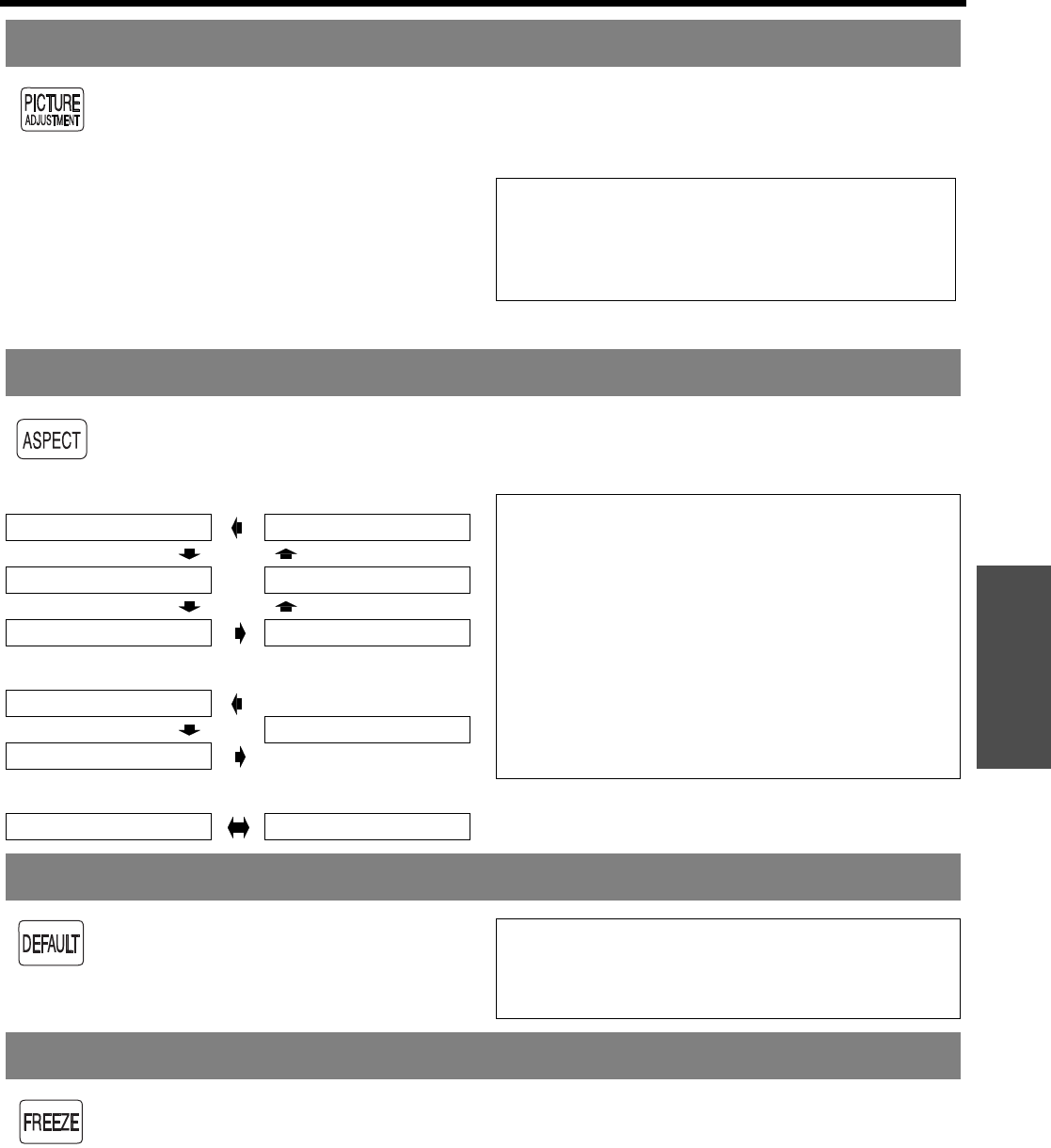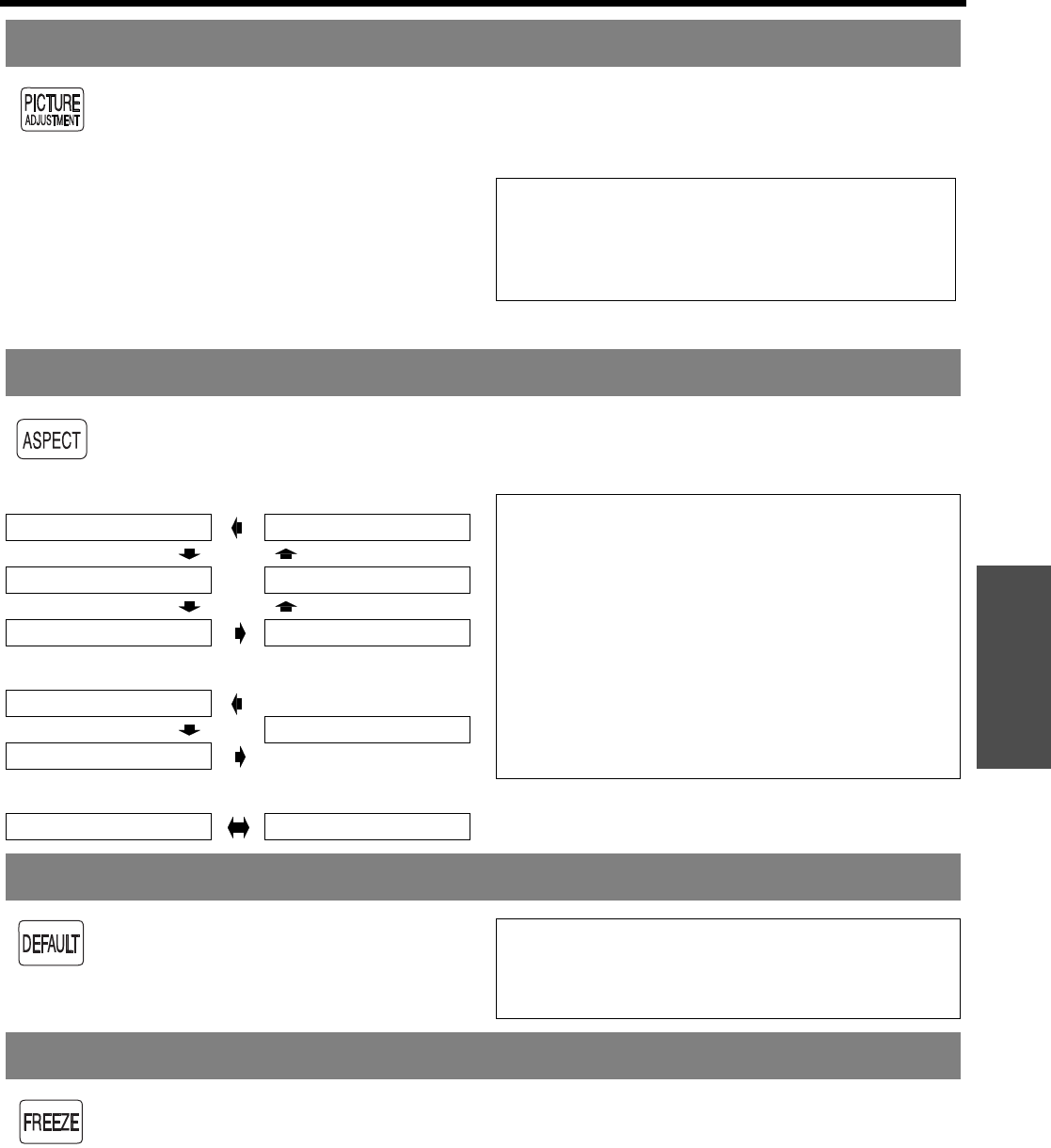
Basic Operation
Remote control operation
ENGLISH - 23
You can display the PICTURE and ADVANCED MENU menu items by pressing the PIC. ADJUST
button. Press the button to switch between PICTURE and ADVANCED MENU menu. Press F G to
select the required menu item and I H to adjust.
Q PICTURE menu items
PICTURE MODE, CONTRAST, BRIGHTNESS,
COLOUR, TINT, SHARPNESS, COLOUR
TEMPERATURE and DYNAMIC IRIS
Q ADVANCED MENU items
GAMMA, CONTRAST, BRIGHTNESS, NR,
MPEG NR, CINEMA REALITY and TV-SYSTEM
The aspect ratio will be selected automatically, or you can switch it manually by pressing the ASPECT
button. Press the button several times to cycle through the different aspect type as follows. See
“ASPECT” on page 34.
Q VIDEO/S-VIDEO/COMPONENT (YPBPR)
Q COMPUTER (RGB)
Q HDMI
You can reset most of the customised
settings to the factory defaults by pressing
DEFAULT button of the remote control.
Display the required sub-menu or the menu
items and press the button again.
When projecting an image, press FREEZE button to capture the projected image and display it on the
screen as a still picture. Press again to escape.
Adjusting the image
NOTE:
• For each menu items description, see “PICTURE
menu” on page 30.
• The screen will be cleared after 7 seconds without
any operation.
Switching the aspect ratio
4:3 ZOOM2
16:9 ZOOM1
14:9 JUST
4:3
V SCROLL
16:9
4:3 16:9
NOTE:
• If you project an image with an unmatched aspect ratio,
the image may distort or some portions may be
cropped. Select an aspect ratio which preserves the
intention of the image creator.
• The order of aspect type is defined not only by the input
method but also by the input signals. See “List of
compatible signals” on page 45.
• If you project a copyrighted image enlarged or distorted
by using ASPECT function in commercial use in a
public place, such as a restaurant or hotel, you might
infringe on the copyright of the creator which is
protected by copyright law.
Resetting to the factory default settings
NOTE:
• Some menu items are not available to reset by pressing
the DEFAULT button. Adjust each menu items
manually.
Capturing an image