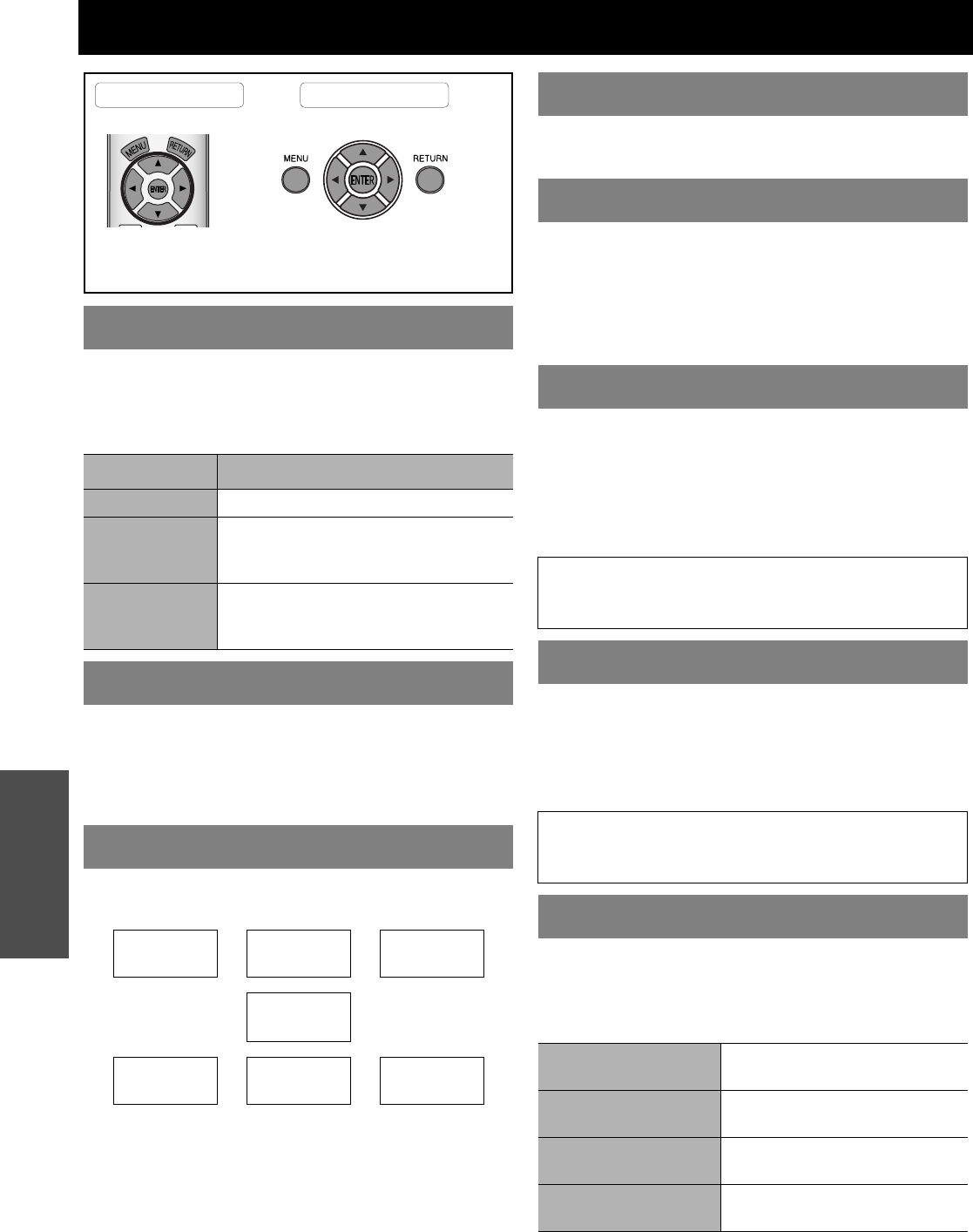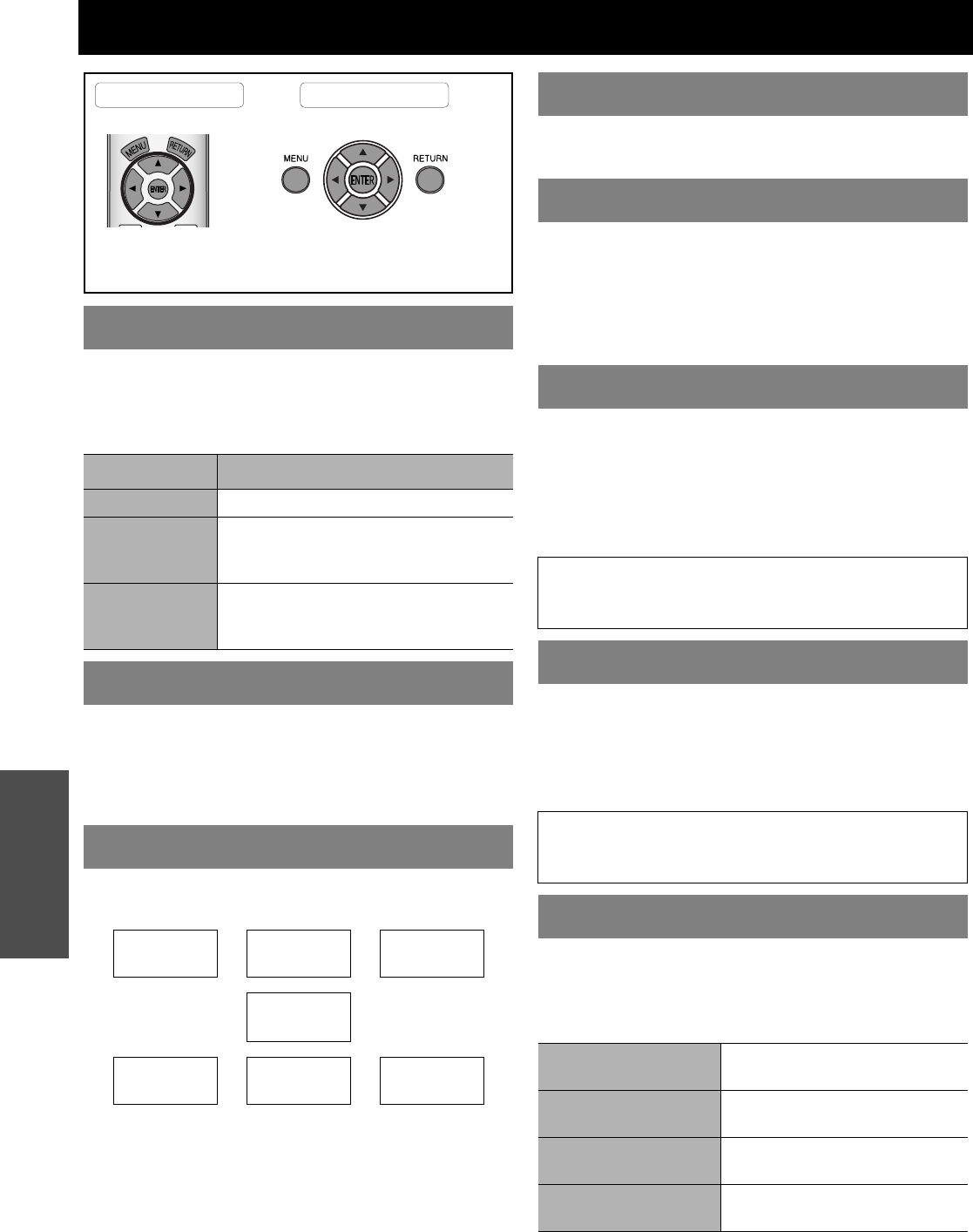
38 - ENGLISH
Settings
OPTION menu
When you change the input method, the guidance
appears in the upper right corner of the screen. The
following display methods are available. Press I H to
cycle through the options.
You can change the background colour of the menu.
Press I H to cycle through the option.
TYPE1 Semi transparent black
TYPE2 Solid blue
TYPE3 Semi transparent dark blue
You can change the position where to display the menu.
Press I H to cycle through the options.
You can choose a screen colour from BLUE or BLACK
for when the projector is idle. Press I H to select.
You can switch the logo on/off that is displayed when
starting up the projector. Press I H to select the
required option. STARTUP LOGO will be displayed for
30 seconds.
ON Active
OFF Deactive
When the projector is turned on, the input terminals are
detected and an input signal is selected automatically.
You can switch the system on/off. Press I H to cycle
through the options.
ON Active
OFF Deactive
When an HDMI is not projected normally, you can switch
the HDMI signal level to NORMAL or EXPAND. Press I
H to select an option.
NORMAL General HDMI signal level
EXPAND Expanded HDMI signal level
When installing the projector, select the projection
method according to the projector position. Press I H
to cycle through the options. See “Projection method” on
page 15.
INPUT GUIDE
Options Function
OFF Turn off the guidance.
SIMPLE
Display the input method by text. The
INPUT GUIDE will go out after
5 seconds without any operation.
DETAILED
Display the input method by graphic. The
INPUT GUIDE will go out after
10 seconds without any operation.
OSD DESIGN
OSD POSITION
UPPER
LEFT
UPPER
CENTRE
UPPER
RIGHT
CENTRE
LOWER
LEFT
LOWER
CENTRE
LOWER
RIGHT
Remote control Control panel
See “Navigating through the MENU” on page 27.
See “Main menu and sub-menu” on page 28.
BACK COLOUR
STARTUP LOGO
AUTO SEARCH
NOTE:
• When no signal is detected, the last used input will be
selected.
HDMI SIGNAL LEVEL
NOTE:
• HDMI SIGNAL LEVEL is not available with some
equipment.
INSTALLATION
FRONT/DESK
Setting on a desk/floor and
projecting from front
FRONT/CEILING
Mounting in the ceiling and
projecting from front
REAR/DESK
Setting on a desk/floor and
projecting from rear
REAR/CEILING
Mounting in the ceiling and
projecting from rear