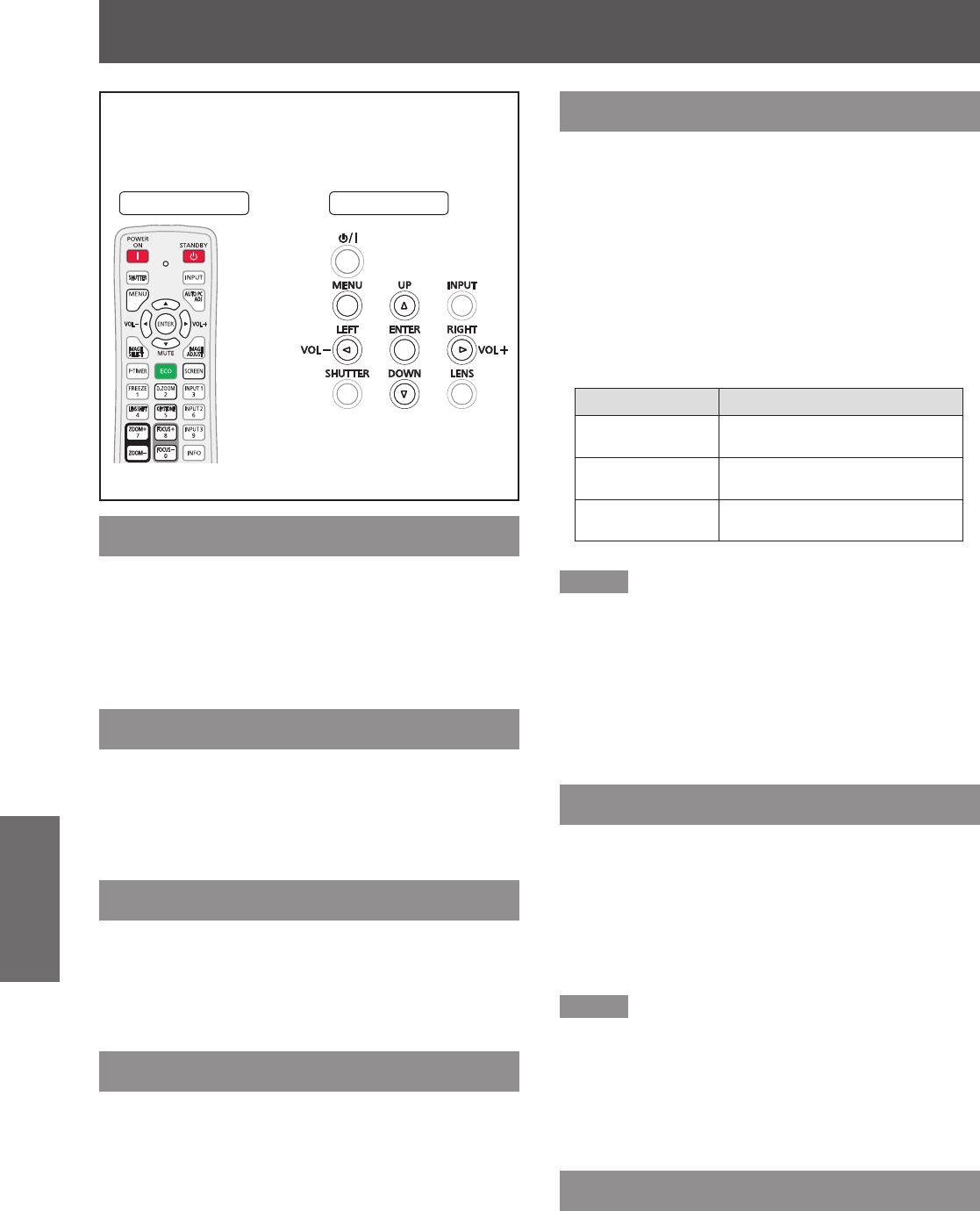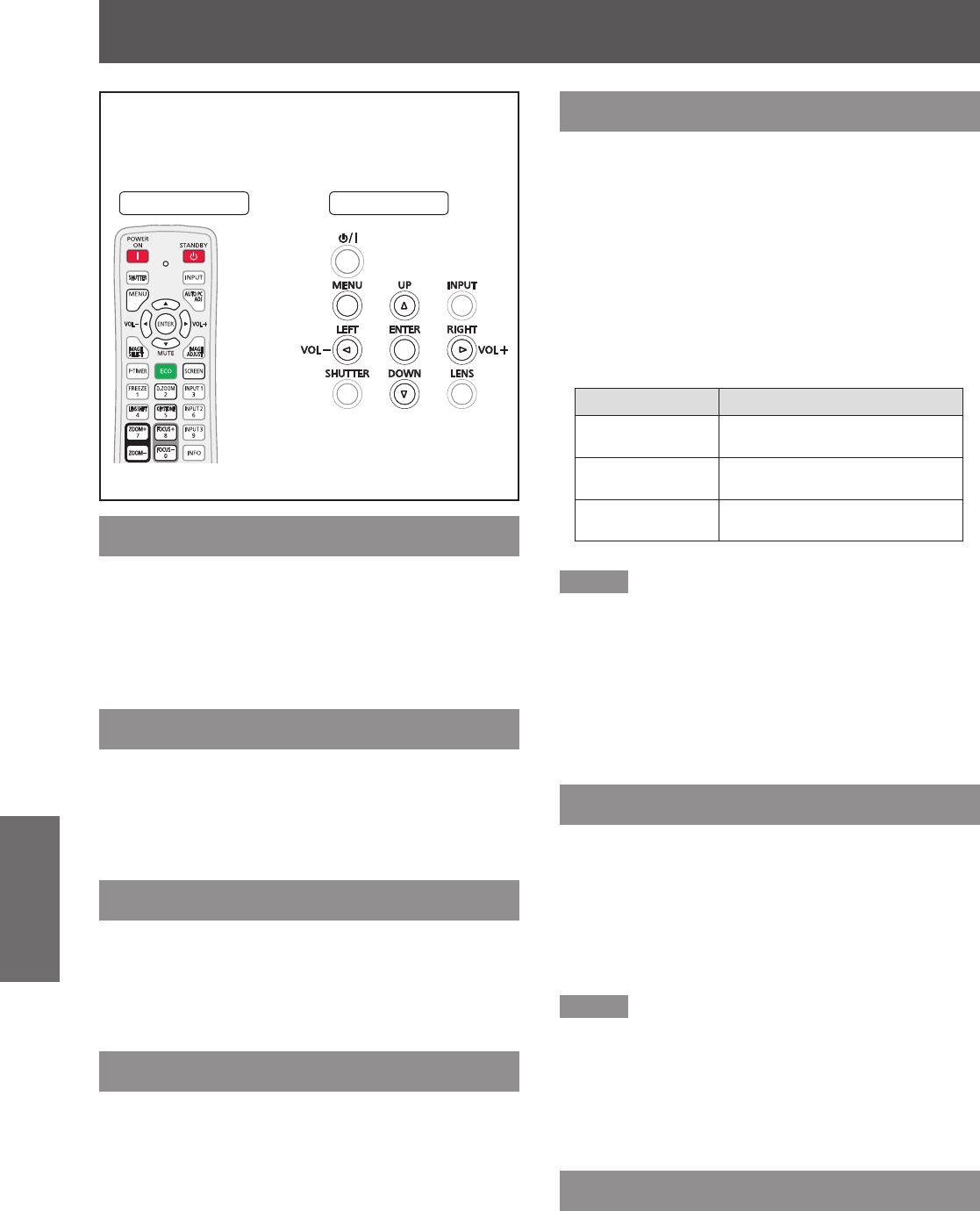
58
- ENGLISH
Settings
Screen
Select [Screen] from the Main Menu (see
“Navigating through the menu” on page 46),
then select the item from the sub-menu.
Remote Control
Side Control
Normal
Provide the image to t the screen size while
maintaining the aspect ratio of the input signal.
Press ▲▼ to select [Normal] and then
press the <ENTER> button.
Full
Provide the full screen image.
Press ▲▼ to select [Full] and then press
the <ENTER> button.
Wide(16:9)
Provide the image at the 16:9 wide screen ratio.
Press ▲▼ to select [Wide(16:9)] and then
press the <ENTER> button.
Zoom
Scale the image proportionally to t the entire screen.
Either side of image may go over the screen.
Press ▲▼ to select [Zoom] and then
press the <ENTER> button.
True
Provide the image in its original size. When the
original image size is larger than the panel size
*,
the
projector enters to the panning mode automatically.
Press ▲▼ to select [True] and then 1 )
press the <ENTER> button.
Press ▲▼◄► to pan the image.2 )
When adjusted, the arrows will turn red. When
z
reached to the correction limits, the arrows will
disappear.
*
Different models have different Panel sizes.
Panel size Model
1 920 x 1 200 EZ570 series
1 280 x 800 EW630 series, EW530 series
1 024 x 768 EX600 series, EX500 series
Note
When input computer signal to the projector, [True] will
z
be available.
[True] is disabled and cannot be displayed when [480i],
z
[576i], [480p], [576p], [720p], [1 035i] or [1 080i] is
selected in the PC System Menu.
When [True] is selected in the Screen menu, [Digital
z
zoom +/-] cannot be selected
.
Natural wide
Modify the 4:3 aspect ratio image to t the screen size
by stretching the image to make it look natural.
Press ▲▼ to select [Natural wide
*
] and
then press the <ENTER> button.
*
This function is not available for
EX600 series, EX500
series
.
Note
When input video signal to the projector, [Natural wide]
z
will be available.
[Natural wide] is not available when [720p], [1 035i] or
z
[1 080i] is selected in the PC System Menu.
Custom
Provide the last stored aspect screen image.
Press ▲▼ to select [Custom] and press
the <ENTER> button.