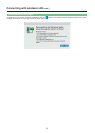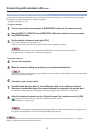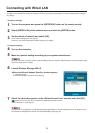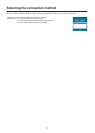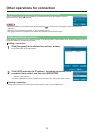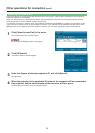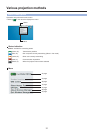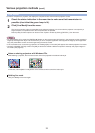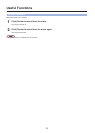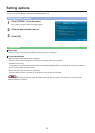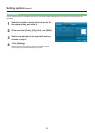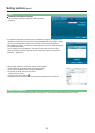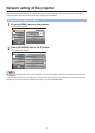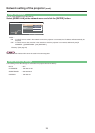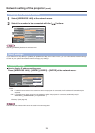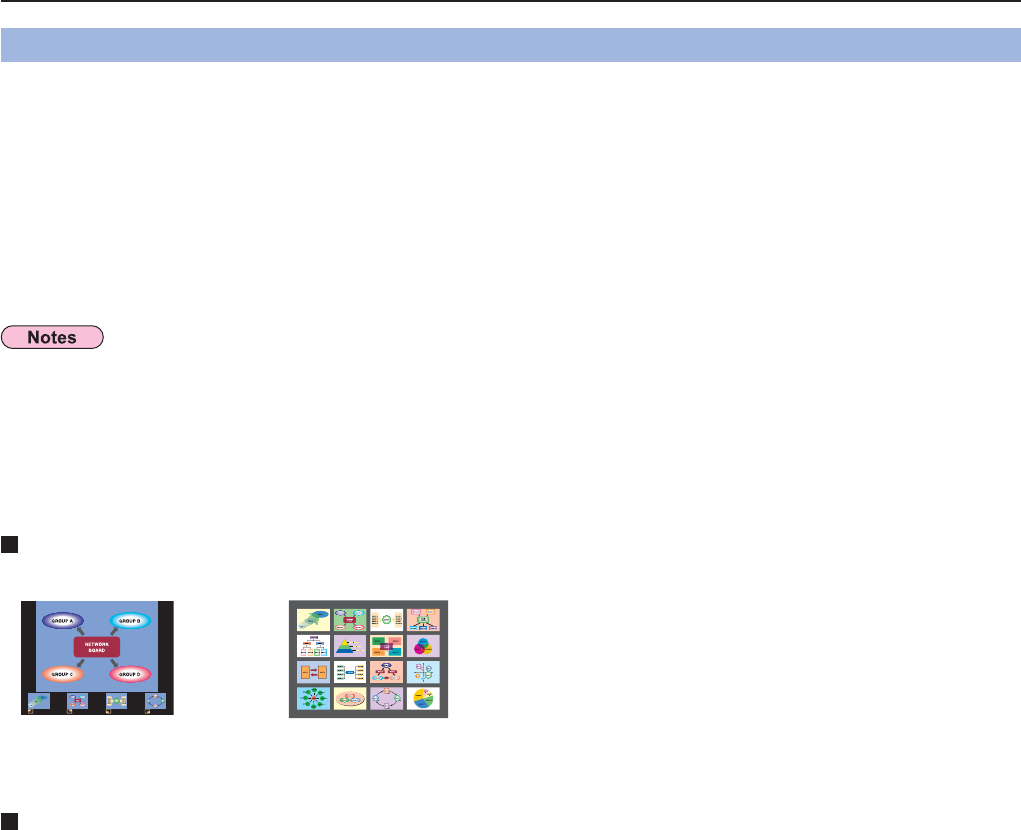
22
Various projection methods
(cont.)
Check the status indication in the menu bar to make sure that transmission is
possible (check that the green lamp is lit).
1
Click [Live Mode] from the menu.
The current computer screen is transmitted to the selected projector. In the live mode the projector is occupied by a
single computer, so operations from other computers are not possible.
Picture quality and other options can be set on the <Option> window by clicking [OPTION...] from the menu.
2
Connect a computer to a projector, and display the computer screen over the entire projection screen.
Live mode
• For presentations in live mode, the [PAGE Ÿź] buttons on the remote control will function in the same way as the computer’s
Page Up and Page Down keys. This means that if you run a computer application that supports the Page Up and Page Down
keys, the presentation screen can be changed using the remote control.
• If the connection error occurs during projection, the message [Stop “Live mode”] will appear, then restart projection from menu.
• Set the [LIVE MODE CUT IN] of the unit to [ON] in advance to enable a different computer to interrupt and project images in
live mode. (See page 33)
Notes on sharing projectors with Windows PCs
After selecting a projector, the live mode screen cannot be projected in the below index style.
In this case, use the [MULTI-LIVE] button on the remote control to cancel the index style.
Quitting live mode
Click [Live Mode] in the menu again.