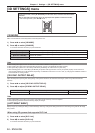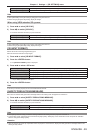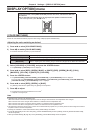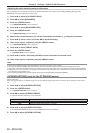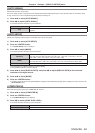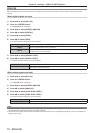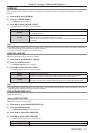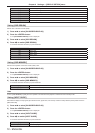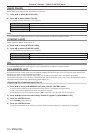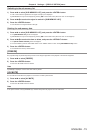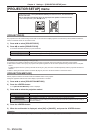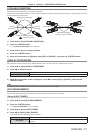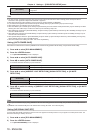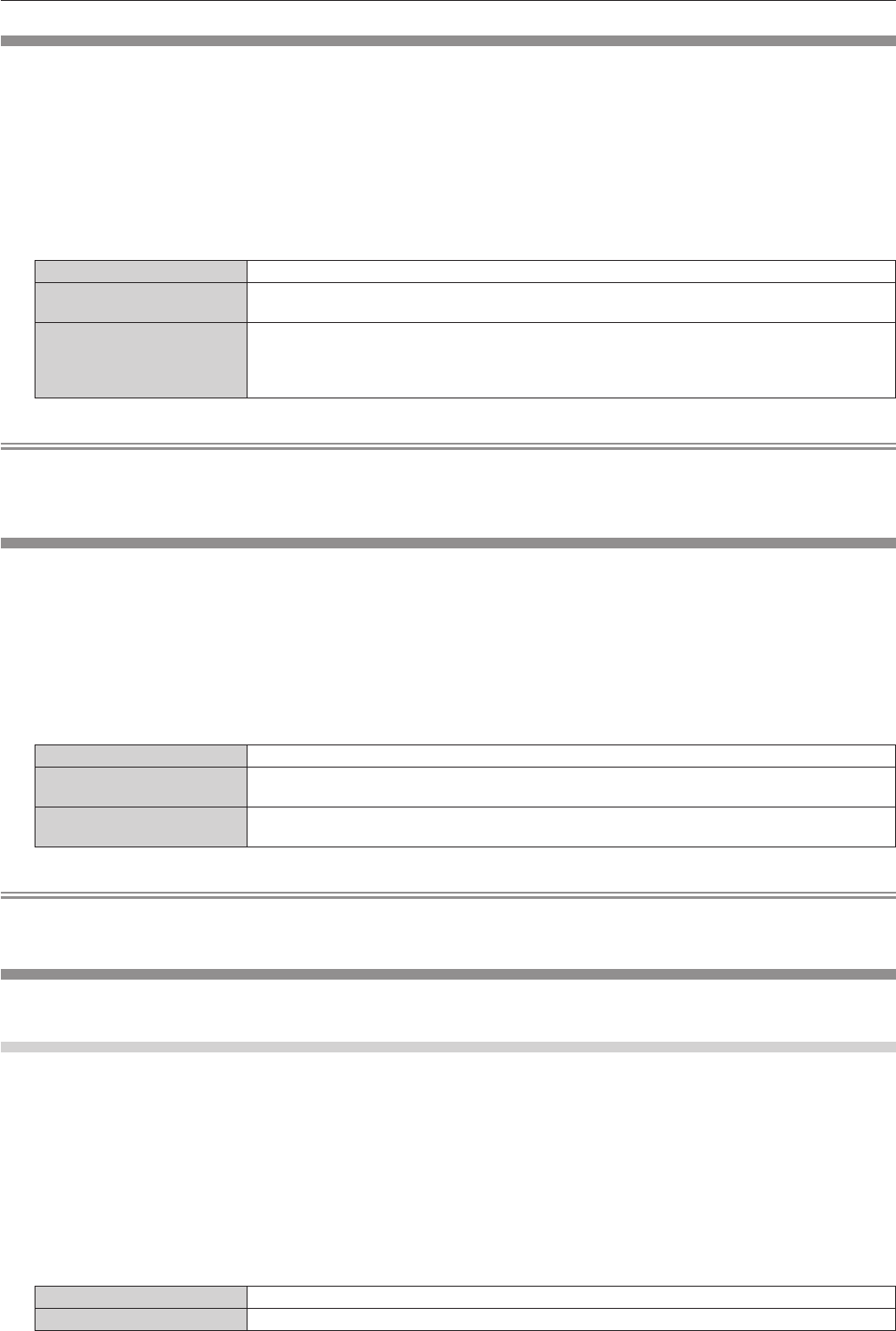
Chapter 4 Settings — [DISPLAY OPTION] menu
ENGLISH - 71
[HDMI IN]
Switch the setting when the external equipment is connected to the <HDMI IN> terminal of the projector and the image is not projected
correctly.
1) Press as to select [HDMI IN].
2) Press the <ENTER> button.
f The [HDMI IN] screen is displayed.
3) Press qw to switch [SIGNAL LEVEL].
f The items will switch each time you press the button.
[AUTO] Automatically sets the signal level.
[64-940]
Select when the HDMI terminal of an external device (such as a blu-ray disc player) is connected to
the <HDMI IN> terminal.
[0-1023]
Select when the DVI terminal output of an external device (such as a computer) is connected to the
<HDMI IN> terminal via a conversion cable or similar cable.
Select also when the HDMI terminal output of a computer or other device is connected to the <HDMI
IN> terminal.
Note
f The optimal setting is different depending on the output setting of the connected external equipment. Refer to the instruction manual of the
external equipment regarding the output of the external equipment.
f The HDMI signal level is displayed for every 30 bits of input.
[DIGITAL LINK IN]
Set the signal level when DIGITAL LINK input is selected.
1) Press as to select [DIGITAL LINK IN].
2) Press the <ENTER> button.
f The [DIGITAL LINK IN] screen is displayed.
3) Press qw to switch [SIGNAL LEVEL].
f The items will switch each time you press the button.
[AUTO] Automatically sets the signal level.
[64-940]
Select when the HDMI terminal output of an external device (such as a blu-ray disc player) is
connected to the <DIGITAL LINK/LAN> terminal via a twisted-pair-cable transmitter.
[0-1023]
Select this when the DVI terminal output or HDMI terminal output of an external device (such as a
computer) is connected to the <DIGITAL LINK/LAN> terminal via a twisted-pair-cable transmitter.
Note
f The optimal setting is different depending on the output setting of the connected external equipment. Refer to the instruction manual of the
external equipment regarding the output of the external equipment.
[ON-SCREEN DISPLAY]
Set the on-screen display.
Setting [OSD POSITION]
Set the position of the menu screen (OSD).
1) Press as to select [ON-SCREEN DISPLAY].
2) Press the <ENTER> button.
f The [ON-SCREEN DISPLAY] screen is displayed.
3) Press as to select [OSD POSITION].
4) Press qw to switch [OSD POSITION].
f The items will switch each time you press the button.
[5] Sets to the center of the screen.
[6] Sets to the bottom center of the screen.