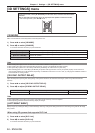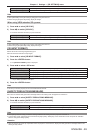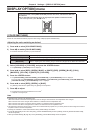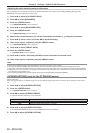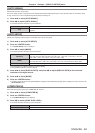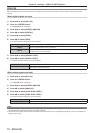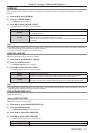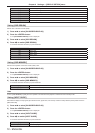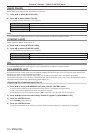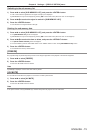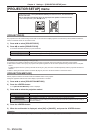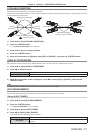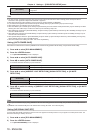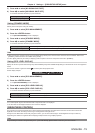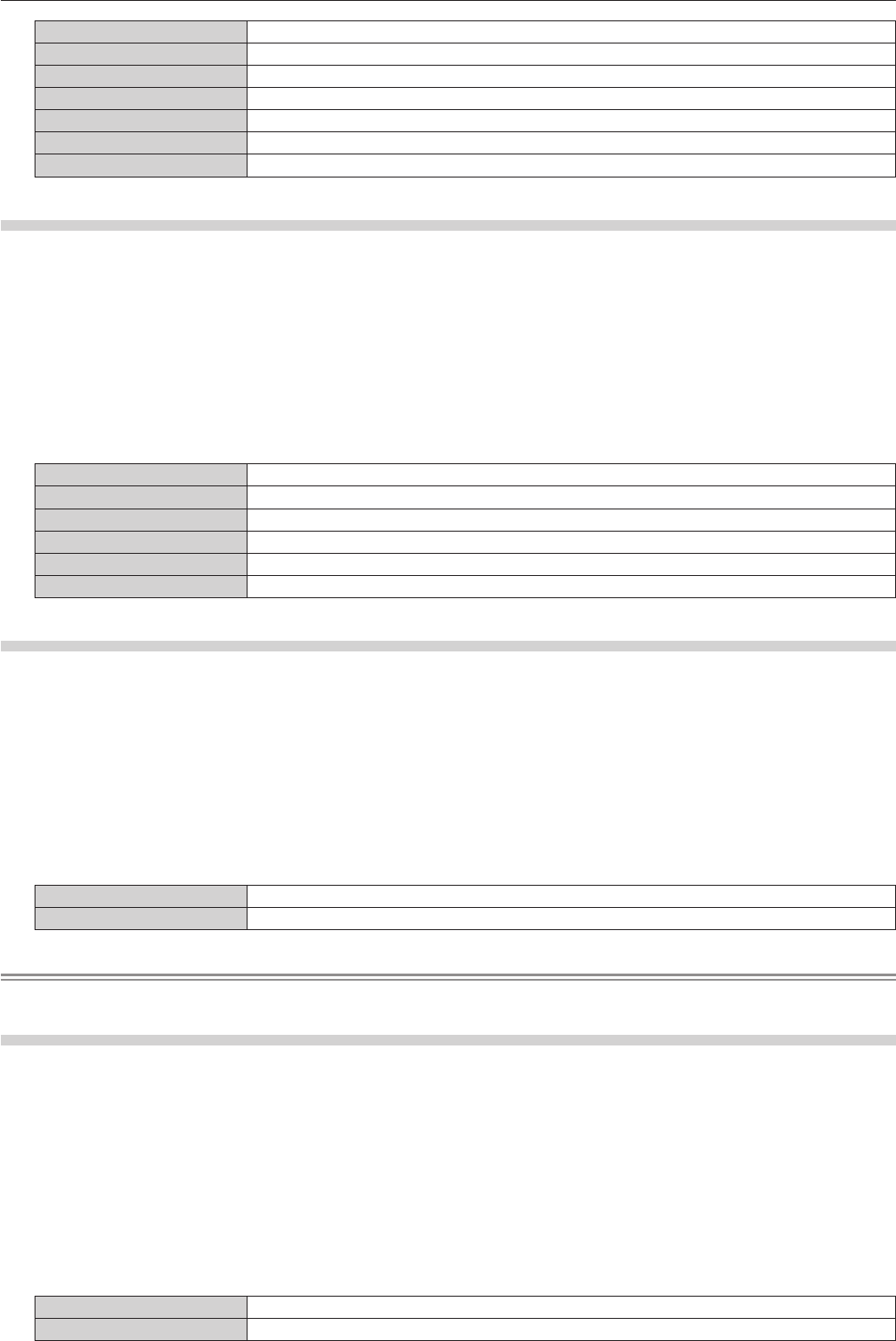
Chapter 4 Settings — [DISPLAY OPTION] menu
72 - ENGLISH
[7] Sets to the upper right of the screen.
[8] Sets to the center right of the screen.
[9] Sets to the bottom right of the screen.
[1] Sets to the upper left of the screen.
[2] Sets to the center left of the screen.
[3] Sets to the bottom left of the screen.
[4] Sets to the top center of the screen.
Setting [OSD DESIGN]
Set the color of the menu screen (OSD).
1) Press as to select [ON-SCREEN DISPLAY].
2) Press the <ENTER> button.
f The [ON-SCREEN DISPLAY] screen is displayed.
3) Press as to select [OSD DESIGN].
4) Press qw to switch [OSD DESIGN].
f The items will switch each time you press the button.
[1] Sets to yellow.
[2] Sets to blue.
[3] Sets to white.
[4] Sets to green.
[5] Sets to peach.
[6] Sets to brown.
Setting [OSD MEMORY]
Set hold for the position of the menu screen (OSD) cursor.
1) Press as to select [ON-SCREEN DISPLAY].
2) Press the <ENTER> button.
f The [ON-SCREEN DISPLAY] screen is displayed.
3) Press as to select [OSD MEMORY].
4) Press qw to switch [OSD MEMORY].
f The items will switch each time you press the button.
[ON] Holds the cursor position.
[OFF] Does not hold the cursor position.
Note
f Even if [OSD MEMORY] is [ON], the cursor position is not held when the projector is switched off and in standby mode.
Setting [INPUT GUIDE]
Set whether to display the input guide (input terminal name, signal name, and memory number currently selected) in the position set in the
[OSD POSITION].
1) Press as to select [ON-SCREEN DISPLAY].
2) Press the <ENTER> button.
f The [ON-SCREEN DISPLAY] screen is displayed.
3) Press as to select [INPUT GUIDE].
4) Press qw to switch [INPUT GUIDE].
f The items will switch each time you press the button.
[ON] Displays the input guide.
[OFF] Hides the input guide.