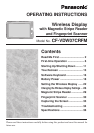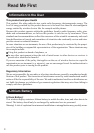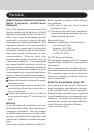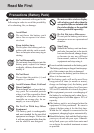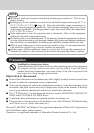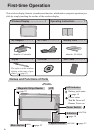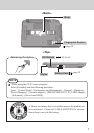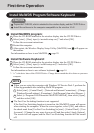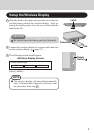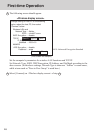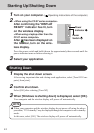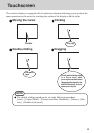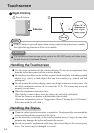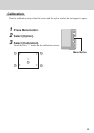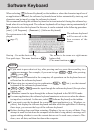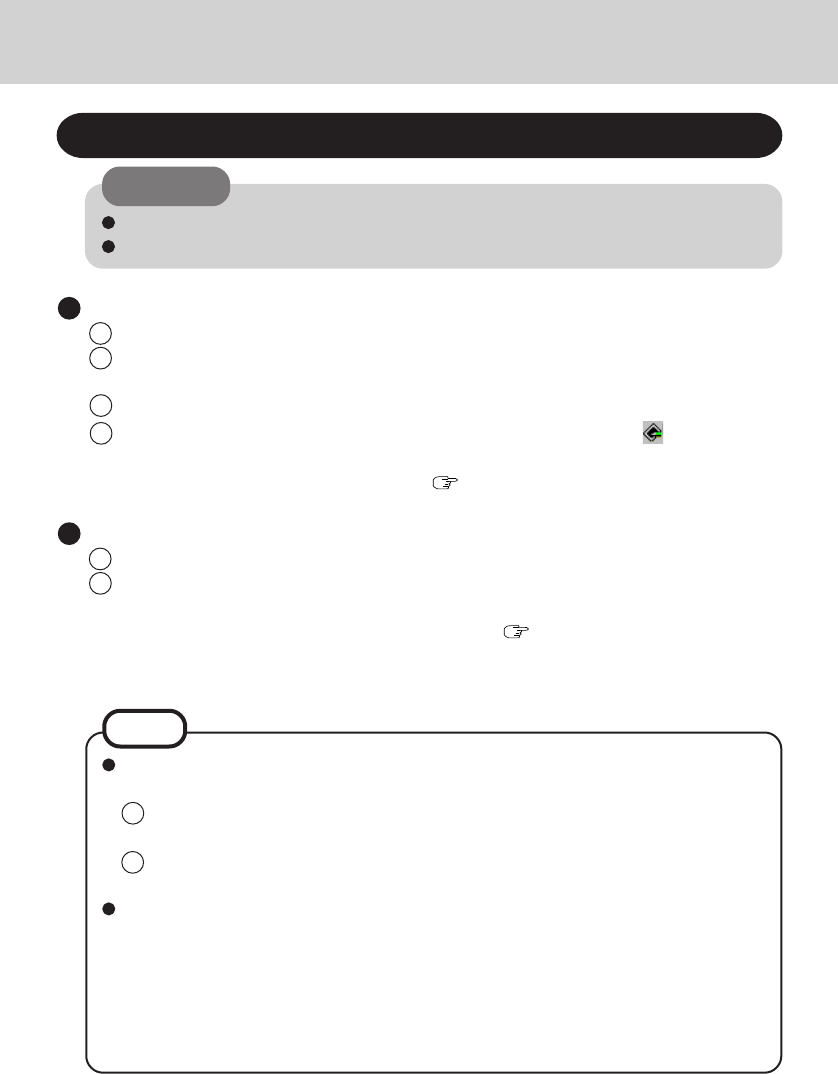
8
Install MeiWDS Program/Software Keyboard
Install MeiWDS program:
1 Place the CD-ROM attached to the wireless display into the CD/DVD drive.
2 Select [start] - [Run], input [x:\meiwds\setup.exe]*
1
and select [OK].
Follow the on-screen instructions.
3 Restart the computer.
4 After restart, the Wireless Display Setup Utility (MeiWDS) icon will appear on
the taskbar.
For information on how to use MeiWDS: page 28
Install Software Keyboard:
1 Place the CD-ROM attached to the wireless display into the CD/DVD drive.
2 Select [start] - [Run], input [x:\softkb\setup.exe]*
1
and select [OK].
Follow the on-screen instructions.
For information on how to use software keyboard: page 16
*
1
“x:” is the drive letter of the CD/DVD drive. Change this to match the drive letter on your own
computer.
CAUTION
Prepare the CD-ROM, which is attached to the wireless display, and the CD/DVD drive.
Install the software to the computer compatible to the wireless LAN.
When you are using the computer with Windows XP Service Pack 2, perform the
following procedure after installing MeiWDS program.
1 Select [start] - [Control Panel] - [Network and Internet Connections] - [Change
Windows Firewall settings] - [Exceptions] - [Add Program], then select [Browse...].
2 Select [c:\Program Files\Panasonic\MeiWDS\MeiWds], then select [Open],
and then select [OK].
The Fast User Switching function is not supported.
If the Fast User Switching function is turned on, the [MeiWDS] screen will appear
when starting the computer. When the screen appears, select [OK], and remove
the check mark from [Use Fast User Switching] in [start] - [Control Panel] - [User
Accounts] - [Change the way users log on or off] and then select [Apply Options].
The screen will not appear, and the Fast User Switching function will be turned
off.
NOTE
First-time Operation