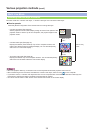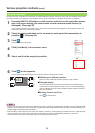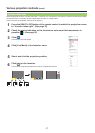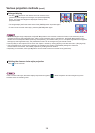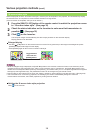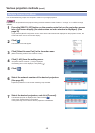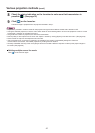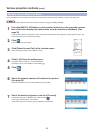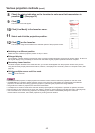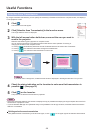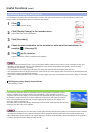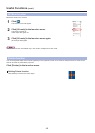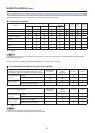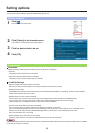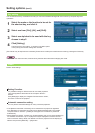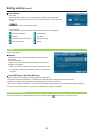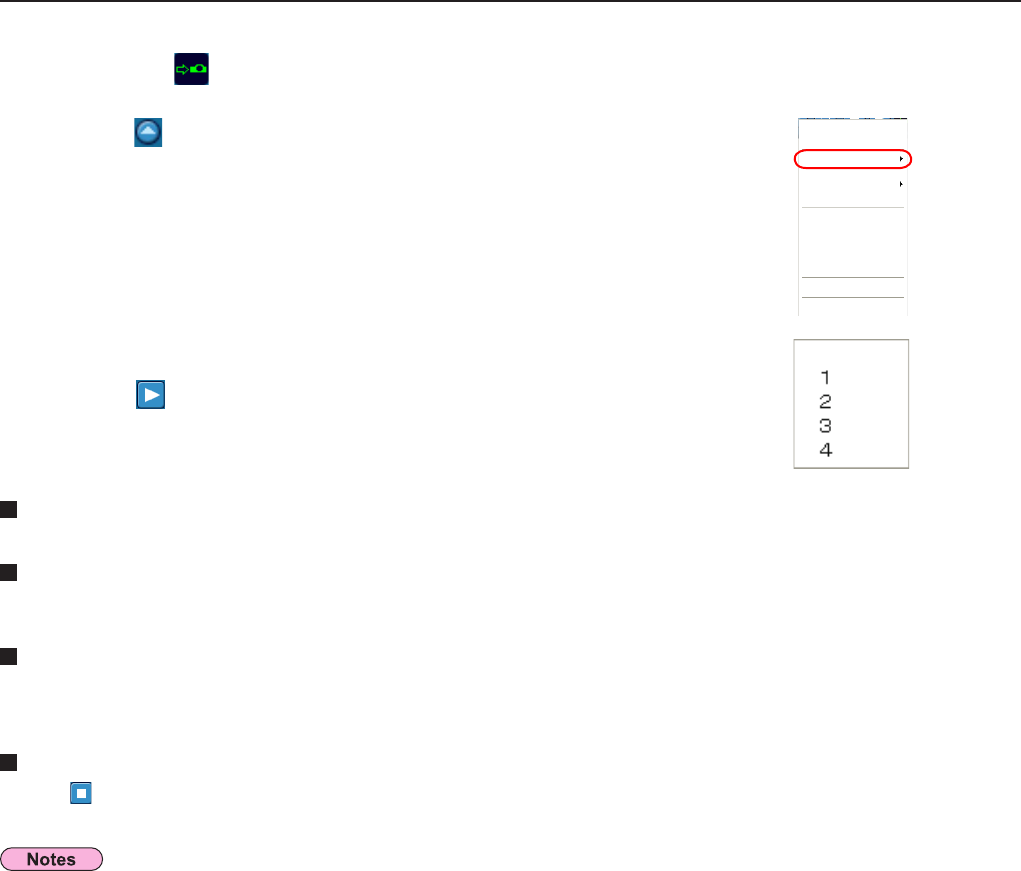
43
Switching to a different position
Select and click a different projection position in step 11 above.
Enlarged display
If [Live Mode] – [All] are clicked in the launcher menu, projector screens temporarily change to full screen display. To return to
the original display, click [Live Mode] on the launcher and select original projection positions with each computer.
Secondary viewer function
If another computer switches to the enhanced view, your screen will disappear from the projection screen while your are
using the secondary display transmission feature; however, it is displayed as a secondary viewer on computer screen. (See
page 4
5)
Quitting multiple source multi live mode
Click [ ] on the launcher.
• From the selected projectors, multiple projectors that have the same network number are projected in multi-live mode.
• If LB20NT/30NT or a projector whose projection screen is not set to full screen display is included among the selected
projectors, the launcher live mode [1]-[4] will be grayed out, preventing the projector from being selected.
• The greater the number of projectors, the slower the transmission.
• In multiple source multi live mode even when the remote projector [MULTI-LIVE] button is pressed no operation will result.
• Picture quality or other options can be set on the <Option> window by clicking [Option] in the launcher menu. (
See page 48)
• If the connection error occurs during projection, the message [“Live mode” is deactivated] will appear. Check the
communication environment, then restart projection by clicking launcher buttons.
Various projection methods
(cont.)
Select and click the projection position.
11
Click [ ] on the launcher.
The computer image is transmitted to the selected quarter of the projection screen.
12
Check the status indication on the launcher to make sure that transmission is
possible ( ). (See page 32)
8
Click [Live Mode] in the launcher menu.
10
Click [ ].
The launcher menu will appear.
9
Live Mode
Selective Area Transmission
Display Change
Virtual Remocon
Pointer
AV Mute
WEB control
Select Access Port
Option
About Wireless Manager
End
Start/Pause
Stop
ALL