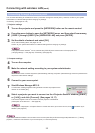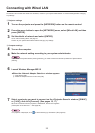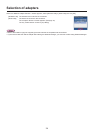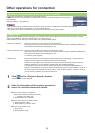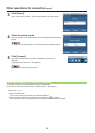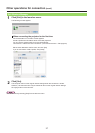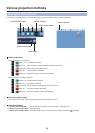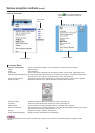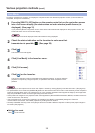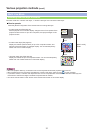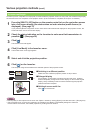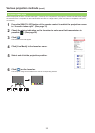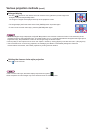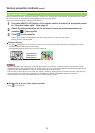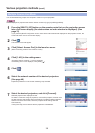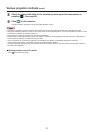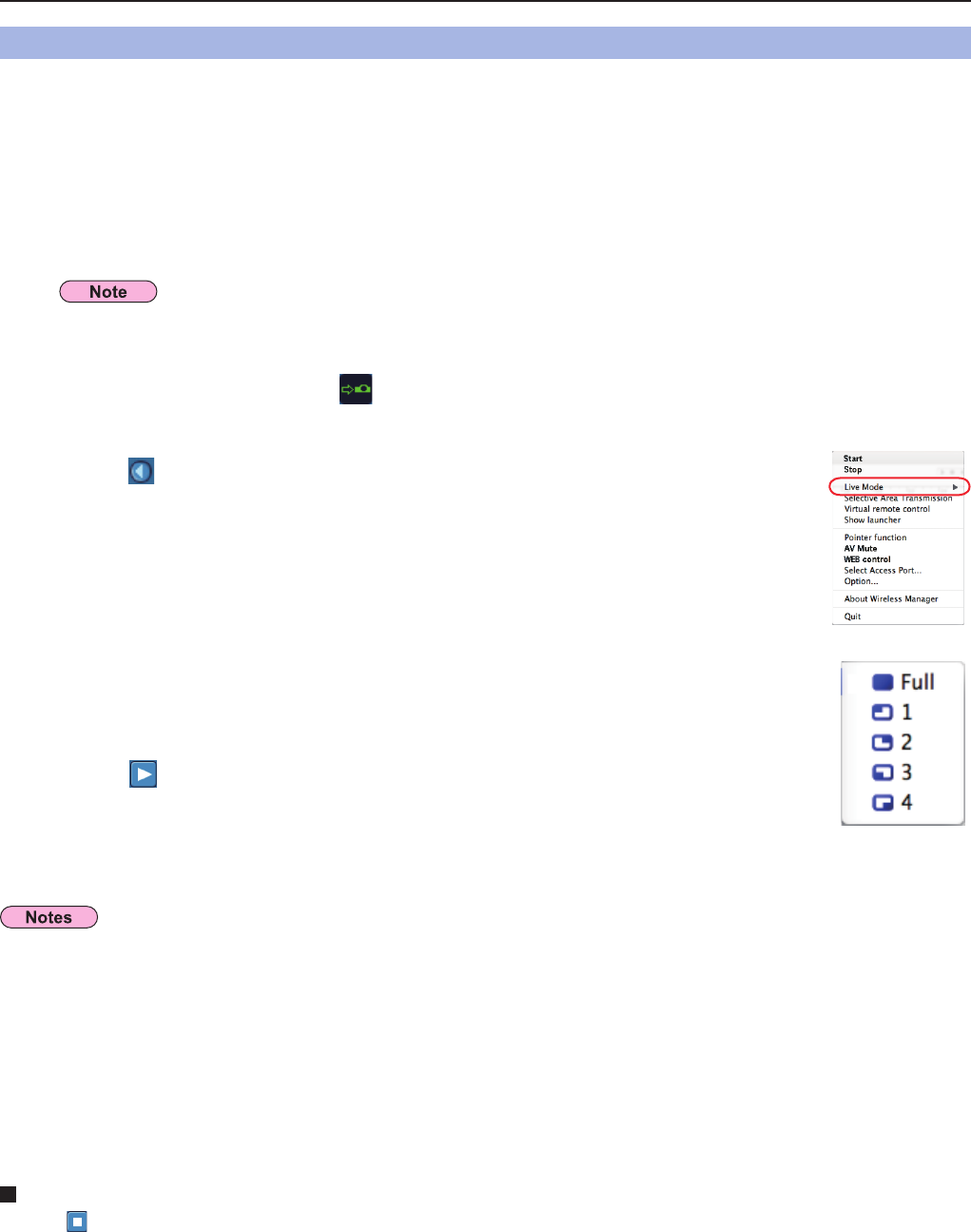
30
Various projection methods
(cont.)
Press the [MULTI-LIVE] button on the remote control to turn the projection screen
into a full screen display (the status when no index window (small screens) is
displayed). (See page 31)
If you press the [MULTI-LIVE] button once or twice when index windows are displayed on the projection screen, the
screen will switch over to a full screen display.
1
Check the status indication on the launcher to make sure that
transmission is possible ( ). (See page 28)
2
Click [ ] on the launcher.
The current computer screen is transmitted to the selected projector. In the live mode the
projector is occupied by a single computer, so operations from other computers are not
possible.
6
Quitting live mode
Click [ ] on the launcher.
Connect a computer to a projector, and display the computer screen over the entire projection screen. (If the connection is
completed, and input is via network.)
Live Mode
• Picture quality or other options can be set on the <Option> window by clicking [Option] in the launcher menu. (See page 43)
• For presentations in live mode, the [PAGE ▲▼] buttons on the remote control will function in the same way as the computer’s
Page Up and Page Down keys. This means that if you run a computer application that supports the Page Up and Page Down
keys, the presentation screen can be changed using the remote control.
• Some portions of images are not projected under some applications (Microsoft Office Assistant, IME Bar, animation and locus
of the mouse cursor, and others).
• If the connection error occurs during projection, the message [“Live Mode” is deactivated] will appear. Check the
communication environment, then restart projection by clicking launcher buttons.
• Set the [LIVE MODE CUT IN] of the unit to [ON] in advance to enable a different computer to interrupt and project images in
live mode. (See page 53)
The live mode cannot be displayed if the index window is being displayed.
Click [ ].
The launcher menu will appear.
3
Click [Live Mode] in the launcher menu.
4
Click [Full screen].
5