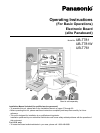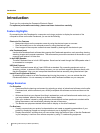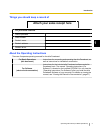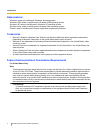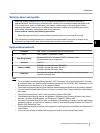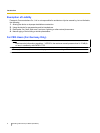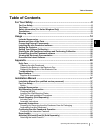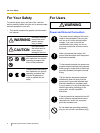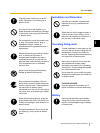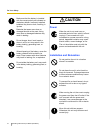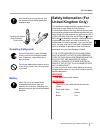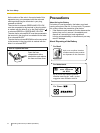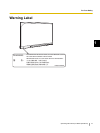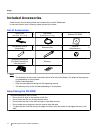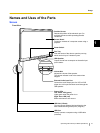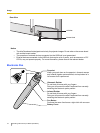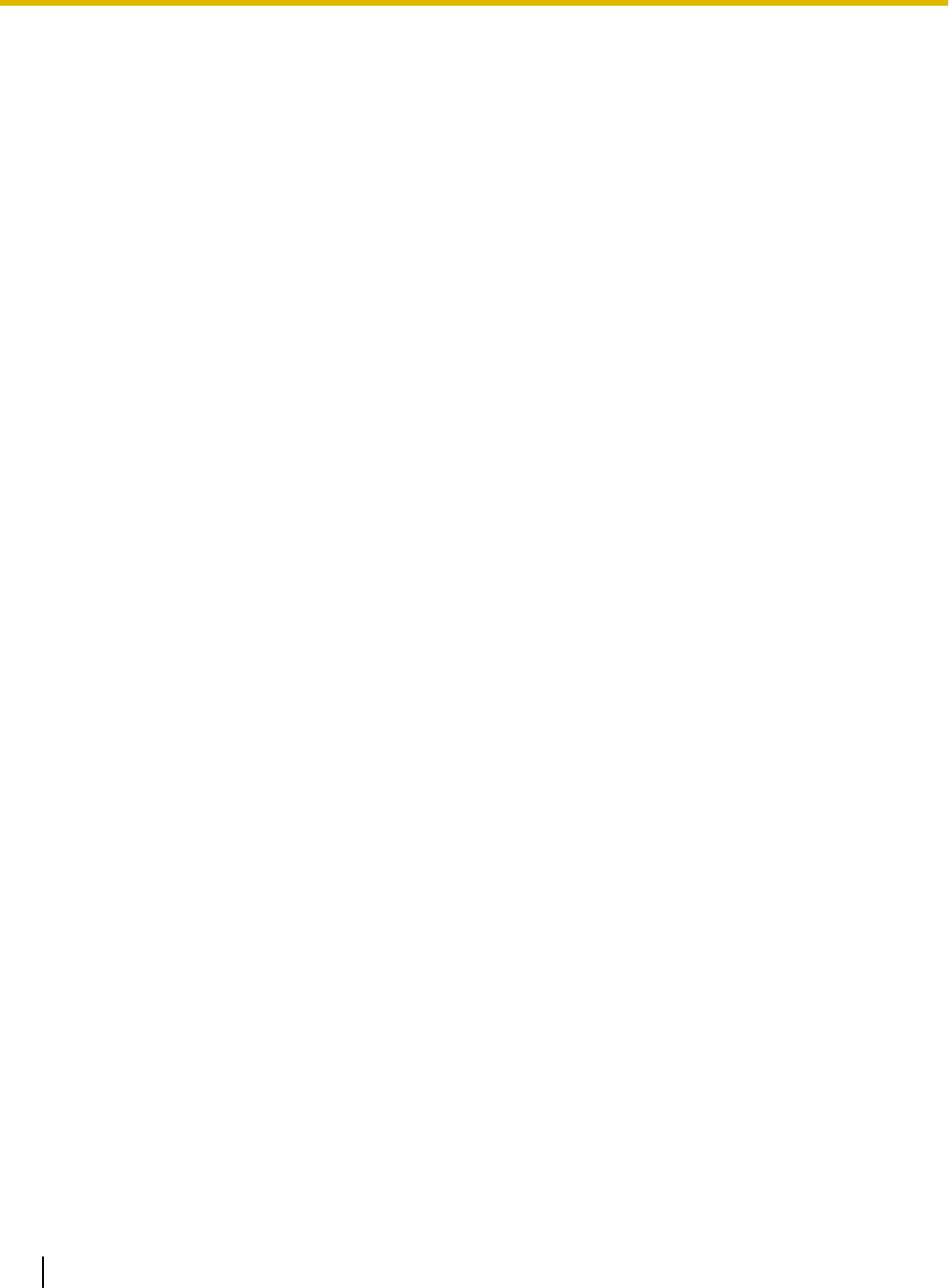
Introduction
Thank you for purchasing the Panasonic Electronic Board.
For optimum performance and safety, please read these instructions carefully.
Feature Highlights
By connecting the elite Panaboard to a computer and using a projector to display the contents of the
computer’s screen on the elite Panaboard, you can do the following.
Electronic Pen Features
• Manipulate objects on the computer screen by using the electronic pen as a mouse.
• Draw and erase lines on the computer screen by using the electronic pen.
• Save images of the computer screen that were created by drawing with the electronic pen.
elite Panaboard book
Use the elite Panaboard book software that supports elite Panaboard operations, such as writing, drawing,
attaching images and computer operations. This software lets you save the contents of the screen on your
computer and retrieve it for later use.
In-built USB Speaker
The elite Panaboard has an in-built USB speaker. Sound can be heard through the USB speaker when it
is connected to a computer.
USB Hub Features
The elite Panaboard comes with a 2-port USB hub as standard. By connecting equipment such as
scanners, printers, or external USB memory sources, you can use their respective features directly with
the elite Panaboard. Also, you can incorporate the external devices smoothly using the electronic pen.
Install-Free Kit (Optional Device)
By attaching this product to an elite Panaboard and turning the power on, you can activate the elite
Panaboard software. It is not necessary to install the elite Panaboard software on your computer.
Usage Scenarios
For Education
• Create an effective learning environment by projecting a variety of educational software onto the elite
Panaboard and, with the electronic pen, directly manipulate the software and write and draw on the
screen.
• With several tools at your disposal for aiding in explanations, such as illustration and marker tools, you
can keep students’ attention through a dynamic screen display.
• Draw your students’ interest by using the screen shade feature to show questions to students while
hiding the answers, and incrementally showing the rest of the screen.
• The teacher can prepare materials before class to display on the elite Panaboard.
For Business
• Visually communicate your product’s characteristics and create an appealing presentation of your
product by displaying images and using the electronic pen to highlight key points.
• Display the contents, including what you have written using the electronic pen, of the elite Panaboard
in your company in real time on a remote computer by using TV conferencing equipment.
2 Operating Instructions (For Basic Operations)
Introduction