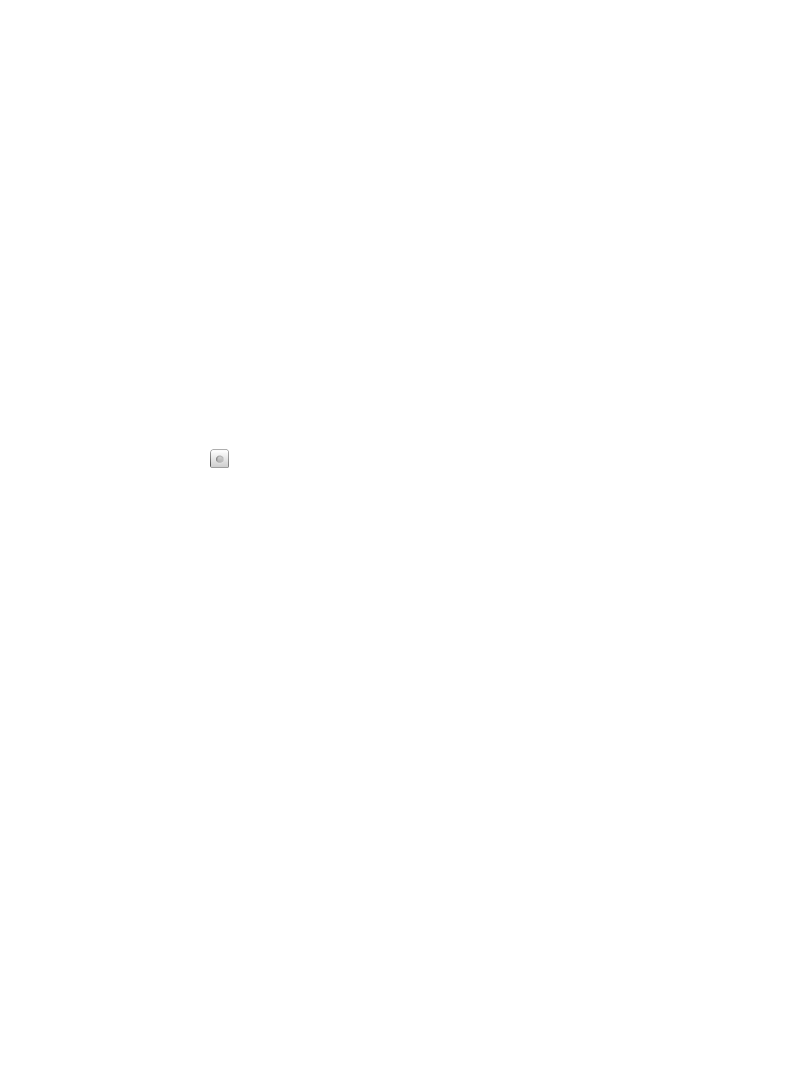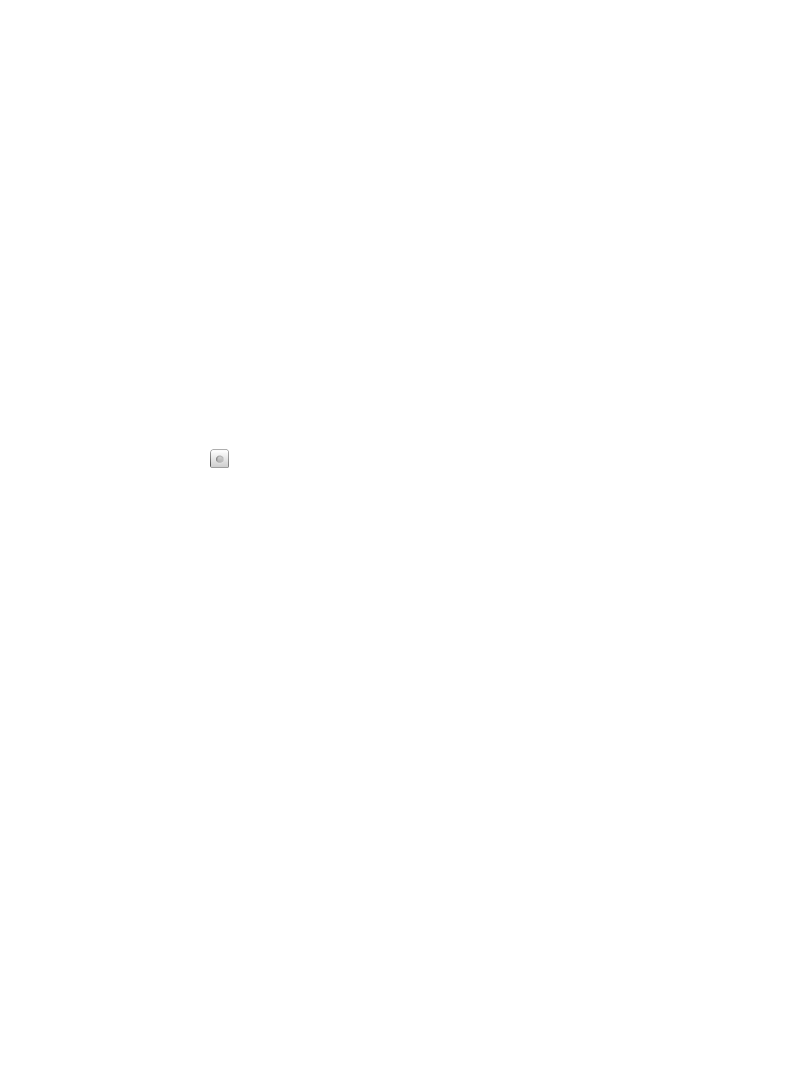
19
1. Tap on any book in the Bookstore row in the Home screen to display the
book details, including pricing, sample availability, and a synopsis.
2. If available, tap the
Get Free Sample button to add the sample to your Barnes
& Noble online account.
3. Use the
Get Books feature to download the samples from your Barnes &
Noble account into your
pandigital novel (pg. 21).
4. Tap on the book cover in your
My Library to open it in the Reader.
Free sample books do not contain a Table of Contents with active chapter
links. Use the Go To feature to jump to the chapter/page that you want to
view.
Buy Sample Books
You can quickly and easily buy the full version of a sample book that is in
your Barnes & Noble online Library.
1. In the
My Library screen, tap Lend/Return.
2. In the pop-up window, tap
Buy Sample Books.
3. Tap
next to the sample book you want to buy, tap Buy Now.
The sample book is removed from
My Library.
Use the
Get Books feature to download your purchased book (pg. 21).
Subscriptions
The second row of My Library on the Home screen displays your downloaded
media. If you have purchased subscription eMagazine or eNewspapers, you
should perform regular subscription updates to ensure you have the most current
issues.
IMPORTANT: In order to connect with your Barnes & Noble online account, the
Date and Time must be set correctly according to your location.
1. In the Home screen, tap Subscriptions at the top of the My Library row.
2. First time connections require your Barnes & Noble login information.
3. Please wait, syncing with your Barnes & Noble account could take several
minutes depending on how many downloadable items are in your download
library.
If you want to set a time for automatic daily checks, see Settings>
Subscriptions on page 40.