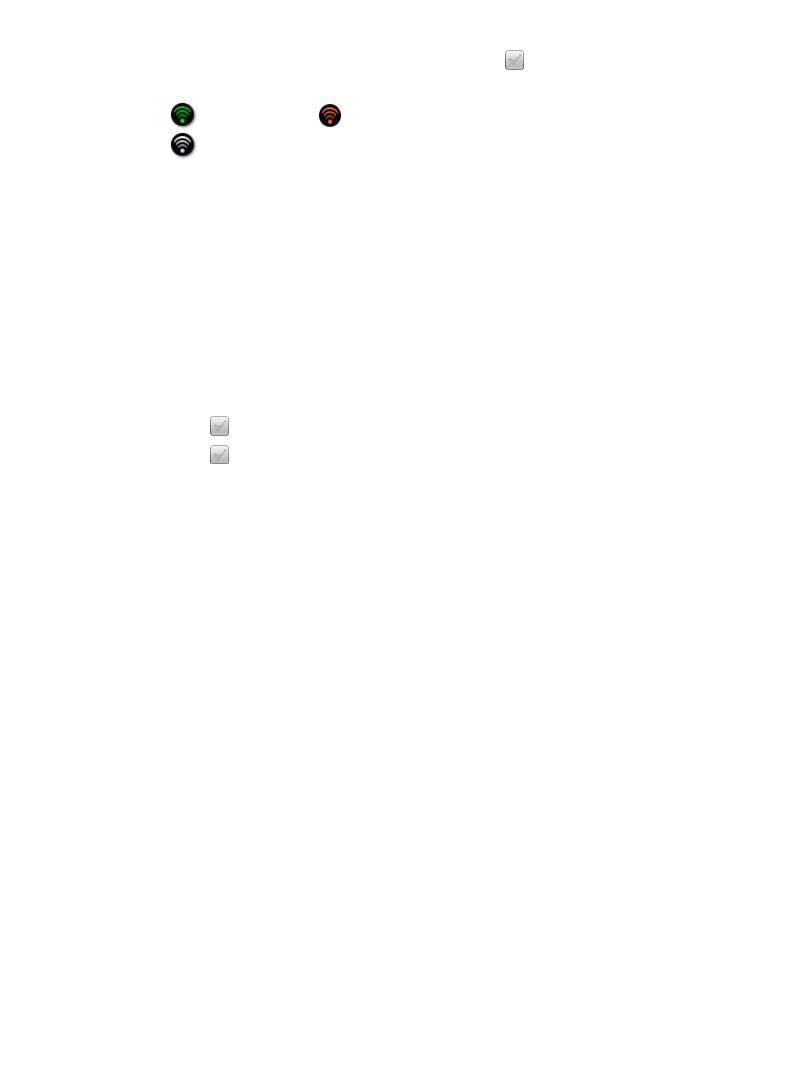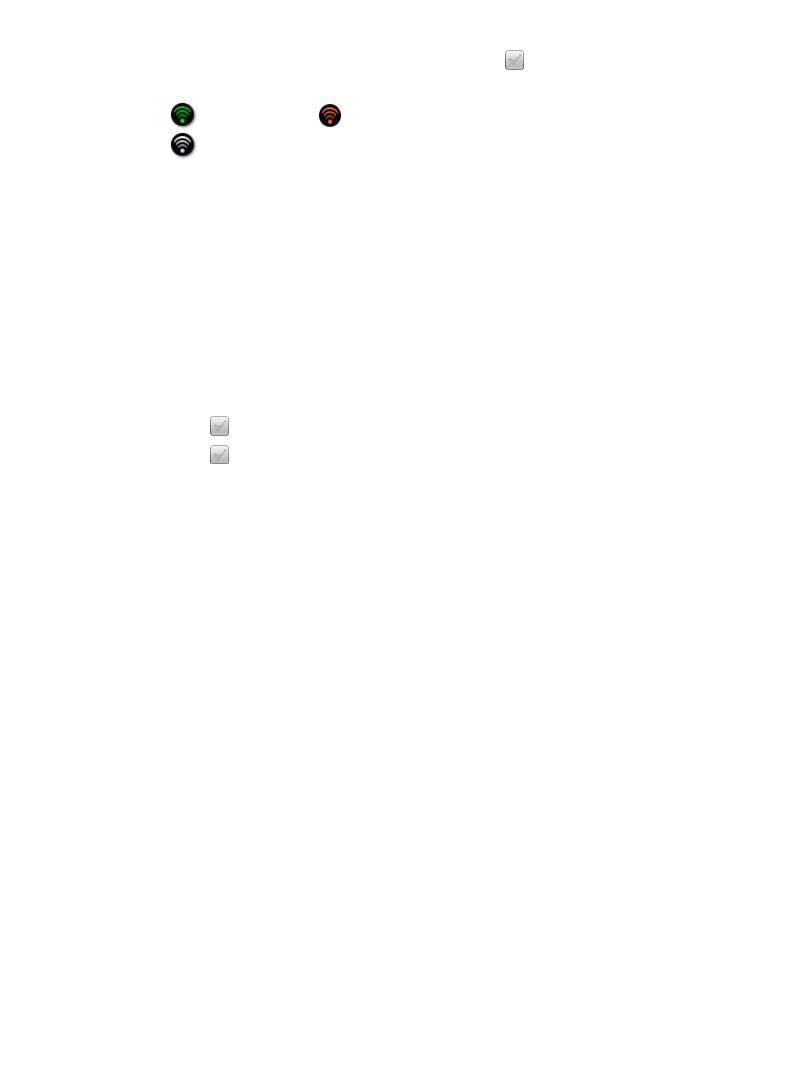
40
On the Select a Wi-Fi Network screen, tap at the right of Wi-Fi is on.
The Wi-Fi icon on the top of screens indicates the status as follows:
= Connected = Not connected, Wi-Fi turned ON
= Not connected and Wi-Fi turned OFF (power saver)
Settings>Subscriptions
You can set times for automatic daily checks for newest issues of active
eMagazine or eNewspaper subscriptions.
You can also check your subscriptions manually whenever desired using My
Library> Check Subscriptions (pg.26).
Schedule Automatic Checks
1. Select Settings from the Application Quick Launch Bar, tap
Subscriptions.
2. Tap
next to Subscription Auto Check.
3. Tap
next to 1
st
check, and then into the time entry field to set the time
for daily checks to be performed.
4. If you want two daily checks, repeat step 3 for
2nd check.
Auto check times must be at least 1 hour apart.
Settings>Alarm
Refer to Alarm section beginning on page 52.
Settings>Photos
Use these functions to set your Slideshow preferences.
1. Select
Settings from the Application Quick Launch Bar, tap Photos.
2. Tap the desired
Slideshow Interval to set the speed at which the slideshow
photos transition from one to another (default = 5 seconds).
3. Tap the desired Slideshow Transition to set the special effects as slideshow
photos transition from one to another (default = Random).
4. Tap
Enable Music with Slideshow if you want to play background music with
your slideshows (default = On).
5. Tap
Display Current Date and Time if you want to display the current time
with your photos during your slideshows (default = On).
6. Tap desired order in which you want your photos displayed in the Photo
Gallery
screen, by Date or by Name.