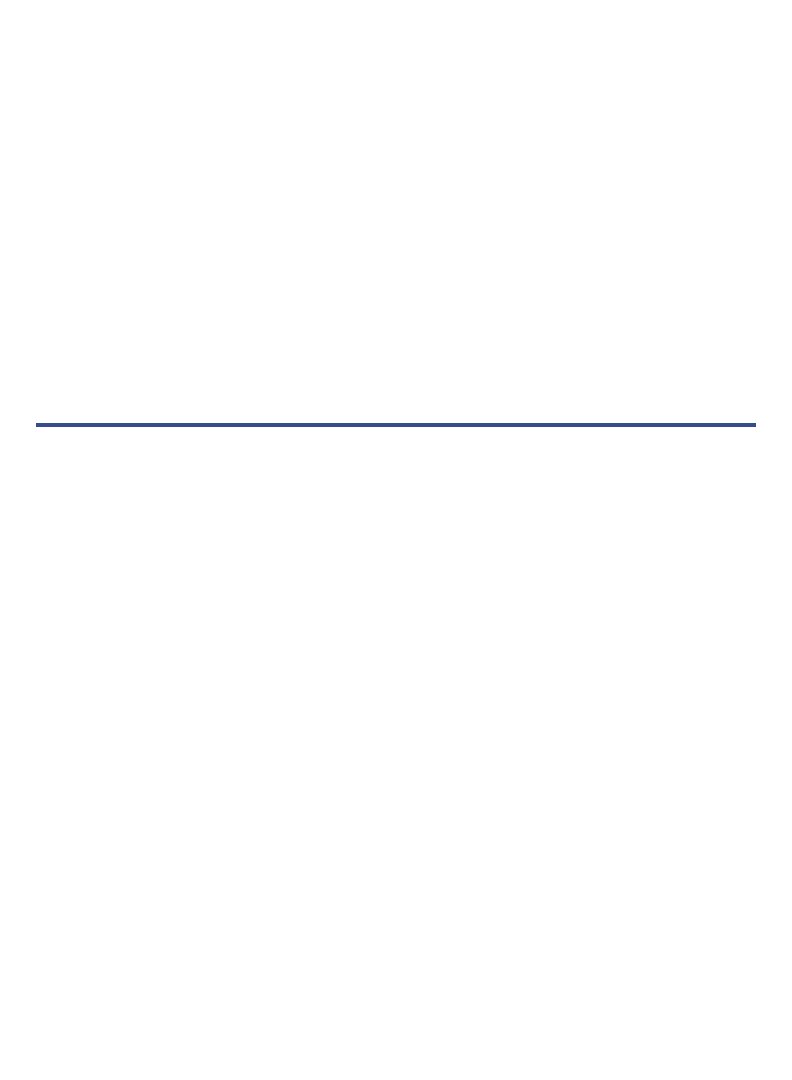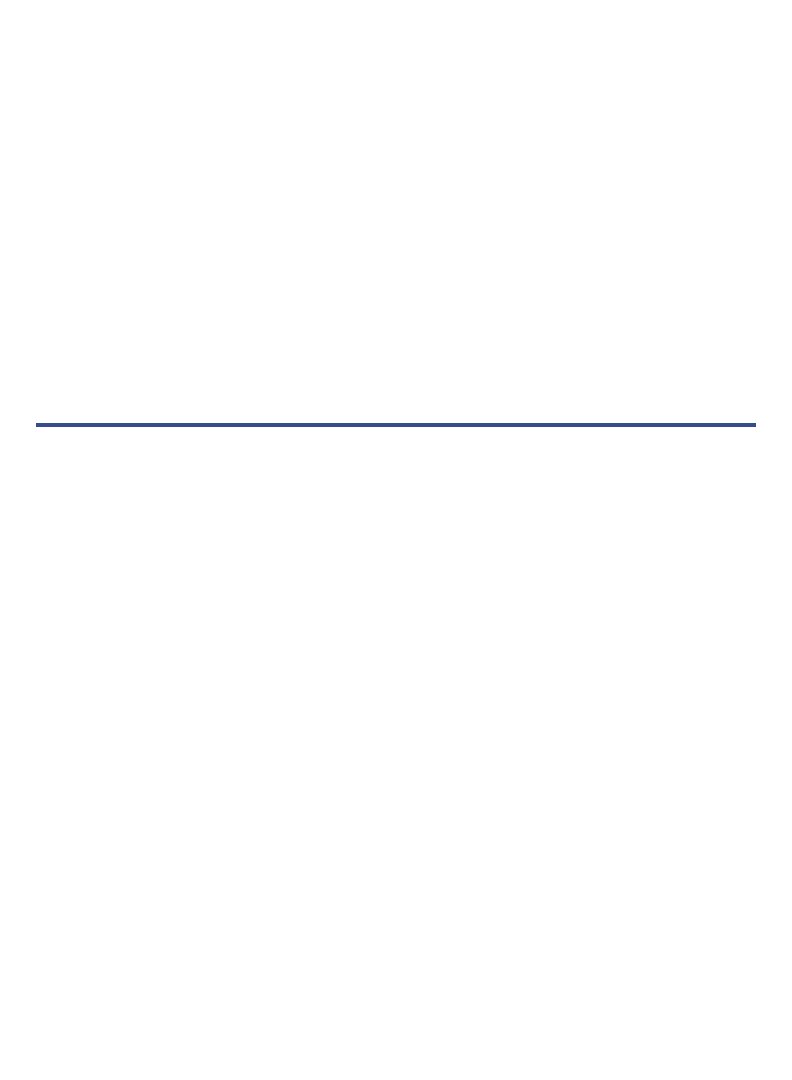
64
2. In a Windows Explorer or Finder window, create a new folder titled Firmware,
and then copy the existing upgrade file into the Firmware folder. (The
upgrade file is named similar to SYY_MM_DDK_PD_INX7E_ENG_6410POP.)
3. Perform the new upgrade using one of the methods above.
Revert back to Previous Version
1. Connect the device to your computer.
2. In a Windows Explorer or Finder window, delete the upgrade file from the root,
and then copy the upgrade file from the
Firmware folder back into the root of
the device.
3. Turn your device off.
4. Press the
Volume + key plus slide the power key on simultaneously for
5 seconds, and then release both.
5. Your device is upgraded again and restarts automatically.
6. Follow the prompts to re-set your language and date and time.
Frequently Asked Questions
BASIC FUNCTIONALITY
Q: Do I have to charge the battery before use?
A: Yes. Charge the battery for at least 4 hours using the power adapter. This
device does not charge via the USB cable.
Q: Is it easy to set up my
pandigital novel?
A: Yes! Plug in the device to charge the battery, turn the device on, and wait
for the HOME screen to be displayed. (You can use the device while the
battery is charging.)
Q: My unit seems to be frozen and is un-responsive. What do I do?
A: Reset the device by poking a straightened paper clip into the small reset
hole on the top of your device, and then turn the device back on.
Q: I have attempted to perform a firmware upgrade and consistently fails.
A: a) If the device has a low battery charge, you may not be able to perform a
successful upgrade. Connect the device to the power adapter and then try
again. b) Check the SD card to be sure it contains the proper upgrade file; it
should be [ver#].zip.
Q: How do I contact Customer Support?
A: If this FAQ section doesn’t answer your questions, you can contact
Customer Support at 1-800-715-5354.