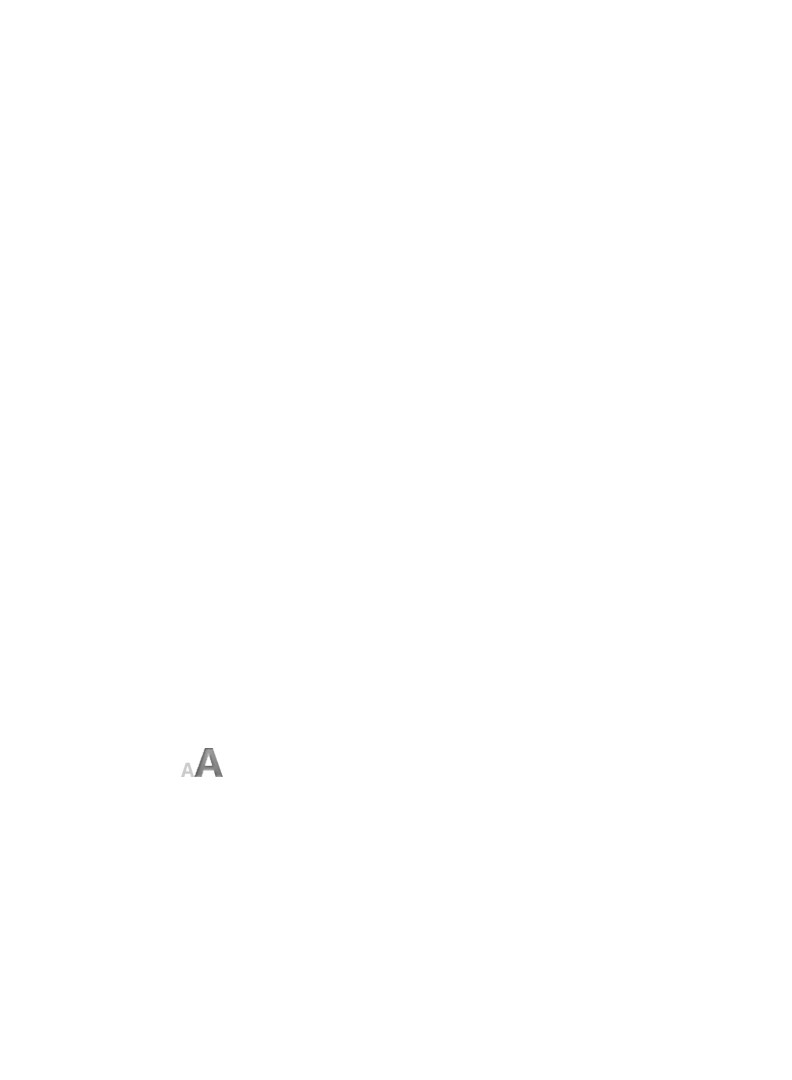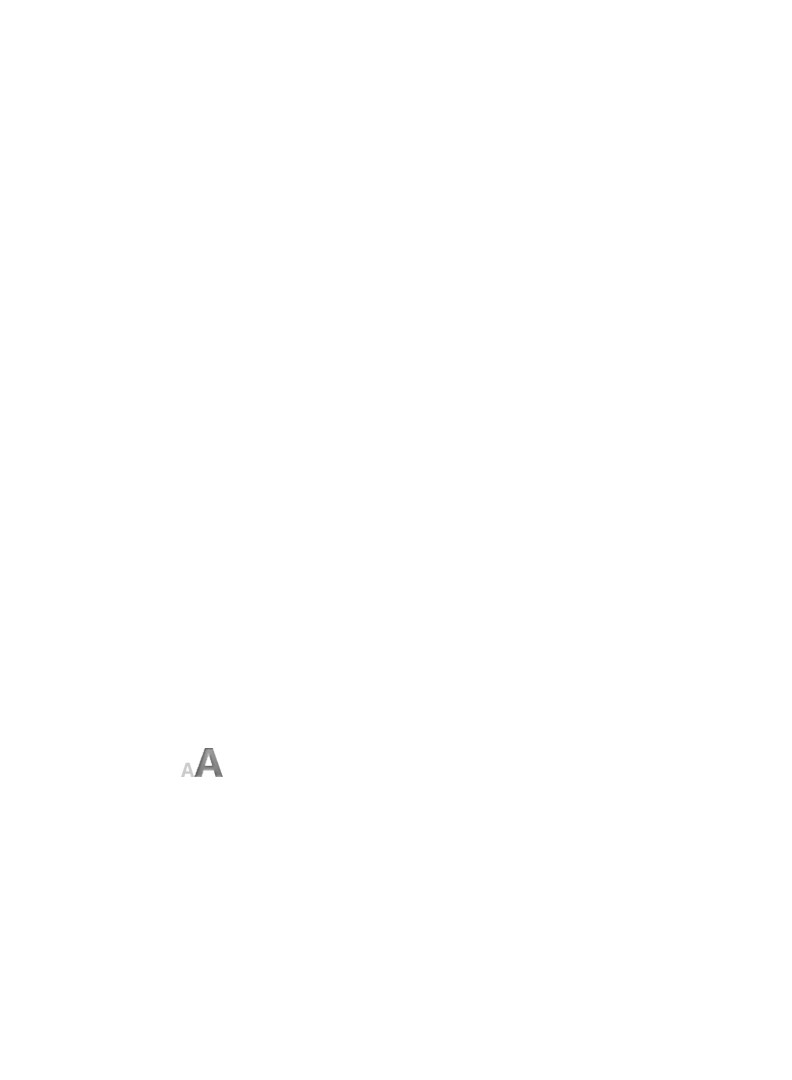
31
Display Table of Contents
1. While viewing a media page, display the Reader Function Menu,
tap Go To.
2. Tap
Contents to display the Table of Contents.
Jump to Page
1. While viewing a media page, display the Reader Function Menu,
tap Go To.
2. Tap
Page.
3. Enter the page or chapter number you want to view,
tap GO.
Search for Specific Text
1. While viewing a media page, display the Reader Function Menu,
tap Go To.
2. Enter the desired text, tap
Word, tap GO.
3. All instances of the found text are highlighted throughout the document.
4. You can scroll through the pages for all highlighted text,
tap Cancel
Find
to return to the original page you were viewing.
OR
You can touch any of the highlighted text to automatically cancel the
find mode, and then that page becomes the current page.
Last Read
After performing searches, you can quickly return to the last page you were
reading.
1. Tap top area of screen to display the top menu,
tap Go To.
2. Tap
Last Read.
For optimal viewing, you can adjust the size of the onscreen text by changing the
Font Size.
1. While viewing a media page, display the
Reader Function Menu, tap
Font Size.
2. Tap the desired font size from the available list.