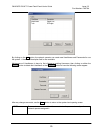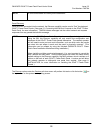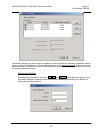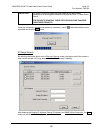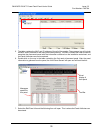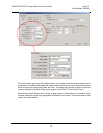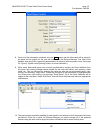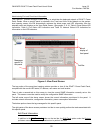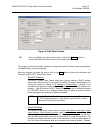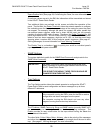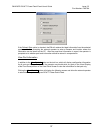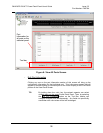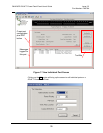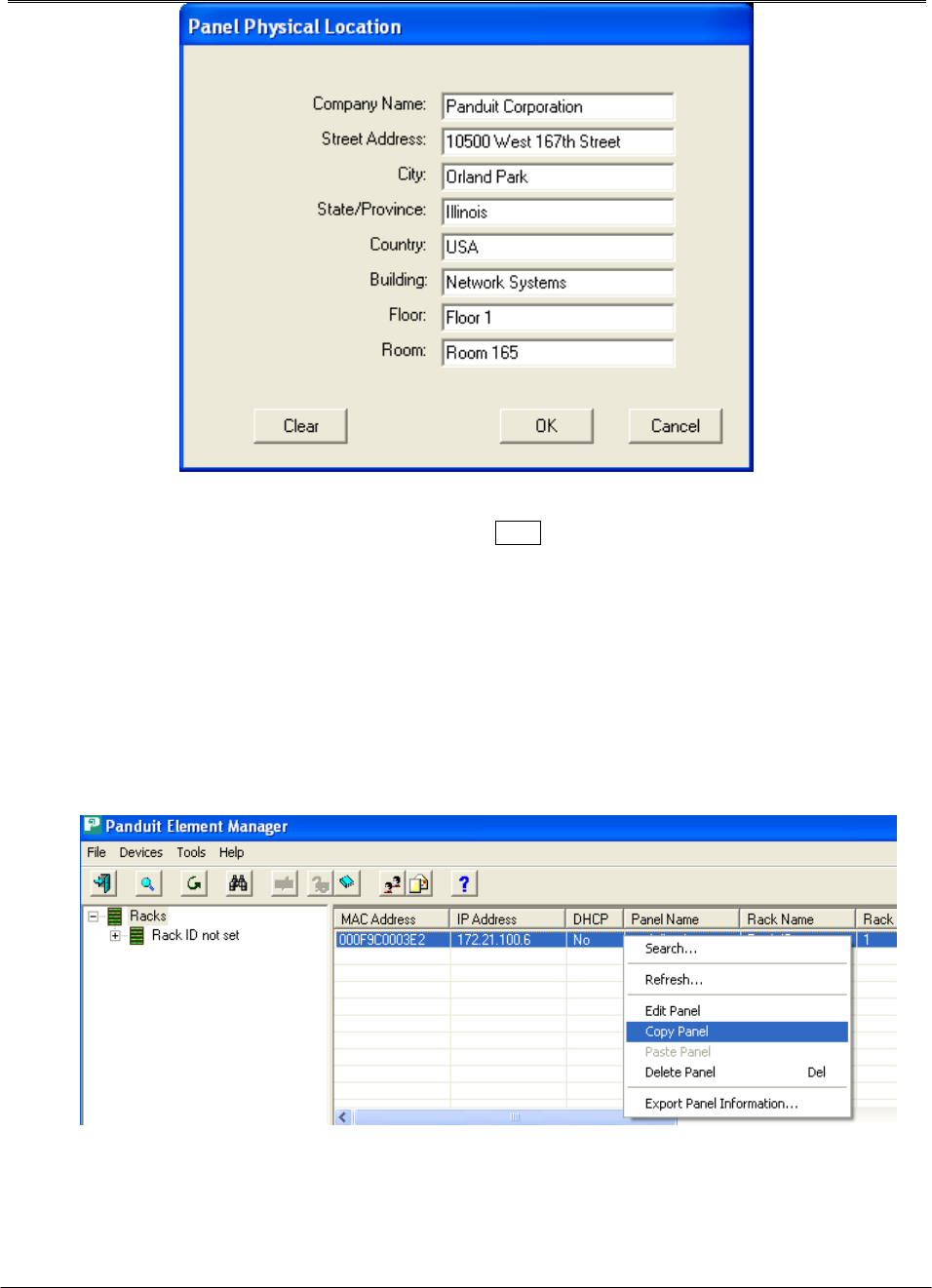
PANDUIT® DPoE™ Power Patch Panel User’s Guide Issue 2.2
Part Number: PN378A
32
8. Once all of the information is entered, click the Save button and this information will be saved to
the panel and the graphic for the rack will be shown in the Element Manager Tree View of the
Network area along with a graphical representation of the panel with the proper name. (See page
23,
Figure 3: System-Level Opening Screen, for more information.)
9. Other newly discovered panels can be easily provisioned by copying the Panel Attributes from
this panel, and making changes where needed for the new rack names, rack positions, panel
name, etc. This can be done by selecting the table row with the last provisioned panel, right-
clicking, and choosing “Copy Panel”. Select the next panel to be provisioned by highlighting the
row of the panel, right clicking, and choosing “Paste Panel." All of the Panel Attributes will be
applied to the new panel. Select “Edit Panel” and edit Panel Attributes and make the appropriate
modifications.
10. The previous step should be repeated for each panel in the network until all the panels have been
provisioned. Once this is done, the Element Manager can easily manage all of the powered
devices using the more intuitive physical location information that is stored in each panel.