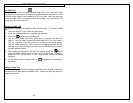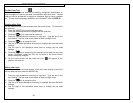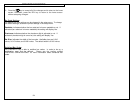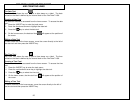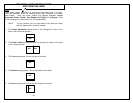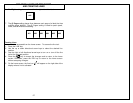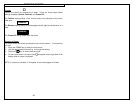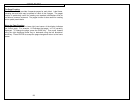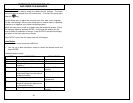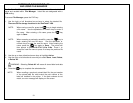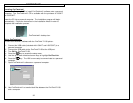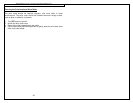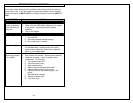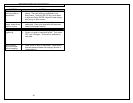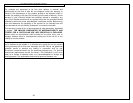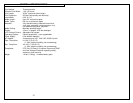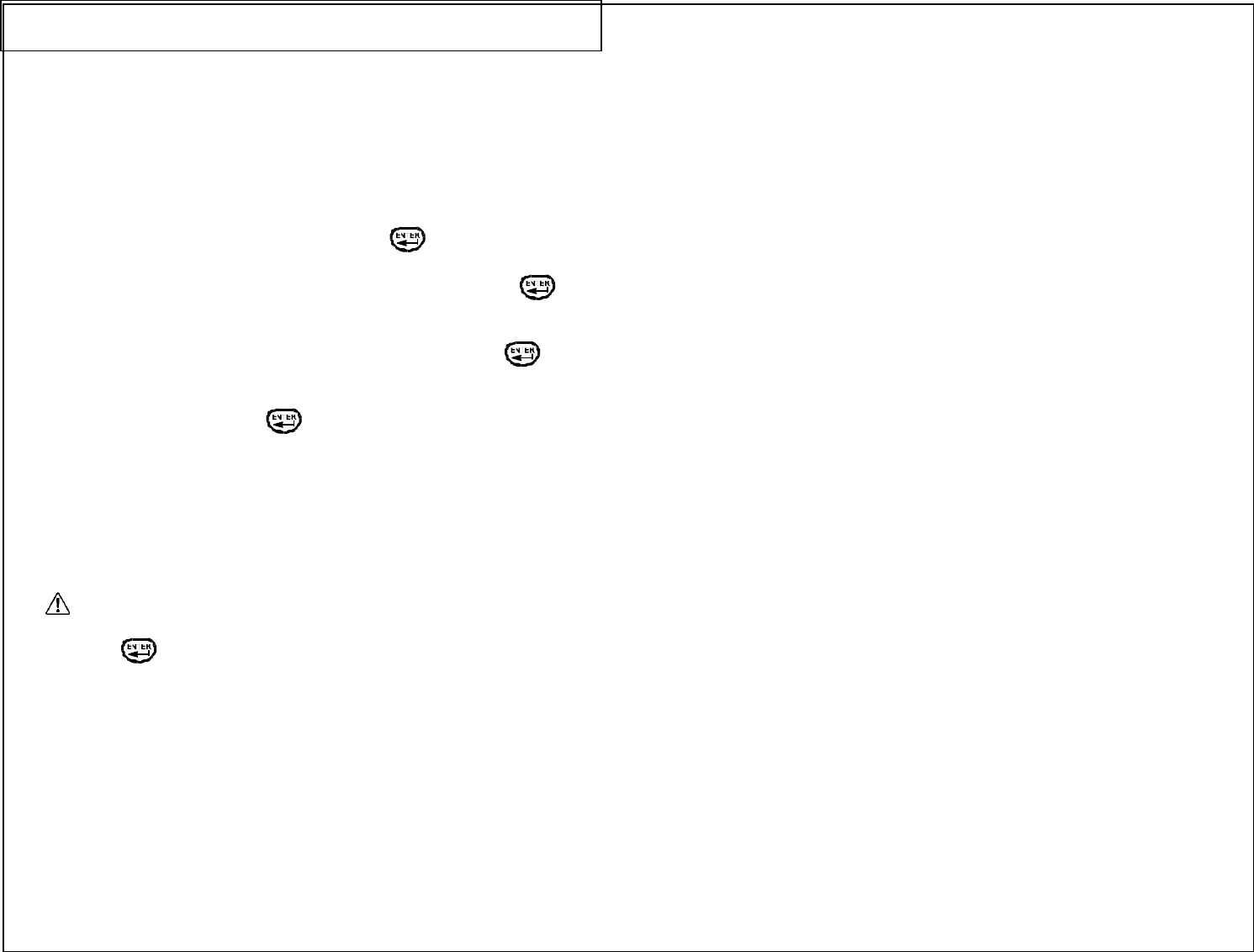
SETTING UP THE PANTHER LS8
AND USING FILE MANAGER
31
The PANTHER™ LS8 has the ability to store and recall label files. Label files
stored and recalled within File Manager. Label files are designated with a
.LS8 ending.
To access File Manager, press the FILE key:
1. Use the right or left directional arrow keys to select the desired file.
There are 50 file storage locations in the PANTHER™ LS8.
NOTE: When saving a new file, press the key to begin entering
a file name. Use the alphabetic or numeric keys to enter a
file name. After entering a file name, press the key
again to Save.
NOTE: When renaming a previously saved file, press the key to
begin entering the new file name. Use the alphabetic or
numeric keys to enter the new file name. After entering the
name, press the key again to Save. The printer will
then prompt to Overwrite File? 1-Yes 2-No. Press 1 to
accept the new file name or press 2 to keep the previous file
name.
2. Use the up or down directional arrow keys to highlight Action.
3. Use the right or left directional arrow keys to select Save, Load, Delete,
or Delete All.
WARNING: Selecting Delete All will erase all stored label and data
files.
4. Press the key to complete the selected action.
NOTE: When recalling a previously stored label file, the part number
of the stored label file must match the part number of the
label roll installed in the printer. If the part numbers do not
match, an error message will display on the screen.