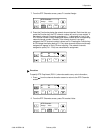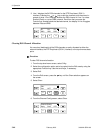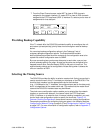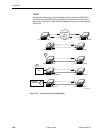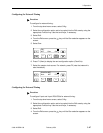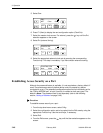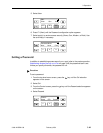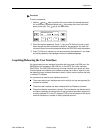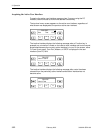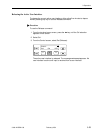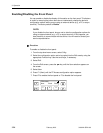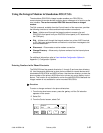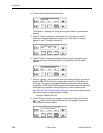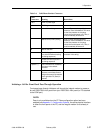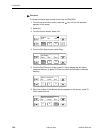3. Operation
3160-A2-GB21-90 February 2001
3-51
Procedure
To enter a password:
1. Use the and keys to position the cursor under the desired character.
You must enter a character before the key moves the cursor to the next
space to the right. The key is not destructive.
2. Enter the required password. Press F1 (Up) and F2 (Down) to scroll up and
down through the valid characters/numbers for the password. You have five
minutes to enter the correct password before the DSU/CSU ends the session.
3. Press F3 (Done) to indicate you are done entering the password. If you enter
an invalid password, the message
Invalid Password
appears.
Acquiring/Releasing the User Interface
You can access the user interface from either the front panel, the COM port, the
MODEM port (for standalone DSU/CSUs), or the SDCP (for carrier-mounted
DSU/CSUs). The DSU/CSU allows only one user interface to be active at a time.
The front panel is the default user interface at power-up or after a reset. It is also
the default during a software download or when a failure occurs at either the local
or remote PC interface.
You can switch an inactive user interface to active if:
The current active user interface has had no activity (no key was pressed) for
at least five minutes.
The active user interface has been released with the Release command.
The active interface connection is broken. This includes the call disconnect for
a modem interface or the termination of the front panel emulation program on
a locally-attached PC (if the PC supports DTR) or the termination of the async
terminal interface on a remote or locally attached terminal.
F1
F2 F3
Passwd:
xxxxxxxx
Up Down Done