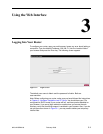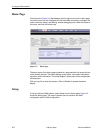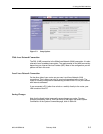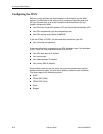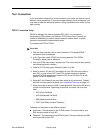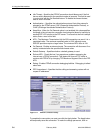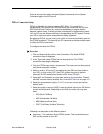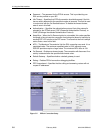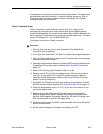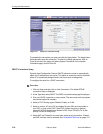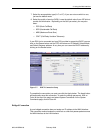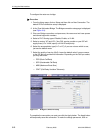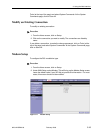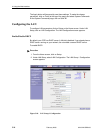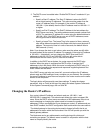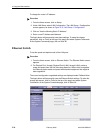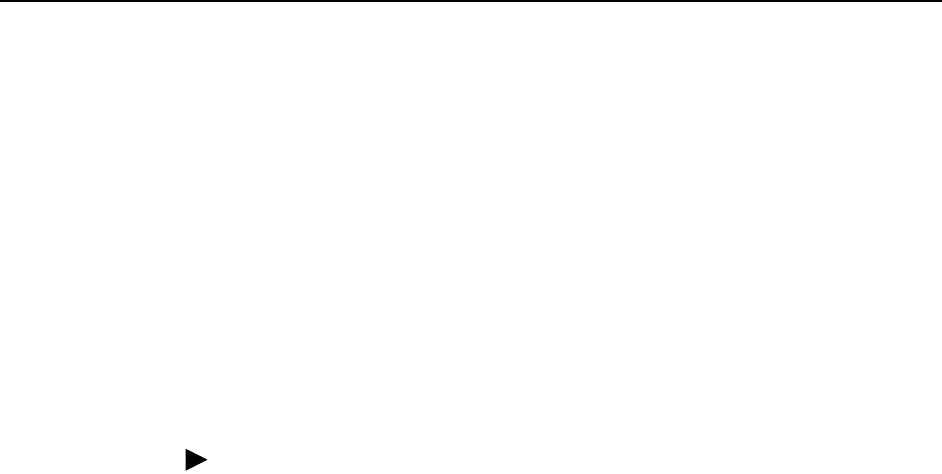
3. Using the Web Interface
6218-A2-GB20-00 February 2005
3-9
To complete the connection you must now click the Apply button. The Apply button
will temporarily save this connection. To make the change permanent, click on
Tools (at the top of the page) and select System Commands. At the System
Commands page, click on Save All.
Static Connection Setup
A static connection is used whenever a known static IP is assigned. The
accompanying information such as the subnet mask and the default gateway
should also be specified. Up to three Domain Name Server (DNS) addresses can
also be specified. These servers give you access to other web servers. The valid
range of IP addresses is 1.0.0.0 to 223.255.255.254.
To configure the router for a Static connection:
Procedure
1. Click on Setup and then click on New Connection. The default Static
connection setup is displayed.
2. At the Type field, select Static. The Static Connection Setup page is displayed.
3. Give your Static connection a unique name. The name must not have spaces
and cannot begin with numbers.
4. Optionally enable Network Address Translation (NAT) and the Firewall options.
Firewall and NAT services must be enabled. See Firewall/NAT Services on
page 3-17.
5. Select a PVC Sharing type of Disable, Enable, or VLAN.
6. Select or enter a VPI and VCI (as supplied by your DSL service provider or
your ISP), or click in Auto PVC. (Auto PVC causes the router to perform
automatic VPI/VCI detection as defined in DSL forum TR-068.) For VLAN,
specify a VLAN ID and priority.
7. Select NAT and Firewall if you want them active for this connection. Firewall
and NAT services must be enabled. See Firewall/NAT Services on page 3-17.
8. Select the encapsulation type (LLC or VC). If you are not sure which to use,
just use the default mode.
9. Based upon the information your ISP provided, enter your assigned IP
Address, Subnet Mask, Default Gateway (if provided), and Domain Name
Services (DNS) address (if provided). Specify the VPI and VCI settings. Your
DSL service provider or your ISP will supply these.
10. Select the quality of service (QOS). Leave the default value if your ISP did not
provide this information.
11. Set the mode to Bridged or Routed as instructed by your ISP.