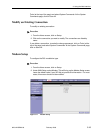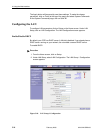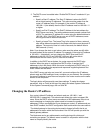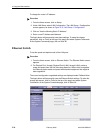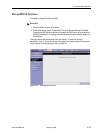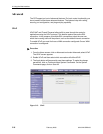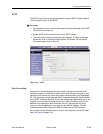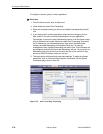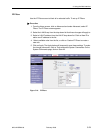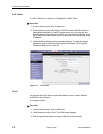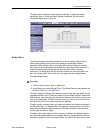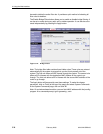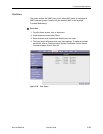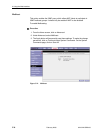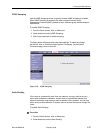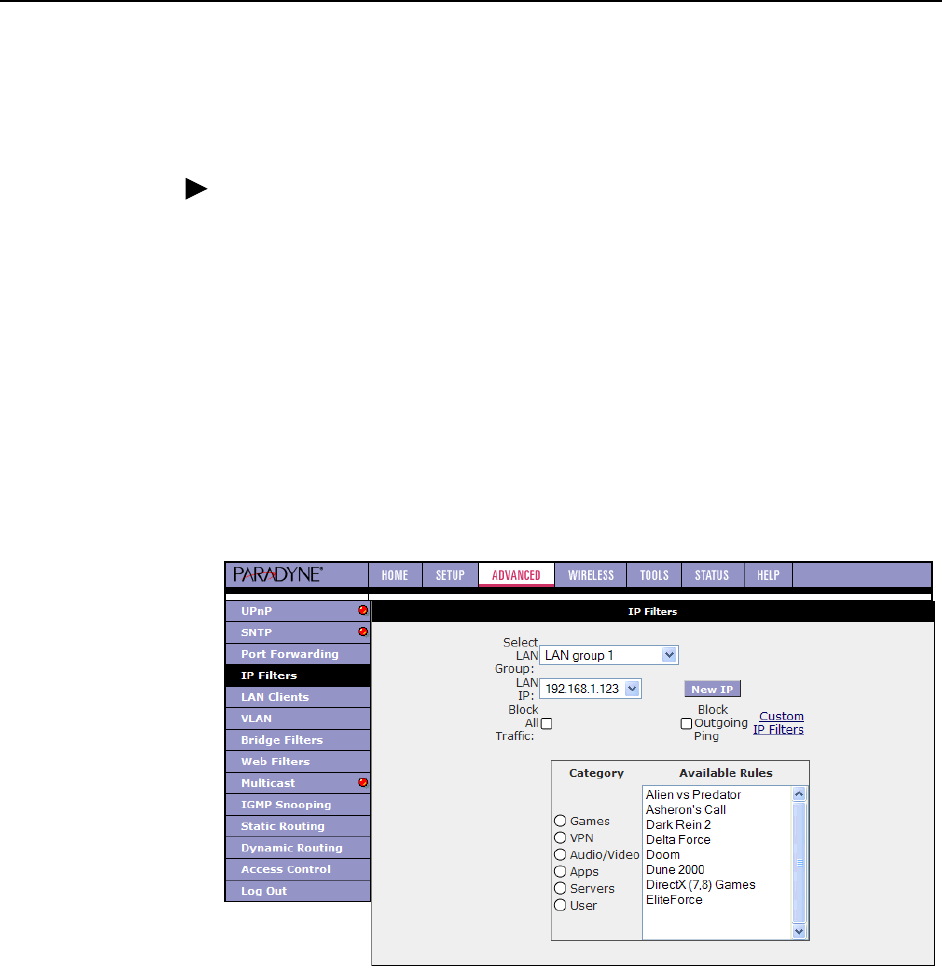
3. Using the Web Interface
6218-A2-GB20-00 February 2005
3-21
IP Filters
Use the IP Filters screen to block all or selected traffic. To set up IP Filters:
Procedure
1. From the Home screen, click on Advanced and under Advanced, select IP
Filters. The IP Filters screen appears.
2. Select the LAN Group from the drop-down list that these changes will apply to.
3. Select a LAN IP address from the LAN IP drop-down list. Click on New IP to
add a new IP address to the list.
4. Select available rules from the list, or click on Custom IP Filters to create a
new rule.
5. Click on Apply. The Apply button will temporarily save these settings. To make
the change permanent, click on Tools and select System Commands. On the
System Commands page, click on Save All.
Figure 3-16. IP Filters