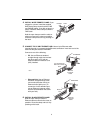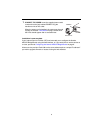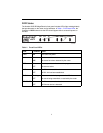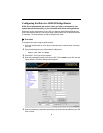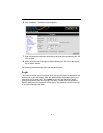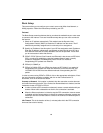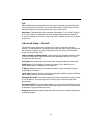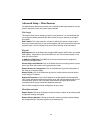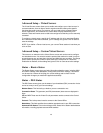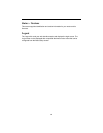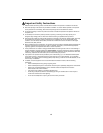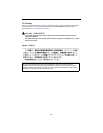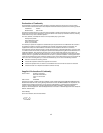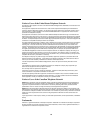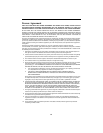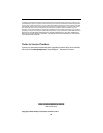13
Advanced Setup – Virtual Servers
The Virtual Servers screen allows you to enable and configure your virtual servers. In
common networks, there is often a need to organize servers based on the specific
functions they need to serve. For instance, you may need to have a Domain Name
Server, Web Server, and a Mail Server, each of them uniquely identified by its IP
address. These well known servers need to be configured so that they can be externally
accessed.
To configure a virtual server, specify the IP address and click in its associated Enable
box. Unless the Enable field is checked, your IP settings are ignored. Click on Save to
save the settings.
NOTE: If you define a Telnet virtual server, your current Telnet session is lost when you
click on Save.
Advanced Setup – Custom Virtual Servers
This screen is an extension to the Virtual Server screen and can be used to configure
non-standard servers. You need to know the protocol that needs to be used in order to
access these servers, and also their LAN side and WAN side port numbers. The Range
field is used to specify the number of ports used by the custom server. Unless the
Enable box is checked, all the settings are ignored. Click on Save to save the settings.
Status – Router Status
The Router Status screen gives you basic information about the router, including WAN
and LAN IP settings, MAC addresses, routing mode, and DHCP settings. This screen
can be used as a means of verifying your current settings and to check if all the
configuration changes you made were applied successfully.
Status – DSL Status
The DSL Status screen gives you the status of your broadband (DSL) connection. It also
serves as a way to verify your current settings.
Modem Status: This field tells you whether you are connected or not.
Connection Rates: TX (upstream) and RX (downstream) data rates are displayed in
kbps.
VPI and VCI: These are the Virtual Circuit parameters used to connect to the Central
Office.
Protocol: This is the protocol used to connect to the Central Office.
Modulation: This field specifies the modulation standard used in your DSL connection.
Advanced DSL Status: Click on the Advanced DSL Status link to obtain detailed status
information, including payload rates and ATM statistics.