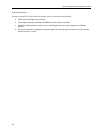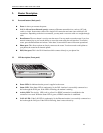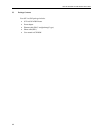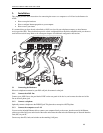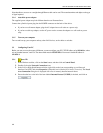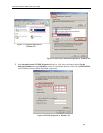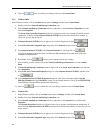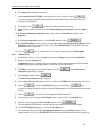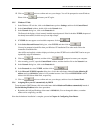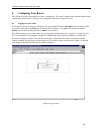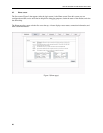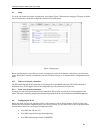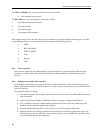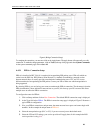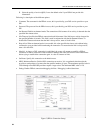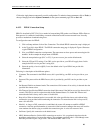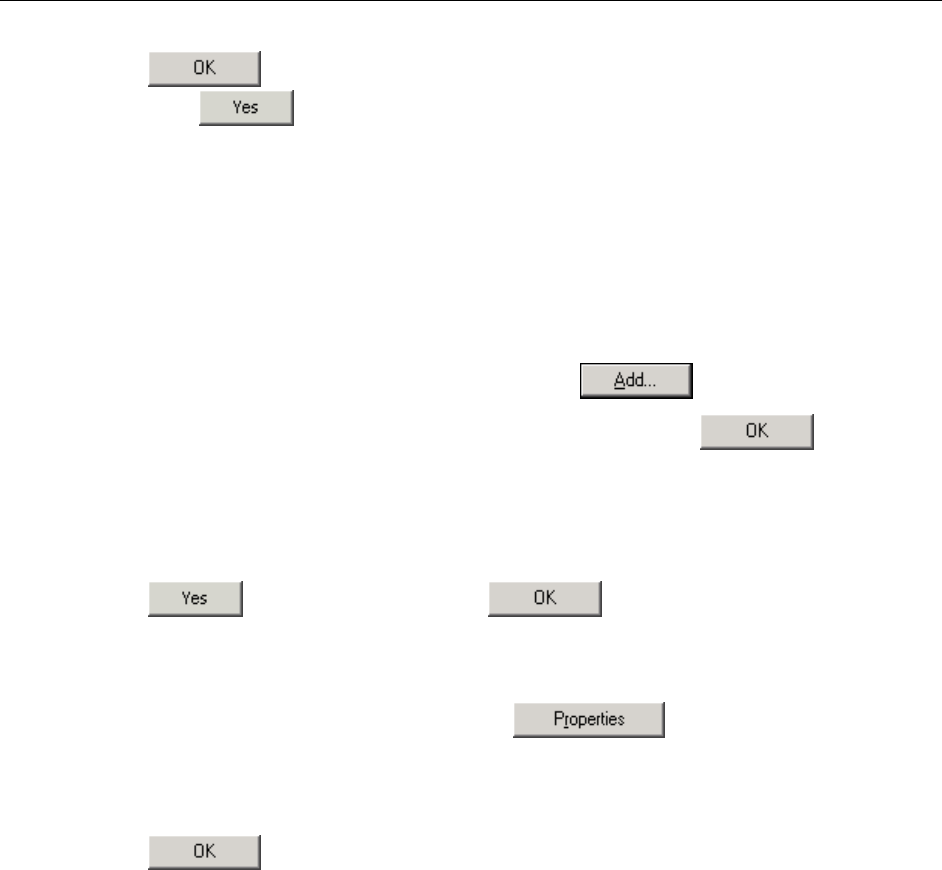
6212-A2 and 6382-A1 ADSL Router User’s Guide
12. Click on twice to confirm and save your changes. You will be prompted to restart Windows.
Please click on
and restart your PC again.
3.2.5 Windows NT 4.0:
1. In the Windows NT task bar, click on the Start button, point to Settings, and then click Control Panel.
2. In the Control Panel window, double click on the Network icon.
3. In the Network dialog box, click on the Protocols tab.
The Protocols tab displays a list of currently installed network protocols. If the list includes TCP/IP, the protocol
has already been enabled, in which case you can skip to Step 9.
4. If TCP/IP does not appear as an installed component, click on
.
5. In the Select Network Protocol dialog box, select TCP/IP, and then click on
.
You may be prompted to install files from your Windows NT installation CD or other media. Follow the
instructions to install the files.
After all files are installed, a window displays to inform you that a TCP/IP service called DHCP can be set up to
dynamically assign IP information.
6. Click on
to continue, and then click on if prompted to restart your computer.
7. After restarting your PC, open the Control Panel window, and then double-click on the Network icon.
8. In the Network dialog box, click on the Protocols tab.
9. In the Protocols tab, select TCP/IP, and then click on
.
10. In the Microsoft TCP/IP Properties dialog box, click in the radio button labeled Use the following IP
address and type 192.168.1.x (where x is any number between 3 and 254) and 255.255.255.0 in the IP
address field and Subnet Mask field, respectively.
11. Click on
twice to confirm and save your changes, and then close the Control Panel.
3.2.6 Assigning IP to your PC automatically by DHCP
To use the router’s DHCP feature, click in the radio button labeled Obtain an IP address automatically instead of
Use the following IP address in the above procedures.
• By default, the LAN port IP address of the router is 192.168.1.1. (You can change this address, or another
address can be assigned by your ISP.)
Now that the hardware installation is complete, proceed to Chapter 4: Configuring Your Router
18