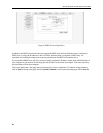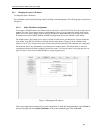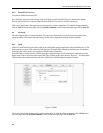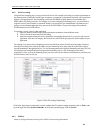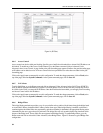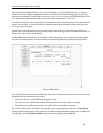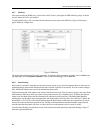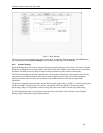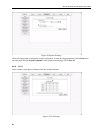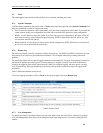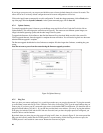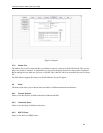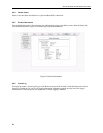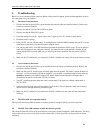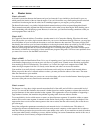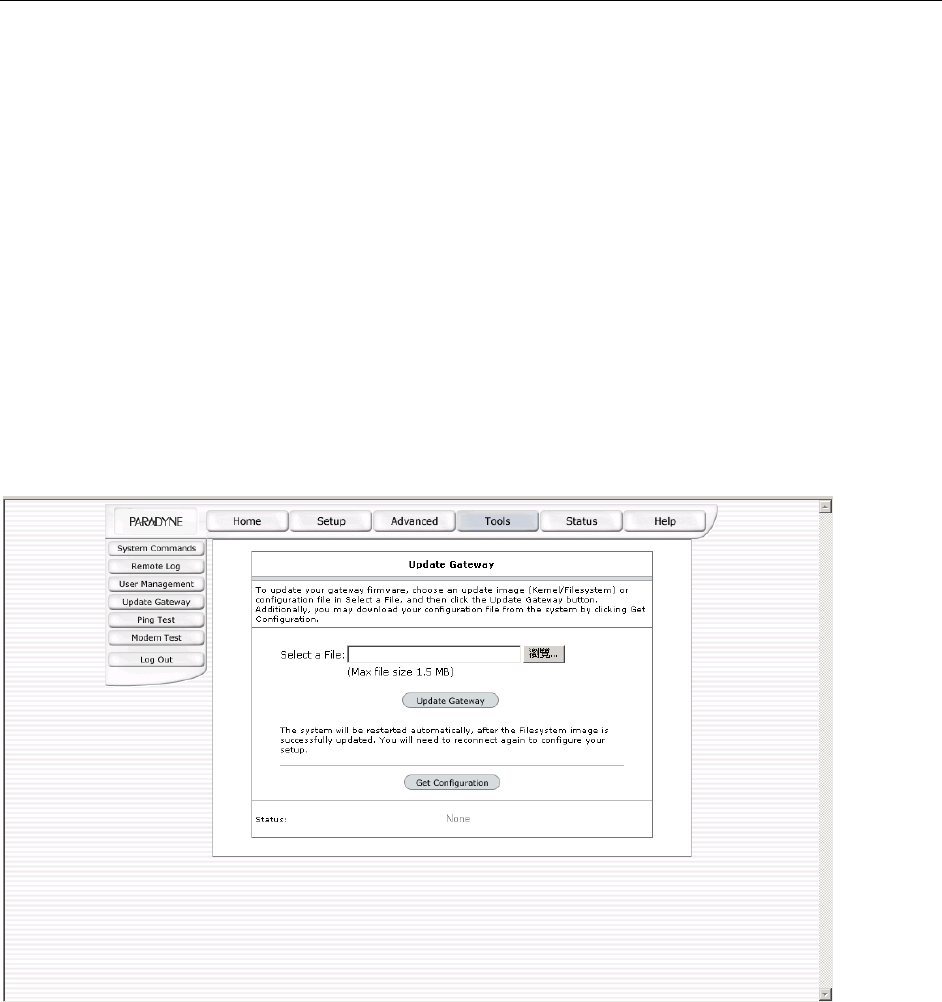
6212-A2 and 6382-A1 ADSL Router User’s Guide
If you forget your password, you can press and hold the reset to factory defaults button for at least 10 seconds. The
router will be set to its factory default configuration and all custom configurations will be lost.
Click on the Apply button to temporarily save this configuration. To make the change permanent, click on Tools (at the
top of the page) and select System Commands. At the system commands page, click on Save All.
4.7.4 Update Gateway
To remotely upgrade the router’s firmware, go to the Home screen and click on Tools. Under the Tools title, click on
Update Gateway. This will bring up the screen shown in Figure 20. The router uses two different system images; one
image is the kernel (operating system) and the other image is the file system.
To upgrade the firmware, click on Browse, then find the firmware file to download. Make sure this is the correct file.
Click on upgrade firmware. Once the upgrade is complete the router will reboot. You will need to log back in to the router
after the firmware upgrade is complete.
The firmware upgrade should take less that 5 minutes to complete. If it takes longer than 5 minutes, something has gone
wrong.
Note: Do not remove power from the router during the firmware upgrade procedure.
Figure 20 (Update Gateway)
4.7.5 Ping Test
Once you have your router configured, it is a good idea to make sure you can ping the network. To ping the network,
go to the Home screen and click on Tools. Under the Tools title, click on Ping Test. Type the target address that you
want to ping. If you have your PC connected to the router via the default DHCP configuration, you should be able to
ping the network address 192.168.1.1. If your ISP has provided their server address, you can try to ping that address.
If the pings for both the WAN and the LAN side are successful, and you have the proper protocols configured, you
should be able to surf the Internet.
By default when you select ping test, the router will ping itself 3 times. As shown in Figure 21, the router passed the
Ping test; this basically means that the TCP/IP protocol is up and running. If this first Ping test does not pass, the
TCP/IP protocol is not loaded for some reason. Restart the router and try again.
40