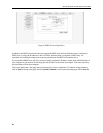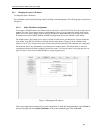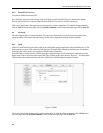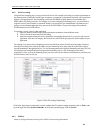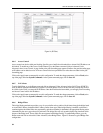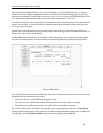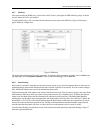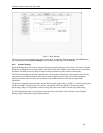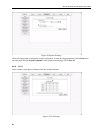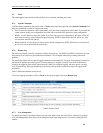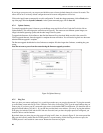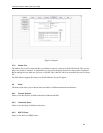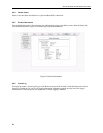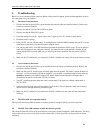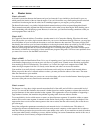6212-A2 and 6382-A1 ADSL Router User’s Guide
5. Troubleshooting
Below is a list of commonly asked questions. Before calling technical support, please look through these issues to
see if they help solve your problem.
5.1 The router is not functional.
1. Check to see that the power LED is green and than the network cables are installed correctly. Refer to the
Installation section for details.
2. Check to see that the LAN and WAN LEDs are green.
3. Check to see that the DSL LED is green
4. Check the settings on your PC. Again, refer to the Configuring Your PC section for more details.
5. Check the router’s settings.
6. From your PC, can you ping the router? Assuming that the router has DHCP enabled and your PC is on the
same subnet as the router, you should be able to ping the router.
7. Can you ping the WAN? Your ISP should have provided the IP address of their server. If you can ping the
router and your protocols are configured correctly, you should be able to ping the ISP’s network. If you
cannot ping the ISP’s network, make sure you are using the correct protocols with the correct VPI/VCI
values.
8. Make sure NAT is enabled for your connection. If NAT is disabled, the router will not route frames correctly.
5.2 I can’t connect to the router.
1. Check to see that the power LED is green and that the network cables are installed correctly. Refer to the
Installation section for details.
2. Make sure that your PC and the router are on the same network segment. The router’s default IP address is
192.168.1.1. If you are running a Windows-based PC, you can open a command prompt window and type
ipconfig to determine your network adapter’s IP address. Make sure that the network adapter that is
connected to the router is in the same 192.168.1.x subnet.
3. Your PC’s subnet mask must match the router’s subnet mask. The router has a default subnet mask of
255.255.255.0.
4. If this still does not work, press the reset button for 10 seconds. This will place the router into its factory
default state. Go through the above procedures again.
5. Make sure NAT is enabled for your connection. If NAT is disabled you the router will not route frames
correctly.
5.3 The LEDs blink in a sequential pattern.
This typically means that either the kernel or flash file system is corrupted. Notify your service provider.
5.4 The DSL Link LED continues to blink but does not go solid
This means that the DSL line is trying to train but for some reason it cannot establish a valid connection. The likely
cause of this is that you are too far away from the central office. Contact your DSL service provider for further
assistance.
Common Problems and Solutions
43