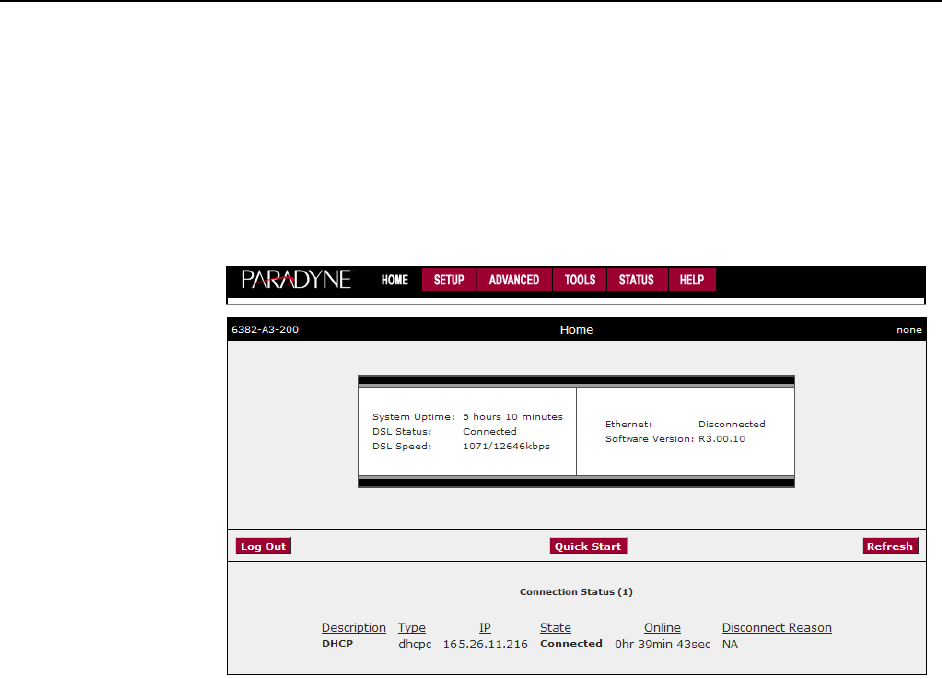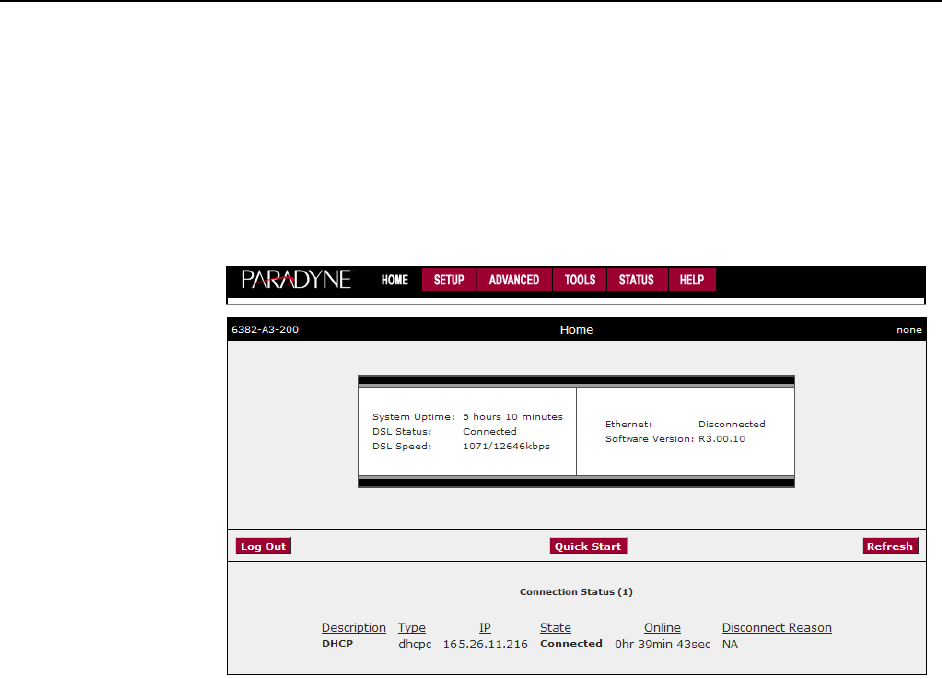
3. Using the Web Interface
3-2 April 2005 6382-A2-GB20-00
Home Page
The first screen (Figure 3-2) that appears after the log in screen is the Home page.
From this screen you can configure the LAN and WAN connections, configure the
router's security, routing, and filtering, access debugging tools, obtain the status of
the router, and view the online help.
Figure 3-2. Home Page
The basic layout of the Home page consists of a page selection list across the top
of the browser window. The footer displays router status, connection information,
and other useful information. The center display is where most of the configuration
will take place.
Click on Log Out to close the session, Refresh to update the status display, or
Quick Start to configure basic options.
Quick Start
The Quick Start screen gives you immediate access to the options you are most
likely to need to specify or change. Click on the Quick Start button on the Home
page to access it.
Select a connection type from the drop-down list:
DHCP – The address of the router is automatically assigned
PPPoE – Your service provider has restricted access by name and password
Static – Your service provider has supplied a specific network address for your
router