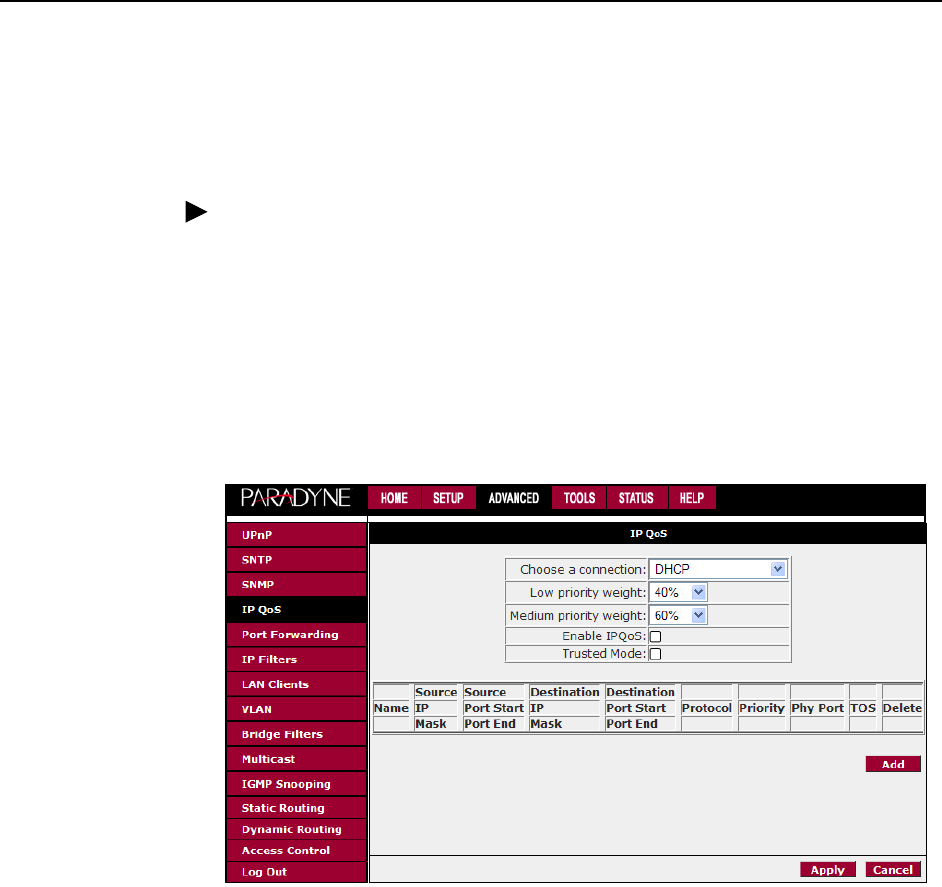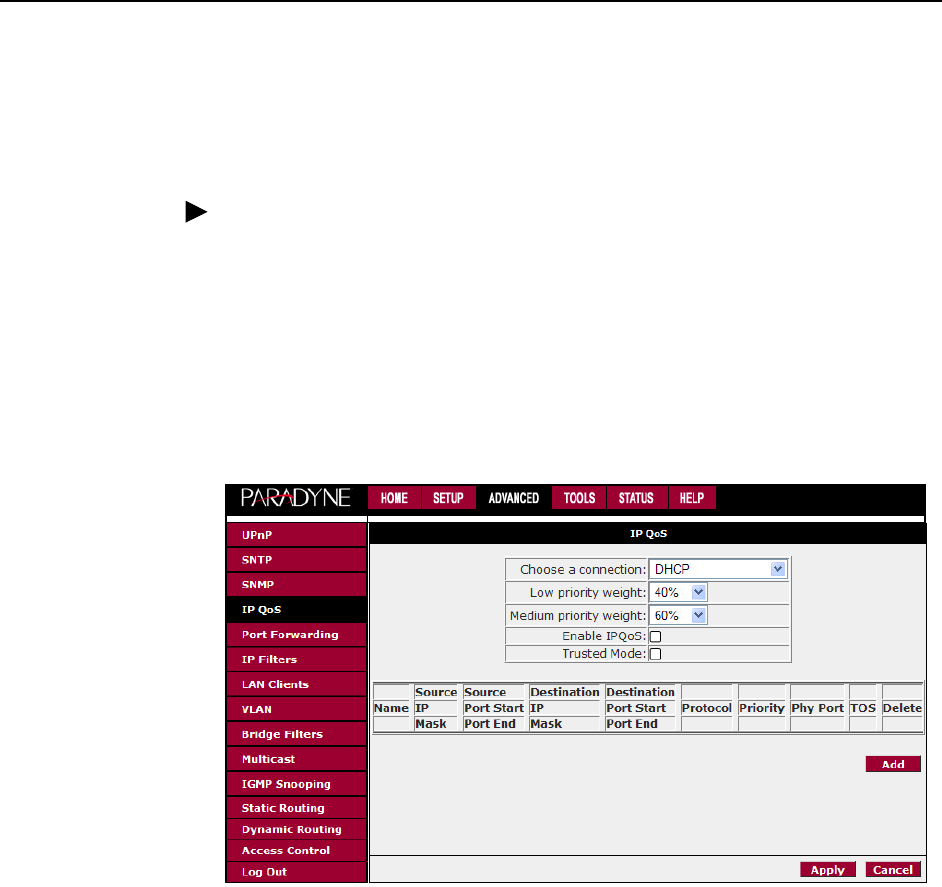
3. Using the Web Interface
6382-A2-GB20-00 April 2005
3-25
IP QoS
The IP QoS screen lets you establish a particular level of service for each
connection you have defined. To set QoS for a connection:
Procedure
1. From the Home screen, click on Advanced and under Advanced, select IP
QoS. The IP QoS screen appears.
2. Select a connection from the drop-down list and enter or select appropriate
options.
3. The Apply button will temporarily save these settings. To make the change
permanent, click on Tools and select System Commands. On the System
Commands page, click on Save All.
Figure 3-20. IP QoS
Port Forwarding
Using the Port Forwarding page you can provide local services (such as web
hosting) for people on the Internet. When users send this type of request to your
network via the Internet, the router will forward those requests to the appropriate
PC. Port forwarding can be used with DHCP-assigned addresses, but remember
that a DHCP address is dynamic. If you were configuring a Netmeeting server, for
example, you would want to assign this server a static IP address so that the IP
address is not reassigned. Also remember that if an Internet user is trying to
access an Internet application, they must use the WAN IP address. The port
forwarding feature will translate the WAN IP address into a LAN IP address.
You can use the LAN Clients screen to reserve an IP address for a DHCP client.
See LAN Clients on page 3-28.